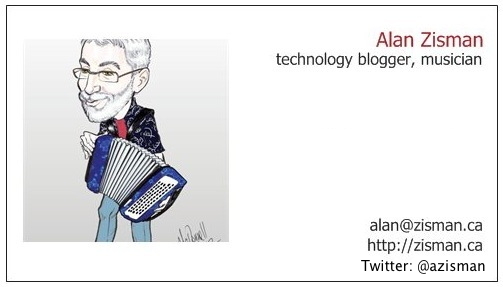 ALAN ZISMAN ON
TECHNOLOGY
ALAN ZISMAN ON
TECHNOLOGYLast Warning Before Account Suspension
-- Anatomy of an email scam
By Alan Zisman © 2025-11-23
Email phishing scams may seem so 2010s, but I (and probably you) seem to still get my share.
And even though, at least in my case, most are filtered out to my Spam mailbox, not even making a brief appearance in my Inbox.
But the fact that I keep getting them suggests to me that at least some of these messages are getting through to some of you - and that at least some people are falling for them - costing money and possibly more.
In the past week, I've gotten 4 emails, all claiming to be from the Disney+ streaming service. The first warned that my 'Last payment could not be processed'. The next three followed up, with each claiming to be my 'Last warning before account suspension'.
I use Gmail for my email; it does a good (though not entirely perfect) job of filtering out spam and scam email messages and sending them to my Spam mailbox - where I take a look now and again - worth doing because sometimes messages end up there that are, in fact, not spam or scams. (Take a moment and check there now!)
Even if Gmail hadn't filtered out these messages, if I had seen them in my Inbox, I would have known to be suspicious, or at least puzzled, since I don't have a Disney+ account. But millions of people do have an account for that streaming service. So let's see the warnings that let us know how to recognize these emails as scams.

What if your Facebook account was shut down?
-- Here's what happened to me
By Alan Zisman © 2025-11-21
I've had a love-hate relationship with Facebook for a long time. On the one hand, I know it is a massive time sink and resent how every time the user interface and settings change, they seem to change things for the worse. And don't even get me started on their special war on their Canadian users.
On the other hand, itremains a way I'm able to stay in touch with a bunch of people and to publicize events I organize or want to support.I administer half a dozen or so 'pages' and moderate about the same number of 'groups' on Facebook. (Confused about the difference between pages and groups? You're not alone!)
And Facebook Marketplace has overtaken Craigslist as a widely popular way to buy and sell a vast array of local second-hand stuff.
So despite everything, I do check my Facebook feed a couple of times a day - generally using the 'secret' https://www.facebook.com/?sk=h_chr URL which mostly bypasses Facebook's 'Top Stories' algorithm and instead shows what the folks you're following have posted with far less 'recommended' content. (Feel free to give it a try - though note that it only works on a laptop or desktop computer in a web browser, not on a phone or tablet).
Needless to say, I was a surprised when, about a month ago, I received an email from security@facebook.com:
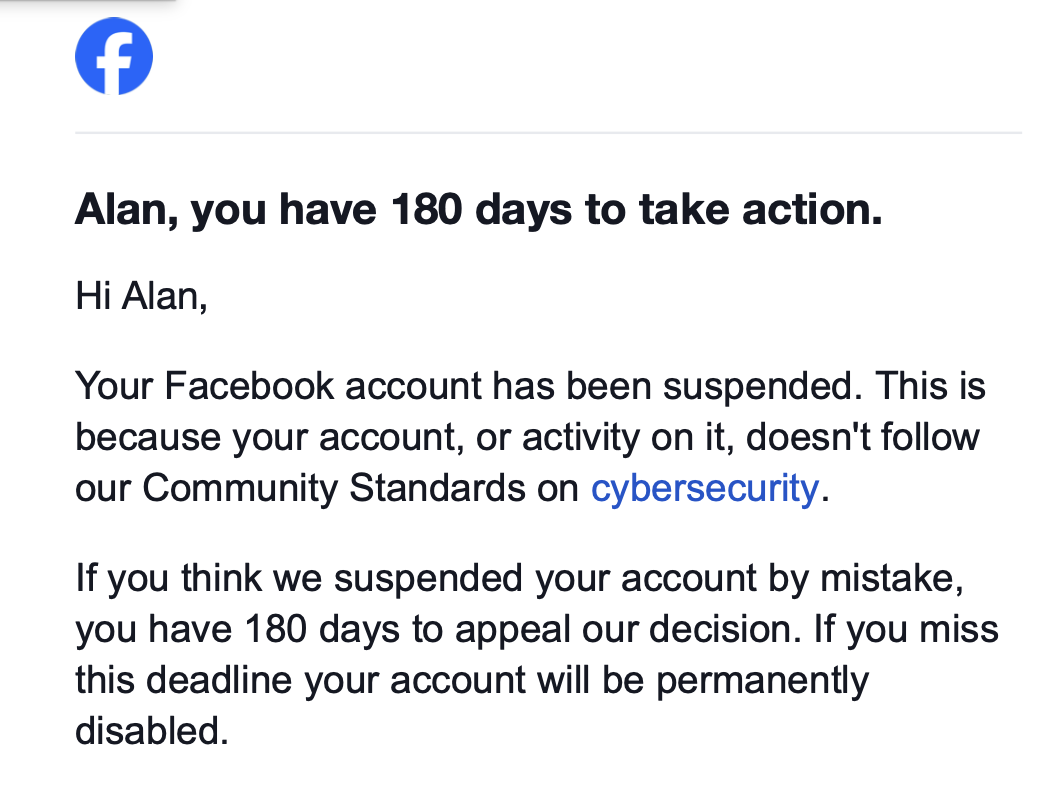

Business Card Print:
Relevance and Transformation Approaching 2026
2025-11-18
As professional environments evolve, communication tools adjust to meet new expectations. Some practices fade, while others adapt and remain essential. One such enduring element is the printed business card. By the time we approach 2026, the concept of business card print continues to hold value, not only as a method of sharing information but as a symbol of presence, identity, and connection.
Why Printed Cards Still Matter
Despite the increasing reliance on digital platforms, the professional world still depends on in-person meetings, conferences, negotiations, and introductions. In these settings, a printed business card serves as an immediate, accessible format for presenting essential details. It requires no devices, no apps, and no signal—only a simple exchange between individuals.
This physical interaction creates a moment that people tend to remember. A printed card marks the conversation, grounding it in reality. Even as new technologies appear in 2026, the tangibility of a business card remains a unique advantage....

Check your Facebook Friends List Setting now!
- How to do it on a computer, iPhone/iPad, and Android device
By Alan Zisman ©2025-09-13
Contents: Cloning vs hacking ~ Privacy settings on a computer ~ Privacy settings on iPhone/iPad ~ Privacy settings on Android ~ A real conversation with a cloner
Cloning Facebook accounts sn the most prevalent technology security issue I'm seeing these days - by far. In the past few weeks, I've helped two of my Facebook friends deal with this - over the past couple of years, I've helped dozens. My suspicion - soon, every single Facebook user who hasn't taken the time (just a few moments) to change this unfortunately default setting in the Facebook account will find themselves victimized in this way.
Feel free to skip the introduction and use the contents to jump to the section for the device you want to use. Note that changing your Facebook Friends List privacy settings on one device will change them for every place you log into Facebook - you don't have to do this one your laptop, your phone, and your tablet. But do change these settings - or check what you've got set - on one of your devices - checking or making the changes takes only a moment, much shorter than explaining how to do it!
Cloning vs hacking
Facebook accounts get 'hacked' - but that's relatively rare. When your account has been hacked, some random random stranger has gained access to your Facebook account - and probably changed the password and locked you out.
Hacking on TV shows and movies is generally depicted as a sort of magic - a hacker sitting in front of a computer screen types away for a few moments and magically gets into someone's account. In a cop show, perhaps someone suggests typing the victim's daughter's date of birth for a password - and bingo! They're in the account.
In real, life, most hacking happens because the victim inadvertantly shares a two-factor authentication code with the random stranger trying to get into their account. Don't think that couldn't happen to you. We all get distracted and make mistakes.
But it's relatively rare....

Minimizing delays during the office move
2025-08-12
There are several reasons for office relocations, including downsizing, improving office space, and achieving better logistics. Prolonged delays during an office relocation are not beneficial:
There are unavoidable business disruptions,
Productivity is lost for every office worker included,
Expenses also increase.
Organizations can execute a streamlined relocation with minimal downtime by following this strategic advice:
Start planning early
Begin preparations at least two to three months before the moving date. Develop a comprehensive moving checklist that outlines each phase, including packing, vendor coordination, IT setup, and employee communication. Set deadlines for each task and assign individuals or departments to be responsible for each task. Break the timeline into stages (pre-move, moving day, and post-move setup) and hold regular check-ins to monitor progress. Early planning allows time to secure necessary permits, arrange moving services, and identify potential obstacles....

This time, an email scam
By Alan Zisman © 2025-02-20
Another in the ongoing series of online scams - this one involving email. It started this morning, with an email I received, apparently from an aquaintance of mine - let's call her Debbie (not her name).
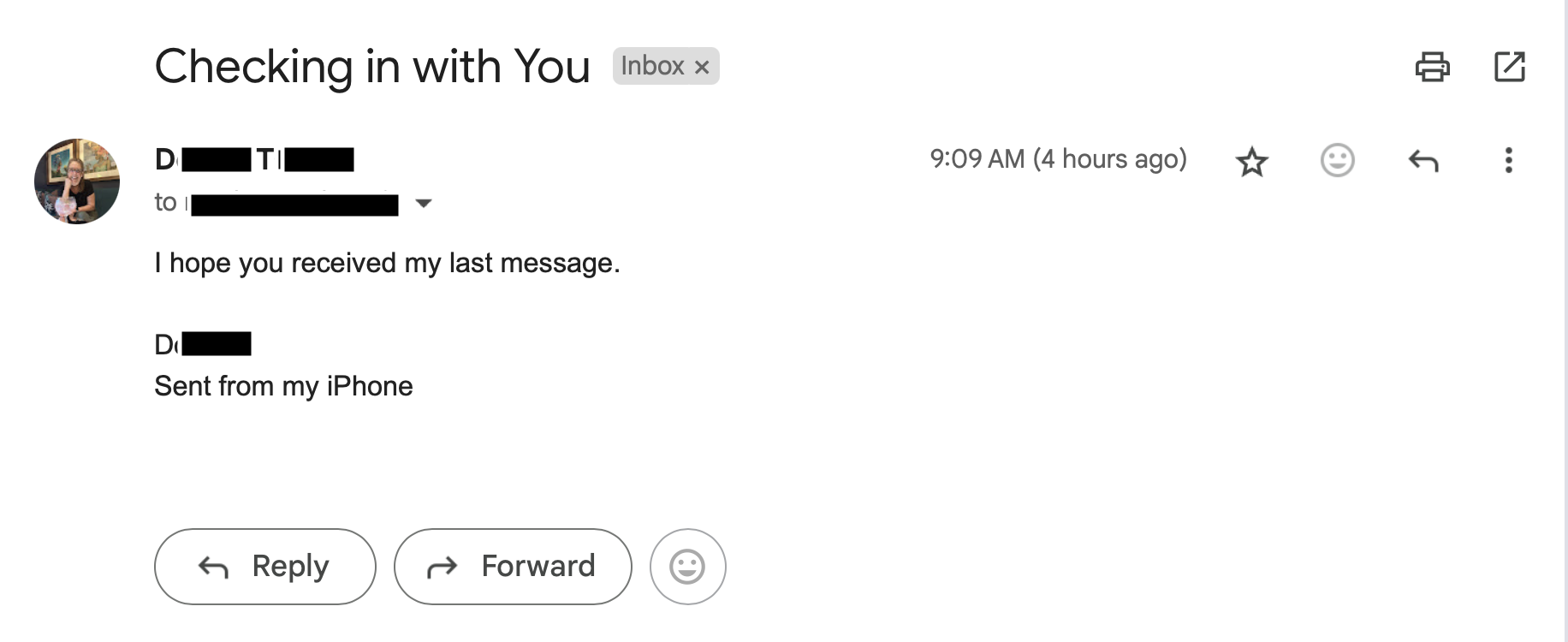
"I hope you received my last message." it read.
Well, no, I hadn't - I checked my spam folder. Nothing. I replied, saying as much, and quickly heard back:
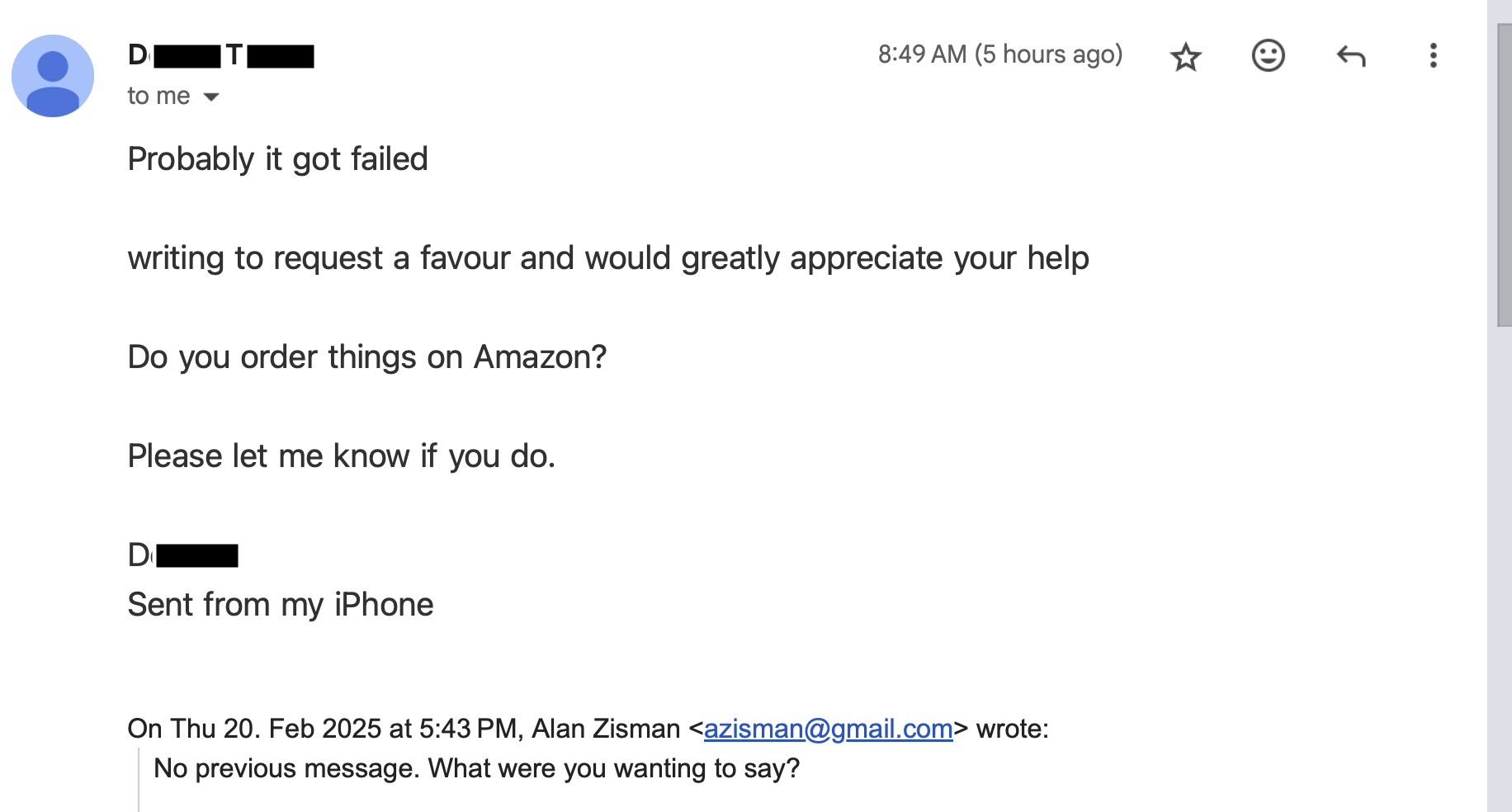
That was enough to make my spidey senses tingle. I know Debbie, but not particularly well... I'm sure there are a hundred people she would be more likely to ask for a favour. And 'order things on Amazon?' Hmmmm. But who knows? So I fired off a question or two, asking for information that Debbie would know, but probably not some random stranger....

Forgot the password to a website? Maybe your browser can help
By Alan Zisman ©2025-01-27
We've all been there - you're trying to log into your account on some website and you've forgotten your password. Maybe you're trying to log in on a new phone or on your laptop using a different web browser.
Why remember passwords, after all, when your computer usually just enters it for you - without showing you what it is? But sometimes you need to.
Little known fact - you can find out what passwords your web browser has stored if you know where to look.
Before we find out how we can access these (in a few different web browsers), a couple of asides that will maybe help make your mess of passwords a little saner. At least these things work for me.
You can save passwords securely on your computer
I know several people who keep a little notepaper - typically, a pocket-sized paper notebook that they use just for passwords. That's fine - but there are some problems. Typically, they've got pages of passwords, in no particular order, often crossing out older ones they've changed. Finding the password you need can be a challenge. And is it the current version? Or is it one from a few years ago that got replaced but you forgot to enter the new version? You can do better.
What I set up years - and several computers - ago was a spreadsheet file with the cleverly disguised name Passwords. In it, I list account, username (if needed) and passwords, each in its own column. In subsequent columns I can add extra information about the account. It's easy to sort information in a spreadsheet in alphabetical order and to add new rows as needed, (Or just sort again if you added something at the bottom).
Well how's that secure, I hear you thinking. Easy - in the file Save As dialogue with popular spreadsheets (Microsoft Office's Excel, LibreOffice Calc, etc) you can password protect a document - so you need to know one password, the one to open the Passwords file.
I can back that file (complete with its password protection) to the cloud storage of my choice, and access it on other devices as needed - as long as they have an app that can read an Excel-style spreadsheet...

.
You really need to change your Facebook Friends List Privacy Settings - There's an easier way to do it.
By Alan Zisman ©2025-01-25
Despite everything, I'm still on Facebook. And if you're reading this, I assume you are too.
Even though I spend too much time there, it frustrates me often - and it continues to turn a blind eye to default settings that encourage abuse. One that I've been grumbling about for a while is how users Friends Lists are set to be Public unless the user - you and me - actively go and change the setting.
That's a problem because it makes it easy for some random stranger to view everyone who's your Facebook friend. And since it's also easy for that random stranger to create a new account with the same name as yours (even using a copy of a real photo of you), they can then contact all of your Facebook friends pretending to be you.
This is happening far too often - last week, four (4!) of my Facebook friends posted saying that someone was pretending to be them and sending messages claiming to have a new Facebook account - and asking people to ignore any such messages.
These Facebook accounts haven't been hacked - no random stranger has taken over their account, locking them out. That happens, but rarely. (See my December 2024 post about that). But cloned Facebook accounts happen frequently - partly because it's so easily done (no complicated hacking skills needed) and partly because far too many of us make it possible by leaving out Friends Lists visible.
Even if it's easily done, you may wonder why the random strangers bother - the way this plays out, typically, is that after getting some of your Facebook Friends to friend them, thinking they're friending you, the cloner will send out messages (remember, they're pretending to be you) claiming that they were travelling, lost their wallet, cash and credit cards - could you help by sending them some money? Enough of us are helpful enough to fall for this scam to make it worthwhile...

Upgrade Your Setup with Sit-Stand Desk Legs
© 2025-01-24The transition to adaptable workspaces reflects a growing awareness of workplace ergonomics. As remote work becomes a permanent fixture for many Canadians, creating a healthier home office becomes vital. Research from the University of Waterloo demonstrates that incorporating sit stand desk legs into your workspace can reduce lower back discomfort by up to 32% while increasing daily energy levels.
Understanding Your Needs
Before purchasing sit-stand desk legs, assess your current setup and workspace requirements:
Desktop dimensions. Measure your desktop length, width, and thickness to ensure compatibility with the new legs.
Available floor space. Evaluate the space around your desk, including clearance for height adjustments. Make sure there is enough room for you to move comfortably.
Weight of your current setup. Consider the weight of your desktop, monitors, and other equipment. It will help you choose legs with an appropriate weight capacity.
Ceiling height. Ensure your workspace has sufficient ceiling height for full standing clearance when using the desk....

Sometimes, your Facebook account may really be hacked. A true story
By Alan Zisman ©2024-12-14
I see a regular stream of posts in my Facebook newsfeed from people I know warning their Facebook friends that their accounts 'have been hacked' and to ignore any friend requests apparently from them.
As I've written before, their Facebook accounts haven't been 'hacked' - instead, they've been 'cloned'. I'm not just nit-picking - in this case, words matter. If their account had been hacked, someone would have taken over their Facebook account, posting as them and probably locking them out of their own account by changing the password.
Cloners, however, take advantage of how easy it is to create a new account with a false name - something that Facebook isn't going to fix because multiple people legitimately share the same name. But they only do it because the default setting for Friends lists on Facebook is 'public' - and since most people don't ever change their privacy defaults, the faux-you can see who your FB Friends are, and contact them pretending to be you, asking your Friends to 'friend' them instead - and eventually asking them for money in your name. Facebook really need to change that default setting to 'only me' aka 'private', but until they do, you should. See how here.
But sometimes (though rarely!) a Facebook account really does get hacked.Here's what happened to a friend of mine recently.
Sharon (not her real name) was busy at work when she got a Facebook message, apparently from a real-life (and Facebook) friend of hers; Sharon didn't think much of it, and replied with her mobile number.
Her friend then messaged that Sharon should expect a text message with a confirmation number for a contest that her friend had entered - when it arrived, could she please forward the confirmation number? Being busy at work, Sharon didn't pay it much attention and forwarded the number on as requested.
Later that day, Sharon realized that she could no longer log into her Facebook account - her password was no longer recognized. Clicking on the Forgot Password link on the Facebook log in page got her emails in Turkish(!).
Facebook hacks - while rarer than clones - are common enough that Facebook has a page for people who think that might be the case: https://www.facebook.com/hacked. Here's what you'll see:
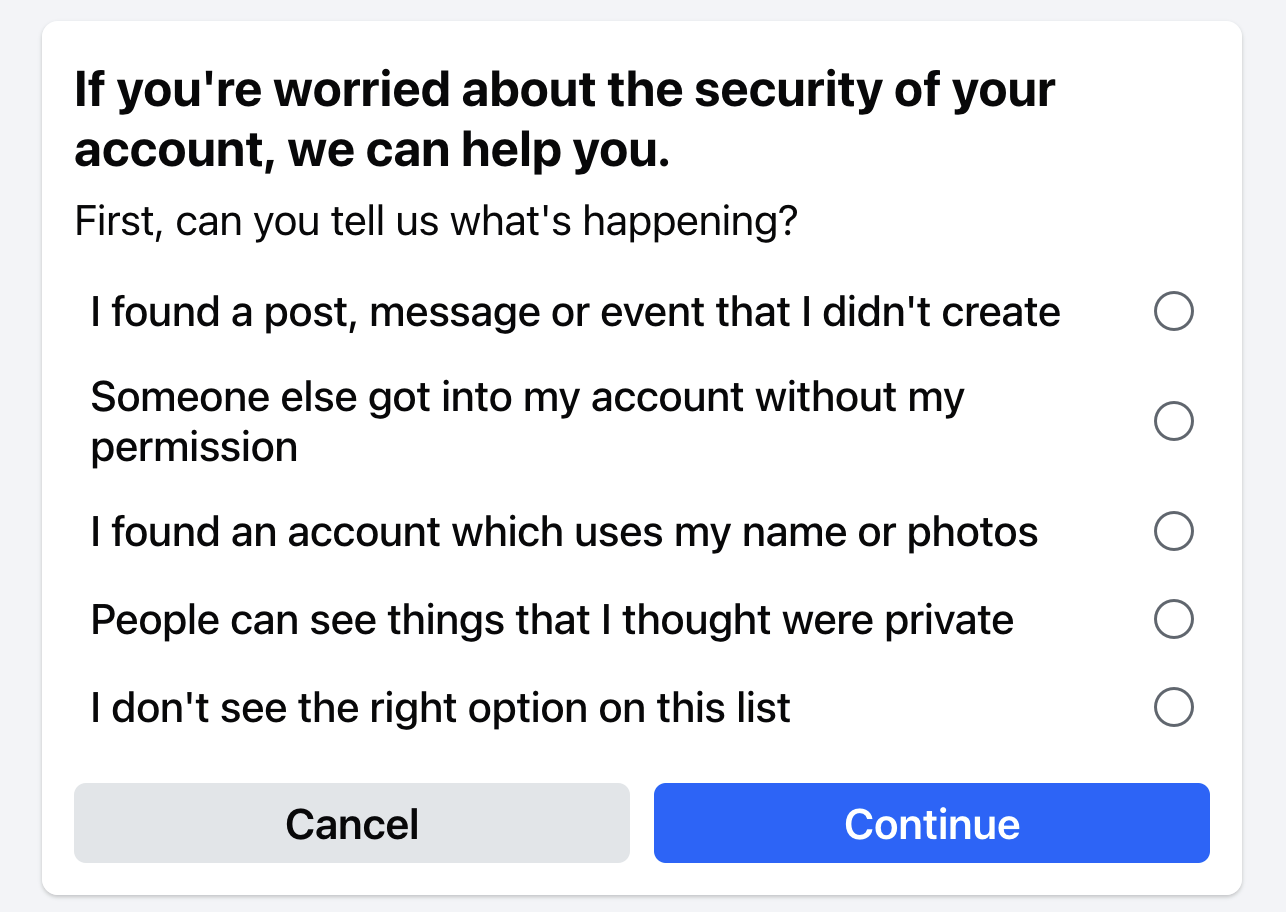 .
..
Clicking the second option will ask you to prove that you're you...

Don't let this happen to you!
Lock out email hackers before they try to scam all your friends.
By Alan Zisman © 2024-01-26
Yesterday morning, I got an odd-seeming email from an old friend. The title was Checking.... It read:
"Greetings from here, How are you doing?
I want to know if this email address is still valid to write to you. There is something important I would like to discuss with you.
Thank you,"
Where most emails say who they're sent to, that information was missing - suggested it had been sent to a whole bunch of people, using the email BCC (blind carbon copy) option - which hides the list of recipients.
And the text was pretty generic. Let's call the sender 'Tom' (not his real name); Tom and I have known each other for a long time - probably nearly 40 years by now. But there's nothing in the message about Tom (who I know was on holiday right now)... just a request to verify the email address.
Still, I didn't think much of it, and I didn't reply.
Then I got a second identical email. Well, many people have two email addresses for me, and Tom might legitimately be checking which one to use.
Then I got a third.
Then I heard from two other people who know both me and Tom, who'd gotten the same message - in one case, a couple of times. They were wondering whether I thought it was legit. I said that I agreed that it sounded iffy. One of them had replied, without thinking, then wondered if in doing that, they'd infected their computer. She got a reply - and had deleted it without opening it....
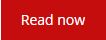
Stuck on getting photos out of your Mac or iPhone?
By Alan Zisman © 2023-12-06
A friend emailed me yesterday. She said:
With a little gentle probing I found out that the photos were both on her iMac desktop and on her iPhone, in both cases stored in the hardware's version of Apple's Photos app.
We comiserated that one of the nice things about Apple's old iPhotos app (for Macs) was the Projects option - which made it easy to create custom professional-looking books, cards, calendars, and more right in the app, and have them delivered to your door. All with Apple's clean design. Somewhere along the way, that feature disappeared - there's still a My Projects item at the bottom of the Mac's Photos app's left-hand column - but try to add a new project and you're taken to the Mac App Store and present with a list of add-ons to various 3rd-party services.
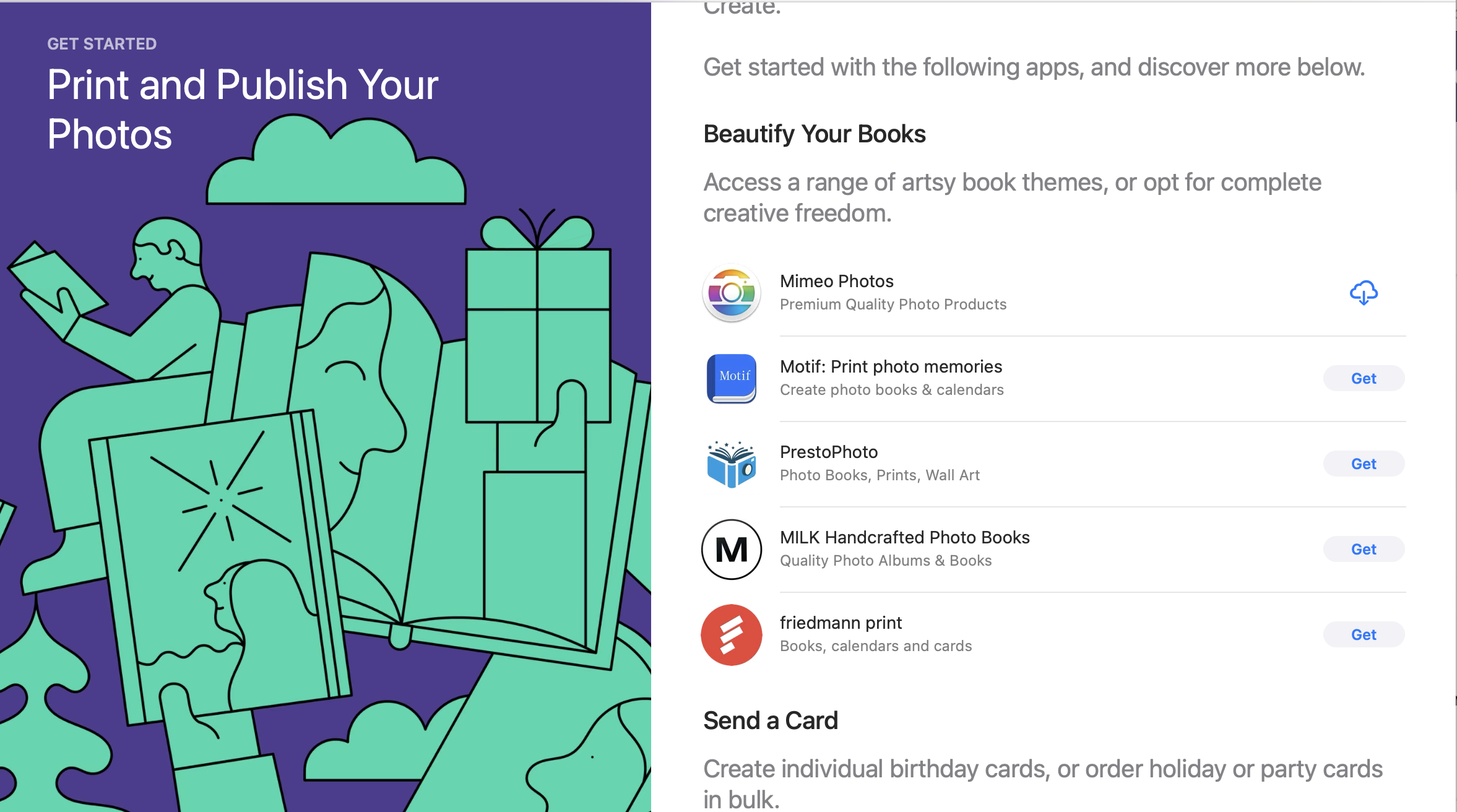
I've used the first option, Mimeo Photos, and it was okay. It could access photo buried in your Mac's Photo Library just fine, made reasonably attractive books, et al - though without the old-school Apple panache. But if we're using some random 3rd-party service there are lots of options. Here in Vancouver (BC, Canada) for instance, many people use the local London Drugs chain for photo printing - and they even do books/cards/calendars and all that sort of thing, and have a webpage allowing users to upload photos from home, design projects, and more - just like Apple used to do, but letting users work with Windows, Android, and other devices that Apple never dreamed of supporting...
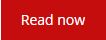
Facebook declares war on Canada! Read all about it here
By Alan Zisman © 2023-10-01
If you're not a Canadian, you might not have noticed - but if you're a Canadian Facebook (or Instagram) user, you may be feeling like you're collatoral damage.
Pardon me, please, for the clickbait title - but here's the backstory.
Beginning in August 2023, Meta (which owns Facebook, Instagram and WhatsApp) announced that in response to the Canadian government's new Online News Act (aka Bill C-18) it would be removing news from Canadian viewers. (See Meta's announcement here).
Bill C-18, focusing on Meta and Google, required these companies to pay a tax on their Canadian ad revenue - with the tax to be used to fund Canadian news sources, which it was claimed, were losing ad revenue as a result of readers accessing their content through online links. (Note that Bill C-18 did not try to tax Twitter (aka X) or other online sources that might post links to news).
In response, Meta cancelled voluntary payments it was making to Canadian news media, and began blocking links to what its algorithms deemed news articles from appearing in Canadian-users' feeds. Note that it's not just blocking links to articles from Canadian sources, but (more or less) all news - at least when viewed by someone who lives in Canada. (See Meta's post: 'Why can’t I share or view news content on Facebook?')
To make more sense of this, consider how I might have been seeing news content on Facebook. (Everything I say about Facebook also applies to Instagram, but I'll just be referring to Facebook here).
I might have 'liked' or 'followed' pages created by news sources, which are used by those news creators to post links to their stories, in print, audio, or video formats. These posts would appear in my Facebook newsfeed.
Some of my Facebook friends might post an article from a news source, including a link to an article that they've read - either reposting someone else's Facebook post or with a link to something they've read or viewed outside of Facebook. Something like "Here are some scary photos of that flooding in New York City..."
In either case, if you're an American or a Pole or a Nigerian, you would be able to view those posts and their links without problem. But if you're a Canadian, you might see something like this:
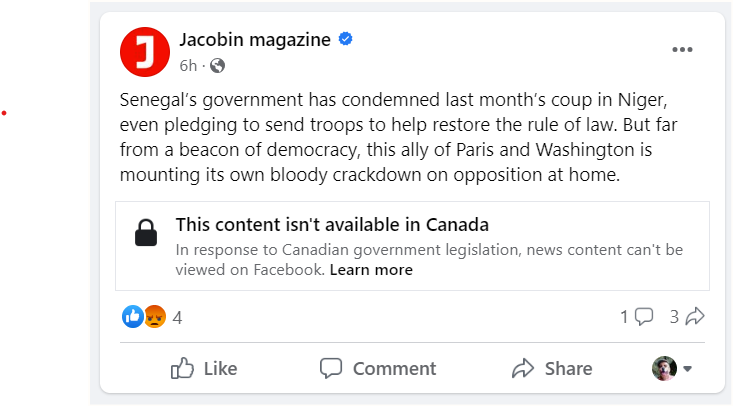
This post - from American left-wing magazine Jacobin - was able to include the post's text commenting on an article, but the link to the article was blocked....
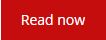
This Content Isn't Available Right Now...
By Alan Zisman © 2023-03-16
Scrolling through your Facebook feed, you may have seen something like this:
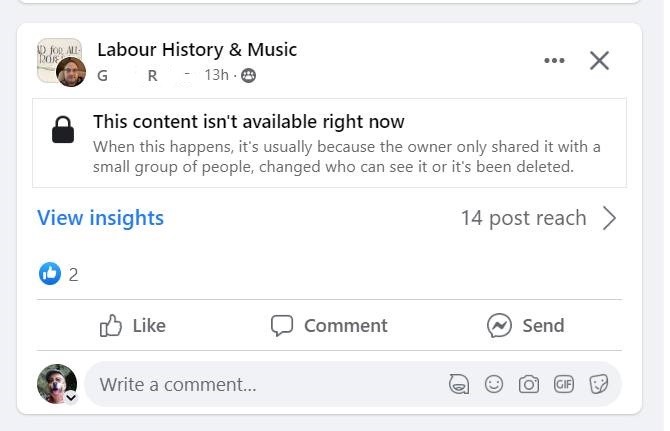
I saw it this morning on a post from 'GR' in Facebook's Labour History & Music group - but you could see it anywhere, including a post from a friend showing up in your feed.
What makes it trickly is that when the person who posted - in this case 'GR' looks at their post, they will see the content. So they won't be aware that there is a problem unless someone comments on their post, pointing it out to them. (I try to take a screen shot and include it in my comment so that the person who made the post will know what the rest of us are seeing).
What's going on here isn't exactly clear - and can have a couple of different causes. In the error message, Facebook makes it seem like it may be a temporary problem - "the content isn't available right now". They go on to explain that "...the owner only shared it with a small group of people, changed who can see it or it's been deleted."
All true, but not necessarily helpful - in part because few of us pay much attention to how we set our posts to be shared and partly because, if we share someone else's post we have no way of telling how that other person set their post to be shared.
Every post on Facebook has - behind the scenes - settings telling who can view the post: Public (i.e. everybody), Friends, or some more limited group of people....
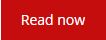
Two emails today - one is bogus, the other is real. How can you tell?
By Alan Zisman © 2022-12-08
This morning, someone I know got an email in her Yahoo Mail inbox with the title: Upgrade Yahoo Terms of Service. It was illustrated with Yahoo logos and said:
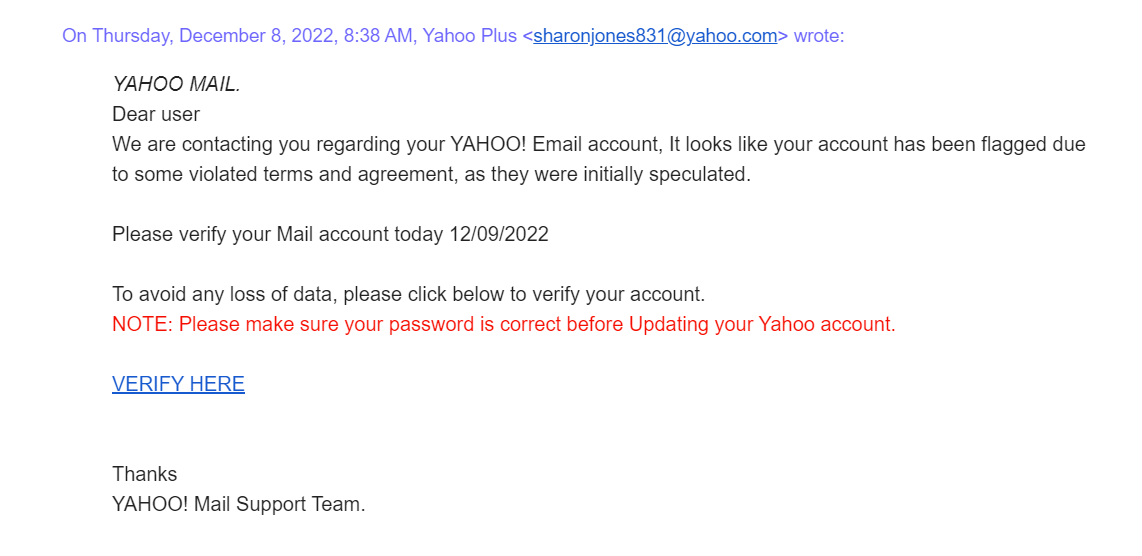
Dear user
We are contacting you regarding your YAHOO! Email account, It looks like your account has been flagged due to some violated terms and agreement, as they were initially speculated.
Please verify your Mail account today 12/09/2022
To avoid any loss of data, please click below to verify your account.
NOTE: Please make sure your password is correct before Updating your Yahoo account.
VERIFY HERE
Thanks
YAHOO! Mail Support Team.
Before rushing to click on the VERIFY HERE link, it's useful to be able to see whether the link goes - web browsers on laptop/desktop computers have a handy option letting you hover your mouse over a link that pops up text showing where the link goes. (That's harder to do on a phone or tablet - and even on a 'real' computer, may need to be enables in the browser settings - perhaps by turning on 'View Status Bar' or similar)....
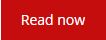
Adding (and deleting) a new user in Windows 10 or 11
By Alan Zisman ©2022-03-29
Some time, you're going to have to add (or remove) a user on your Windows computer. You can bet on it happening sooner or later. Here are some possible scenarios:
-- you get in a new relationship and are suddenly sharing your computer with somebody new. You could share the same user account and each have access to the other's documents, photos, emails, and stuff. But do you really want to do that? (Think sharing a toothbrush - or letting the new significant other see the photos of your ex and the ex before that, and your embarassing high school photos).
-- your grandchildren come over and want to use your computer. What does the Delete key do, grandma?
-- you're selling your old laptop; you'd like to show it to the potential buyers working, but don't want to give them access to your stuff.
In all those scenarios and many others, it makes sense to add a new user. When you do that, the new user has their own log-in and password, along with their own Desktop, Documents, Pictures, Music and other personal folders.
At the same time, it's useful to know how to delete a user - maybe you've broken up with that no-longer new relationship. Or you've sold the old laptop and you want to get your stuff off it before handing it over to the new owner....
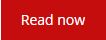
What can we do about those Facebook faux-friends?
By Alan Zisman ©2022-03-04
It seems like every day, I'm hearing about another person I know whose Facebook friends have been receiving messages from people pretending to be them.
Sometimes it's a message asking the recipient to 'Friend' them - even though the recipient knows they're already Facebook friends.
Other times, they receive a message - with the name and image of one of their Facebook friends just wanting to chat. But after a few back and forths, the responses start to get a bit generic or a bit odd - certainly not like the 'real' Facebook friend.
For the purposes of keeping things straight, I'll refer to 'real-friends' and 'faux-friends'. Or refer to 'real-you' and 'faux-you'.
I've recently written two posts about things you can do to make it less likely that your Facebook account will be cloned by a faux-you, and to make it harder - if it does happen - for the faux-you to message your Facebook friends:
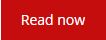
Securing your Facebook profile? Don't forget your photos
By Alan Zisman ©2022-02-28
My last blog post was titled Someone's sending out Friend requests pretending they're me! It was a response to the stream of posts I'm seeing from Facebook friends like this one:
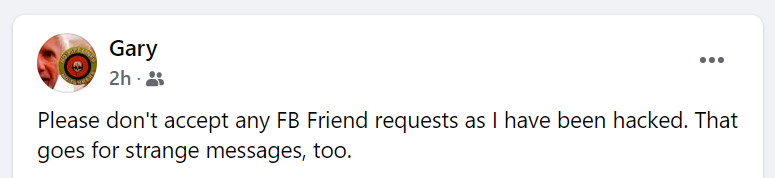
I explained that no, Gary hadn't been hacked - instead, someone had copied his name and photo - publicly available from his Facebook page, and used them to set up a new Facebook account - and then was messaging the list of Gary's Facebook friends, also publicly available, pretending to be 'the real' Gary.
Next I suggested how to view the privacy settings of information in your Facebook profile, perhaps changing most items from 'Public' to 'Friends Only', so random strangers wouldn't get to see date of birth, high school, or other identifying information.
Finally, I described how you can see your Facebook Profile page (a.k.a. your 'Wall'), viewing it as a 'random stranger', to see what information is made public for the world to see.
There's only one problem with all this - nothing in those Privacy settings lets you control who can view the photos you've uploaded to Facebook. So after you've followed all my instructions (at least so far), that random stranger can still view your photos from your Profile page, and save any to use to pretend to be you.
You can lock down your photos - but it's not done with a single click in your Facebook Privacy settings. And depending on how many photos you've got up on Facebook, it can be a bit tedious. But it can be done....
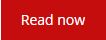
Someone's sending out Friend requests pretending they're me!
By Alan Zisman ©2022-02-26
It seems I can't stop writing about Facebook.
Today, in my Facebook newsfeed, my FB (and real-life) Friend Gary posted:
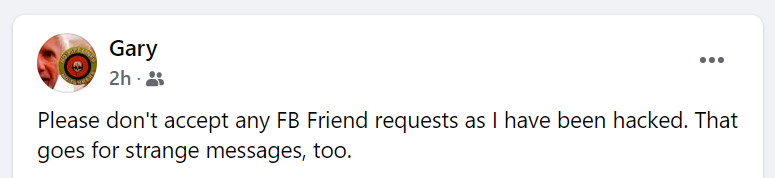
I've been seeing a lot of these sorts of messages, from people who've heard that some of their Facebook Friends are puzzled to receive Friend requests, apparently from Gary, who's already their FB Friend.
A natural reaction is for Gary to assume that his account has been 'hacked' - that someone has somehow by-passed Facebook's security, maybe gotten his password. Many people who've had this happen then change their passwords (not necessarily a bad thing). Some people I know have gone as far as to abandon what they believe is a compromised Facebook account, setting up a completely new account.
(They then have to contact all their Facebook friends and try to explain that they are the real them, as opposed to whoever sent them the earlier Friend request. Talk about confusing!)
In fact, I'm convinced that there's no 'hacking' involved, and that the only problem with Gary's (and many other's) Facebook account is that too many of Facebook's default settings make it easy for this sort of thing to happen. Luckily, these settings can be quickly and easily changed to give you more protection.
Unfortunately, in Gary's case - and many others - it's a bit late to make these changes. (But Gary (et al) should do it now anyway).
Here's the thing - by default, your Facebook existence (other than your password) is open to the public. Your Facebook user name, the photo that appears beside your name, information about you that you've chosen to give Facebook - where you live, where you went to high school, maybe even a phone number - are all public. Every one of your posts, every photo and video you've shared are available to any who finds your name and clicks on it to see your Facebook 'Wall'.
When some mysterious stranger clicks on Gary's name, for instance, they see:
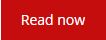
Something(s) about those (Facebook) ads
By Alan Zisman © 2022-02-24
There's a wise saying that applies to many online services: "If you're not the customer than you're the product".
It explains a lot about the behaviour of organizations like Facebook - we like to think that Facebook is a sort of digital commons - a place where we can post freely and interact with our friends (real and virtual) and get the news about the world and groups we've chosen to hear from. And all that's true, at least to a point.
But in Facebook's business model, all that content that we're creating or looking at is merely filler to keep us watching as our newsfeed shows us ads - 'sponsored' posts.
To an extent, Facebook has democratized the ad business - when the folk band that I play with creates an event, Facebook will send it out, for free, to at least some of the folks who've 'liked' the band, but they offer to spread the news more widely - for a fee. The cost can be relatively modest, starting around $25 or so. More money spent means more people get the sponsored post in their newsfeed.
If you've got time to kill, you can adjust your Facebook ad settings - no, this won't get you fewer ads, but you can adjust what ads you see, or don't see. In a web browser on a laptop or desktop computer, click on the little arrow in the top-right corner of your Facebook window. A menu drops down - pick Settings and Privacy, then Settings. Scroll down the list on the left to Ads. Next, pick Ad Settings - you'll see some interesting stuff, like Ads Shown Off-Facebook. But click on Categories Used to Reach You and then scroll down to Interest Categories. You'll see a short list, but can scroll down to See All Interests for a fascinating set of choices - each of which you can fine-tune....
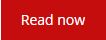
Yet Another Facebook Scam
By Alan Zisman ©2022-02-22
Here's my Facebook scam of the day.
To understand it, you need a little bit of background on Facebook. Two things:
-- Thing One: while it often seems like 'anything goes' on Facebook, the social network tries to apply what it refers to as 'community standards' to posts - sometimes posts are censored, with the person posting receiving a message that the post appears to violate community standards. There is a process for appealing these decisions, though it's not entrely clear (at least to me) on what basis either the original decision or the appeal are made. You might want to take a look at the online document 'The Facebook Community Standards outline what is and isn't allowed'.
-- Thing Two: along with individual Facebook users, Facebook carries a large number of groups and pages; users are encouraged to 'follow' groups and 'like' pages, and can generally write original posts or comment on posts in these groups and pages. (Some groups may limit the ability of individuals to post to them - or require that posts be approved by the group's moderator before they appear online).
Individuals such as you or I can create groups and pages for topics or activities that we're interested in. Since the distinction between groups and pages is fuzzy, take a look at 'Facebook Page vs. Group: Which One Is Right for You?'
While I follow or like quite a few groups and pages, I've created or become involved in administering or moderating several of each.
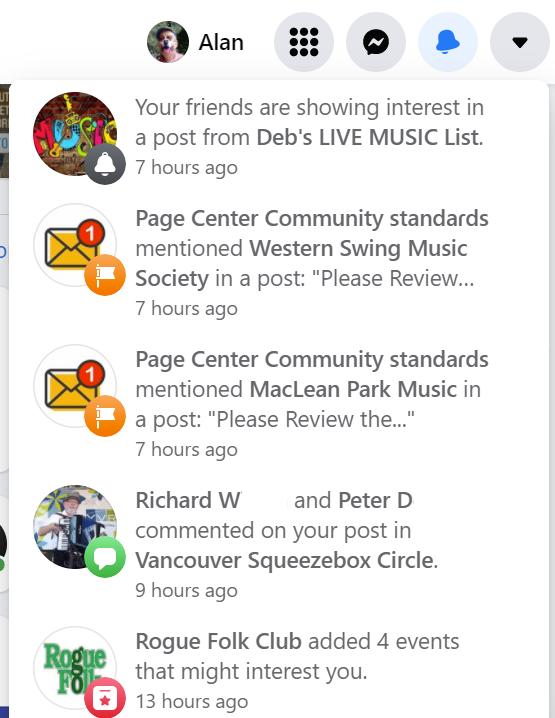 This
morning, when I first took a look at my Facebook account, as usual,
there were half a dozen or so Notifications - in the web browser on my
laptop, Notifications are accessed by clicking on an icon showing a
bell, in the top-right of the Facebook window. Typical notifications
might include telling me that someone has replied to a comment I made
in a group, that someone else has 'liked' something that I've posted,
that a group I follow has added an event, etc.
This
morning, when I first took a look at my Facebook account, as usual,
there were half a dozen or so Notifications - in the web browser on my
laptop, Notifications are accessed by clicking on an icon showing a
bell, in the top-right of the Facebook window. Typical notifications
might include telling me that someone has replied to a comment I made
in a group, that someone else has 'liked' something that I've posted,
that a group I follow has added an event, etc.Along with these, this morning I saw two unusual ones.
'Page Center Community standards mentioned Western Swing Music Society in a post: 'Please Review...' and a second one with identical wording mention ing MacLean Park Music - both the Western Swing Music Society and MacLean Park Music are Facebook pages that I administer.
Huh? These sound ominous.
To follow up on a notification, you click on it in the list. Typically, that takes you to the comment that's being referred to....
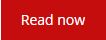
Best Blogging Platforms of 2022
Meta description: If you are looking for a platform to create a blog, then you need to understand the features of each service. Learn the distinguishing features of the most popular platforms.2022-01-21
So many men, so many minds. This phrase is great for choosing a blogging platform. Today there is a huge variety of various services that can be used by many people to unlock their potential.
Perhaps you are looking for a platform to create a free website, distribute digital content, or share your opinion through written content. That is why you cannot choose one single platform that is suitable for all purposes. Even based on the example of top bloggers, you can see how they use multiple platforms at once.
That is why in this article we want to offer you a selection of various platforms to start your blogging career. Separately, we will talk about the most popular platform for posting video content, YouTube, for those who are going to storm the Internet world with their videos....
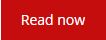
This morning's Facebook Messenger scam
By Alan Zisman © 2021-12-13
This morning's scam started several weeks ago. On November 27, in my Facebook messages, I received a message request, from an Instagram account apparently belonging to an old friend of mine, who we'll call 'Eliza Greatly' (not her real name).
Facebook owns Instagram (along with the popular WhatsApp messaging service) and it seems like Instagram users can message Facebook users. I've known Eliza for decades, and we're Facebook friends.
So, at 5.12 a.m., eliza_greatly0992 messaged me:
-- How are you Alan ?
Facebook informed me that I didn't follow this user, who had 3 followers and 0 posts on Instagram. Nevertheless, a few hours later (I'm rarely up and onlined at 5 a.m.) I replied (somewhat guardedly) to their somewhat generic message:
-- Just fine, considering.... and you?
By replying, I was, in effect, giving them permission to continue the conversation - and more. Facebook noted: 'You can now message and call each other and see info like Active Status and when you've read messages'.
'Eliza' replied:
-- Am highly favored to be on top of the ground and to be in my rights mind. Thank the lord for blessing me keeping me safe and your family?
While that didn't sound like the Eliza I've known, a few days later, I replied:
-- All are well, thanks...
That was it until Saturday, Dec 11, at 11.20 p.m. when 'Eliza' got back to me:
-- It's good to hear from you.Just wondering if you had about the ongoing (COVIC 19 GRANT RELEIF FUNDS)federal federal government grant...
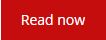
Have you gotten this scary warning in your web browser?
By Alan Zisman © 2021-12-03
A number of folks I know have gotten in touch concerned about getting a screen like this while trying to browse the Internet:
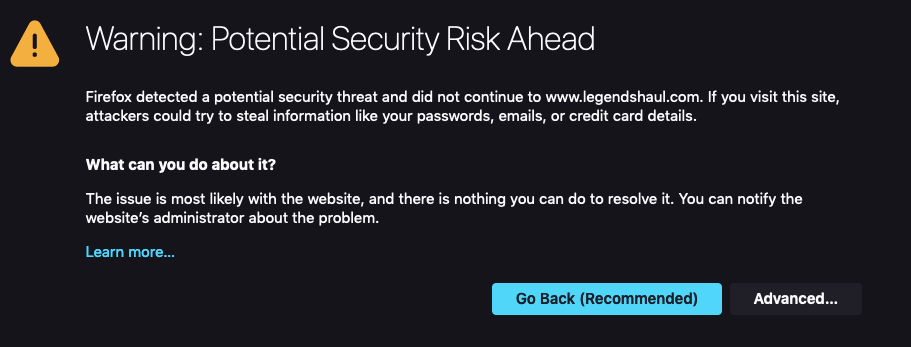
'Potential Security Risk Ahead' says Firefox.
Try to go to the same address in Google Chrome and you might see:
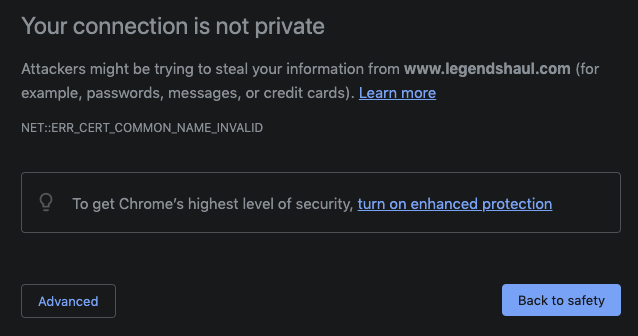
Scary, right? In both browsers, the blue default button simply backs away from the 'potential security risk' and there's no visible way to go ahead anyway....
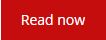
Basic ways to stay safe from online scams in 2021
2021-04-25

(Image via https://twitter.com/HCC_TS)
Whether it’s on Facebook or through various phishing techniques over email, cybercriminals aren’t showing any signs of slowing down in 2021. In fact, online crime is growing at an alarming rate.
The rate at which cybercrime is increasing is concerning to the authorities but so too for many people who use the internet on a daily basis. The fact cybercrime could cost over $10 trillion by 2025 makes it even more important that businesses and individuals make sure they’re adequately protected online. New methods are constantly cropping up, too, although there will always be basic precautions you can take to make a hackers job harder to pull off.
Falling victim to an online scam can happen to anyone, too....
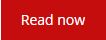
If something seems too good to be true...
By Alan Zisman ©2021-04-16
My mother always used to tell me (and I'll bet yours did too): 'If something seems to good to be true, it probably isn't'.
Nevertheless, I sometimes find myself wondering what if this time it's for real? And sometimes, I'll take a gamble even though I know the odds are low.
My Facebook feed, recently, was showing ads from what seemed like a variety of different companies (none of which I'd ever heard of) offering to sell large capacity USB flash drives for prices in the range of US$20 for 1 TB storage or US$30 for 2 TB.
For comparison, Amazon lists several models of 1 TB flash drive, at prices like CDN$180 to $220 (approx US$145-175). No-name brands are typically cheaper, but for 1/7th the price, there's gotta be a catch, right?
But I could afford to gamble $20, so I went ahead. After all, it claimed to be 40% for a Black Friday sale. $20 + $6 shipping, payable by Paypal.
 It
arrived in 2 weeks - virtually no time at all (I'm still waiting for a
replacement battery for an old Macbook that I ordered in early
February, with promised delivery sometime between mid-April and
mid-June).
It
arrived in 2 weeks - virtually no time at all (I'm still waiting for a
replacement battery for an old Macbook that I ordered in early
February, with promised delivery sometime between mid-April and
mid-June). A slick little unit - nice design, a brushed steel case with a loop on the end so it could be added to a set of keys. (Canadian quarter for size comparison).
Plugged into both Mac and Windows laptops, it reported itself as having 1 TB capacity - just as advertised. I copied a small file or two and it worked just fine.
What could go wrong? Well I'd heard reports of people receiving devices that reported themselves as having more space than they actually had. It would have been nice to copy enough data to this device to see what it's actual capacity was - but keep reading.
My next step was to try to copy a relatively hefty folder full of files onto it. After all, the whole point of having a large capacity flash drive would be to be able to store and carry around a lot of files....
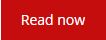
Musicians want to play together over the Net - is it even possible?
By Alan Zisman © 2021-03-01
Over the past year or so, with pandemic lockdowns and restrictions on getting together, musicians have seen opportunities for gigs disappear, and even the ability to get together in a rehearsal space, basement or garage become restricted.
Here in Vancouver, BC (Canada), during the summer (2020), people were able to play music together outside - as long as no more than 50 people gathered. Groups I played with were able to practise - in backyards and covered car ports. As autumn moved in, though, both colder/wetter weather and increasing infection rates resulted in these options being no longer available.
Meanwhile, many people were managing to work from home. Many meetings, public events, and classes were taking place online, using platforms like Zoom. My wife Linda, for instance, an aspiring water painter, has been pretty happy with the classes she's taking online in place of in-person lessons. She notes that in some ways they're better online - everyone is able to see, close-up, what the instructor is painting.
You may have seen social media posts with video clips of choirs, orchestras, and other musical groups appearing to be performing together, with each individual in their own window, Zoom-style. The inference: it ought to be possible for musicians to get together online to make music, playing together in real-time across the Internet.
I host a monthly accordion drop-in, the Vancouver Squeezebox Circle. Lately, we've been getting together over Zoom - which works. As long as only one person is playing music at a time. We can play together - as we do in person. That works if only one person is audible to everyone, and everyone else is muted. In the Squeezebox Circle Zoom sessions, if other musicians forget to mute their mikes, the sound of them playing along quickly gets weird and difficult to listen to.
Not a good option for a musical group trying to play together. In that case, everyone needs to be able to hear one another. Seeing one another is nice - but less necessary.
And all those videos of choirs/bands/orchestras playing together that you may have seen? Bogus! Each individual is filmed separately, and then the various video clips are assumbled into a mosaic that makes it appear as if they're all making music at the same time.
The problem - connections online involve lag - so-called latency. The Internet works by sending data. in small 'packets' over a complicated network, over a route that may hop through a dozen servers (or more) between the sender and recipient. While fast (most of the time), travel along this ever-changing route does take measureable time. And this lag time can affect trying to play music together.
Not surprisingly, connecting to a computer further away requires more hops than someone local - but even a local connection may make a bunch of hops if the destination is on a different network from you. While all of my bandmates are in Vancouver, they use a variety of different Internet service providers so it's a complex web of connections.
But that's not the only cause of delay. Sound is an analog signal - computers and the Internet work with digital signals. Your gear needs to take the sounds you create and convert them to digital equivalents that can be send over the Internet. When these are received, the reverse happens - the digital code is converted to analog sounds that you can hear through speakers or headphones. These analog to digital conversions (and the reverse) are quick, but take measureable time, adding to the delays.
Bottom line - there are going to be 'latency' issues for musicians trying to play together in 'real time' across the Internet....
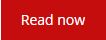
Should you update your operating system? How can you tell when it's time?
By Alan Zisman © 2021-02-13
Reader alert - this blog post is mostly focused at Mac-users. Windows-users are welcome to read it, of course, but it's not about you.
Last month, I wrote a blog post about how to decide it's time to upgrade your tech hardware.... but more often, we're faced with a related question - should I go ahead and click Update when my Mac or Windows (or iOS - less often with Android) device tells me there's a new version available.
It may seem like there's no right answer. Maybe the new version will fix bugs - or maybe it will introduce new bugs. (Or both). Maybe it will make your system less vulnerable to some online vulnerabilities - but you may not have noticed these vulnerabilities affecting your digital life.
And upgrading may seem like it's a pain and that it's probably going to interupt whatever you were doing on your device, and force you to restart at an awkward time. And it may force you to do things a different way and maybe software (and sometimes hardware) you've been using and rely on won't work any more.
As I said in that other blog post, I know a bunch of people who are running older computers (and phones and tablets). And most of them are running older versions of the Mac or Windows operating system - many of them have gotten quite used to clicking Cancel when they get an update notification - if they notice it at all. Oh sure, they mean to get around to it. But now they're so many versions behind.
Apple updates Mac OS on a more or less annual basis - typically in June. The result is that each individual new version is an incremental improvement over the previous version, but it's generally not a big deal if a user skips one. Most times, the new version 'obsoletes' some older Mac hardware, but generally Apple supports its hardware for quite a long while. For instance, the 2013 MacBook Air is supported by the current (2020-21) Big Sur version 11 of Apple's Mac OS, but earlier MacBook Air models are officially 'obsolete' - no longer supported.
So owners of this 7 1/2 year old MacBook Air model could be running Apple's latest and greatest Mac OS version. But quite a few haven't taken the plunge. (That 2013 Air originally shipped with that year's current Mac OS X version - OS X 10.8 (Mountain Lion).
Even if Mac users have been ignoring Apple's update suggestions, sometimes the need to update comes crashingly to their attention. For instance, if they're using Google's Chrome web browser. As I write, the current version of Chrome is 88.0. If you're running Mac OS X ver 6/7/8/9 (Snow Leopard/Lion/Mountain Lion/Mavericks), Chrome left you behind after version 35.
Or how about Zoom? During the COVID pandemic, lots of people wanted to run Zoom, replacing person-to-person events and interactions with digital video conferencing. Zoom supports Mac OS X 10.9 (Mavericks) or later. That covers a lot of territory - but leaves out our hypothetical 2013 MacBook Air owner who never upgraded from Mountain Lion. Want or need Zoom? Update your Mac OS version first.
(Note - some 2013 MacBook Airs shipped with OS X 10.9 Mavericks - it all depends whether you purchased your Air before or after the June 2013 release of Mavericks)....
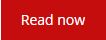
If it seems too good to be true....
-- a real-life Facebook scam
By Alan Zisman © 2021-02-01
Yesterday, I had an odd conversation, courtesy of Facebook Messages (viewed in my web browser on my laptop). Appearing to be from my Facebook friend, let's just call her 'M', it started off innocuously enough - let me share a series of screen captures:
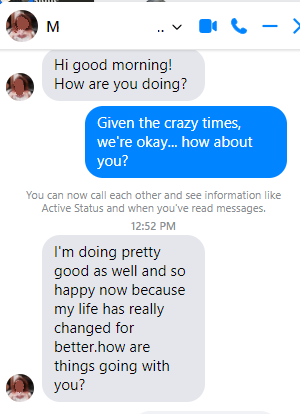
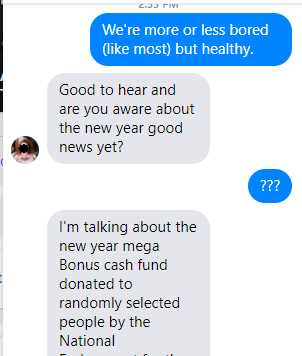
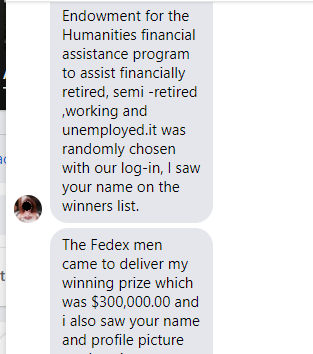
-- Read more...
My computer's running slow - is it time to get a new one?
By Alan Zisman © 2021-01-20
I know a lot of people who bought new Macs or Windows laptops or desktops sometime between 2011 and 2014 or so.
Pretty often, I hear "My computer's running slow - is it time to get a new one?"
A while back, it would have been an easy question to answer - many people and businesses were routinely upgrading their hardware every 3 years or so; trying to use a 7-10 year old computer online would have been hard to imagine.
Now, though, not so much.
My friend Barry, for instance, got himself a new MacBook Air in 2013 - Intel Core i5 CPU, 8 GB RAM, solid state drive (SSD). Apple supports it with the company's current Mac OS version and it does what he needs, quickly enough.
What we really need to think about is what do people mean when they say their computer feels like it's running slow.
On the one hand, computers do seem to get slower over time. As more software gets installed, more programs want to load pieces of themselves at startup, slowing that down. Many users clutter their computer Desktops with icons - which slows the system down. An almost-full hard drive will slow everything down.
Freeing up space on the drive and a fresh operating system (and applications) re-install can bring things back to that new, out of the box experience.
At the same time, though, our perception of acceptable speed has changed. While Barry's 2013 MacBook Air came standard with quick SSD storage, most systems of that era - particularly at lower and middle price points - used traditional hard drives. Larger capacity solid state drives were particularly expensive, and as a result many buyers opted for more economical hard drives.
Since then, though, many of us are using smartphones and tablets for a lot of our online experiences - and taking for granted the solid state performance of those devices. When we turn on our older laptops or desktops, the slow boot time and application start-up time that comes from reading large amounts of data from a traditional hard drive feels slower than it used to - even if it's the pretty much the same amount of time it took when the computer was new.
The computer may not be running any slower, but our expectations have sped up....
-- Read more...
Don't save, print, or bookmark websites - create shortcuts instead.
By Alan Zisman © 2020-07-16
How do you find and return to a web page that you found useful? There are a lot of standard ways, but there are also problems. How many of these have you tried on your laptop or desktop computer? You could (for instance):
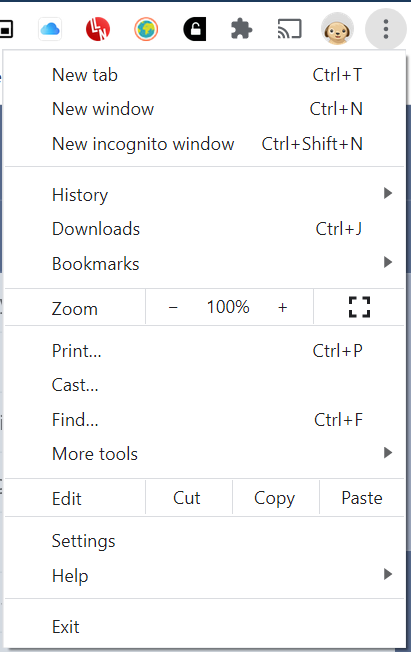 Check your web browser's History
- this used to be more often done, I suspect, a few years back when the
design of browsers like Chrome, Firefox, Internet Explorer and Safari
included easy to access menu making it simple to find History. Clicking
that popped up a list of recently accessed websites - you could scroll
back in time for at least a while.
Check your web browser's History
- this used to be more often done, I suspect, a few years back when the
design of browsers like Chrome, Firefox, Internet Explorer and Safari
included easy to access menu making it simple to find History. Clicking
that popped up a list of recently accessed websites - you could scroll
back in time for at least a while.In today's Windows and Macintosh browsers, what were once easy to find menu items are now somewhat hidden - in Chrome (for Windows), look to the top-right and you'll find three vertical dots - a design element taken from Google's Android smartphone operating system. Click the dots to open a drop-down menu with all sorts of potential useful features - Print, for instance. Or Settings. Or even Exit. And the aforementioned History - with an arrow beside it indicating that clicking it will open another list.
A couple of problems using the History list. First, it's organized in reverse chronological order, and jam-packed with websites you've visited. Finding the one you want means scrolling through a long lst of other site names that you don't want. As well, if you visited the website a week or a month or a year ago, good luck finding it!
-- read more...
You don't need expensive software to create PDF files
By Alan Zisman © 2020-07-15
PDF files have been around for quite a while - since 1993 in fact, when Adobe announced the 'Portable Document Format' as a standard way to view document that looked the same - and the same as they would in print - on a variety of different devices. Prior to this, documents looked different on screen from in print, and different from one type of computer to another (think Macs and Windows) and even between different computers of the same type.
This is handy - even if PDF's tendency towards documents that are laid out as if they were printed on paper can look odd on horizontal computer screens or on small hand-held devices.
For a long time, to create or edit a PDF, you needed expensive software that few owned - typically, Adobe Acrobat. This was both a blessing and a curse - a blessing because if you received a PDF, you knew it was probably legitimate, but a curse, because if you wanted to create your own PDF you probably couldn't.
This is no longer the case - at least for creating basic PDFs and making simple annotations to existing PDFs. But lots of people don't realize that they can do this - at least on laptop and desktop computers.
Apple added the ability to create PDFs to its Macintosh computers when it moved its operating system to OS X around 2000 or so... with that change, the standard Mac 'print' dialog box added a PDF button, so that anything that could be printed could be saved to a file in PDF format instead - with the saved file looking like it would have if printed on paper.
Mac-users can make basic changes to saved PDFs - removing pages, combining files from multiple PDFs, adding arrows, underlines, boxes or circles (filled or open), and adding bits of text by opening the PDF in the Mac's built-in Preview app - no additional software needed. (I've been meaning to go into detail about this for a while).
For a long time, similar features were not built-into Windows, but there were a number of free utilities that added the capability to 'print to PDF' to Windows computers - I got into the habit of adding the free Cute PDF Writer program to Windows computers from Windows 98 to Windows 7; there are lots of other utilities, but Cute PDF works fine.
With Windows 10, that was no longer necessary. With that Windows version, Microsoft (finally) added the ability to - like on the Mac - save a PDF version of anything that can be printed. And once again, many people don't realize that they can do it, no additional software (especially, no expensive Adobe Acrobat) needed. At least if you just want a basic PDF file. (Adobe Acrobat has many additional capabilities, making it worth the cost for some - especially for corporate users. For me, it's way more than I need).
Like on the Mac, the way to create a PDF in Windows 10 (or using add-in software like Cute PDF on earlier Windows versions) is through the Print dialog box - again, anything that can be printed can be saved in PDF format, with the resulting PDF looking like an on-screen version of the paper document you would get if you printed it on a physical printer.
Rather than keep hundreds (or thousands) of email messages in my Gmail Inbox, I've gotten into the habt of deleting most. Some, however, I want to save - for instance, receipts of online purchases, in case there's an issue later. I save these as PDFs, storing them in a 'Receipts' folder in my main Documents folder.
Here's how I do it - using an example email message viewed in Gmail using the Chrome web browser on my Windows 10 laptop. (Remember, you can create a PDF from any Print dialog - but in Windows,
the Print dialog boxes will look different depending on the program you're using. This can be confusing - see my blog post: You want to print a page? It's not as easy as it used to be so when you try to do this, what you see on screen may look different).
1) View the message on-screen. In Gmail, look for little printer icon near the top-right of the window that's displaying the contents of the email message:
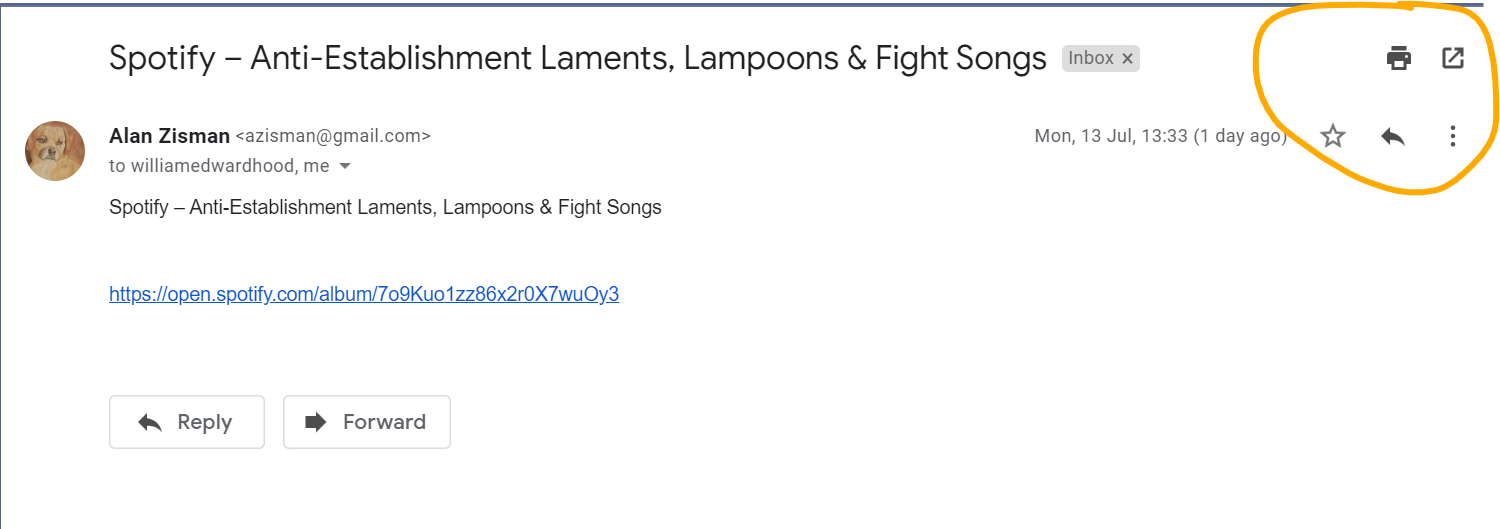
-- read more....
5 Common Skype Problems and How to Fix Them
2020-07-10
You
might have set yourself up on Skype
using your Mac, ready to talk to a close friend
or relative, and
then all of a sudden you encounter issues which mean your call can’t go
ahead
or that it simply won’t be the same. It can be incredibly infuriating.
-- read more....
Got Windows 10? You don't need to invest in expensive photo editing software to adjust colours in the scans of your old photos
By Alan Zisman © 2020-04-14
Another tech support question...
Suzanne has lots of albums full of photos. She wants to digitize them - and then she wants to correct the colours of her pix - with age, the photos have faded, and typically, as photos fade, the colours shift, becoming more yellow.
She talked about this problem with a retailer, who was suggested that the industry standard, Adobe Photoshop was too expensive and too complex for her needs (true!) and pointed her to Adobe Lightroom instead. Adobe wants users to get either of these applications by subscription - starting at $10 a month. (Yes, you can get a 7-day free trial). I suggested to Suzanne that Lightroom may also be more complex than she wants to tackle.
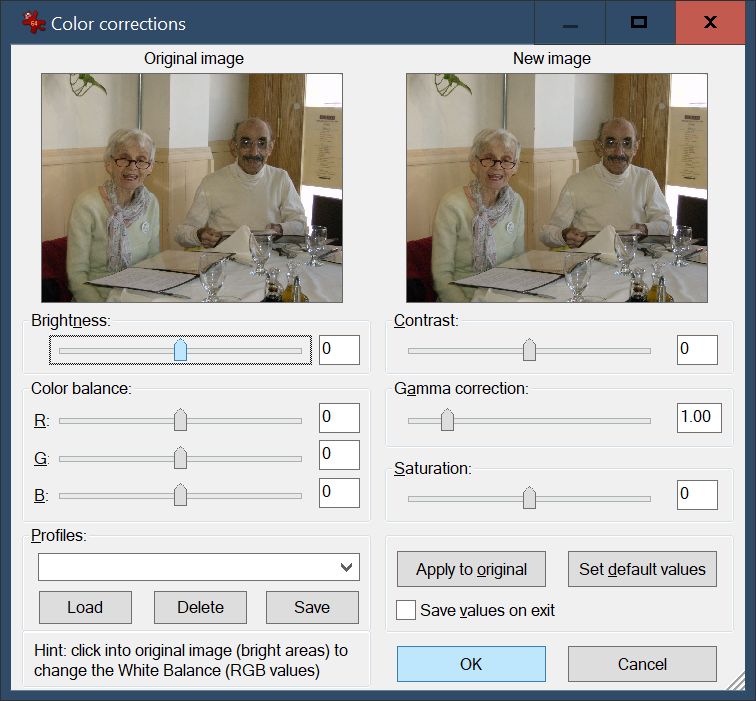 There are lots of alternatives, both lower-cost and free - some (such as free (Windows, Mac, Linux) GIMP) powerful and complex. I've been using the free (Windows only) Irfanview
for years and years, and its Image/Color Correction option would let
Suzanne do what she needs - but again, while far simpler than, say,
Photoshop, Lightroom, or GIMP, there are just too many options - in
Irfanview, organized in old school menus - for many people to feel
comfortable with.
There are lots of alternatives, both lower-cost and free - some (such as free (Windows, Mac, Linux) GIMP) powerful and complex. I've been using the free (Windows only) Irfanview
for years and years, and its Image/Color Correction option would let
Suzanne do what she needs - but again, while far simpler than, say,
Photoshop, Lightroom, or GIMP, there are just too many options - in
Irfanview, organized in old school menus - for many people to feel
comfortable with.These are far from the only options. A search for 'image editor free' claimed to give me 140 million hits! (I didn't verify the results). Image editing software for Windows, for Mac, for iPhone, iPad, and Android. Online image editing - if you have photos in Cloud storage with Google Photos (my recommendation), Flickr, or more, you can perform basic editing like colour correction right there in the cloud.
But Suzanne is using Windows 10 on her laptop - the computer where she plans to save her scans. And that means that she already has software on her computer that will let her do what she wants, with a relatively simple to use interface. So why not give it a try?
Windows Photos is one of the set of apps that is included by Microsoft in every Windows 10 installation (Windows 7 users need not apply). Like several of the others, it's relatively low-powered, but perfectly functional for basic uses - in this case, displaying users' on-computer image libraries and allowing users to perform some basic image editing - crop, rotation, colour correction and more.....
-- Read more...
Don't know how to setup Skype on your Mac?
By Alan Zisman © 2010-04-10
A friend of mine - let's call him Gary - was wanting Skype on his Mac, and not sure how to go about it. These days, with folks staying at home, video calling is a popular way to keep in touch with friends and family. Apple's Facetime is popular - but it's limited to people using Apple products - Macs, iPhones, iPads. Want to connect to a Windows or Android user? Too bad.
Zoom has gotten a lot of attention recently - it's free and cross platform and relatively easy to get up and running, but more recently, it's gotten a lot of flack for privacy concerns. It uses an online meeting metaphor - even if you want to just video-chat with one other person.
(See 6 Popular Video Conferencing Tools Compared).
Anyway, Gary wanted Skype - which has some advantages - it's free and available on all sorts of platforms. it comes from Microsoft, so it has a real company backing it up - with a business model that doesn't rely on selling your personal details. And it uses a phone-call metaphor, perhaps more familiar than setting up a meeting.
Skype's been around for a long time, allowing voice and video calls to other Skype users (on computer, smartphone, or tablet) for free, while encouraging users to send them a bit of money that can be spent connecting to phone services - locally or long-distance - for inexpensive long-distance phoning to people who don't have computers (or aren't Skype users). There are lots of options now - but when Skype was new (it was first released in 2003 and peaked with 660 million users in 2010), it was a big deal.
So let's get Gary started:
Go to https://skype.com and download the installer:
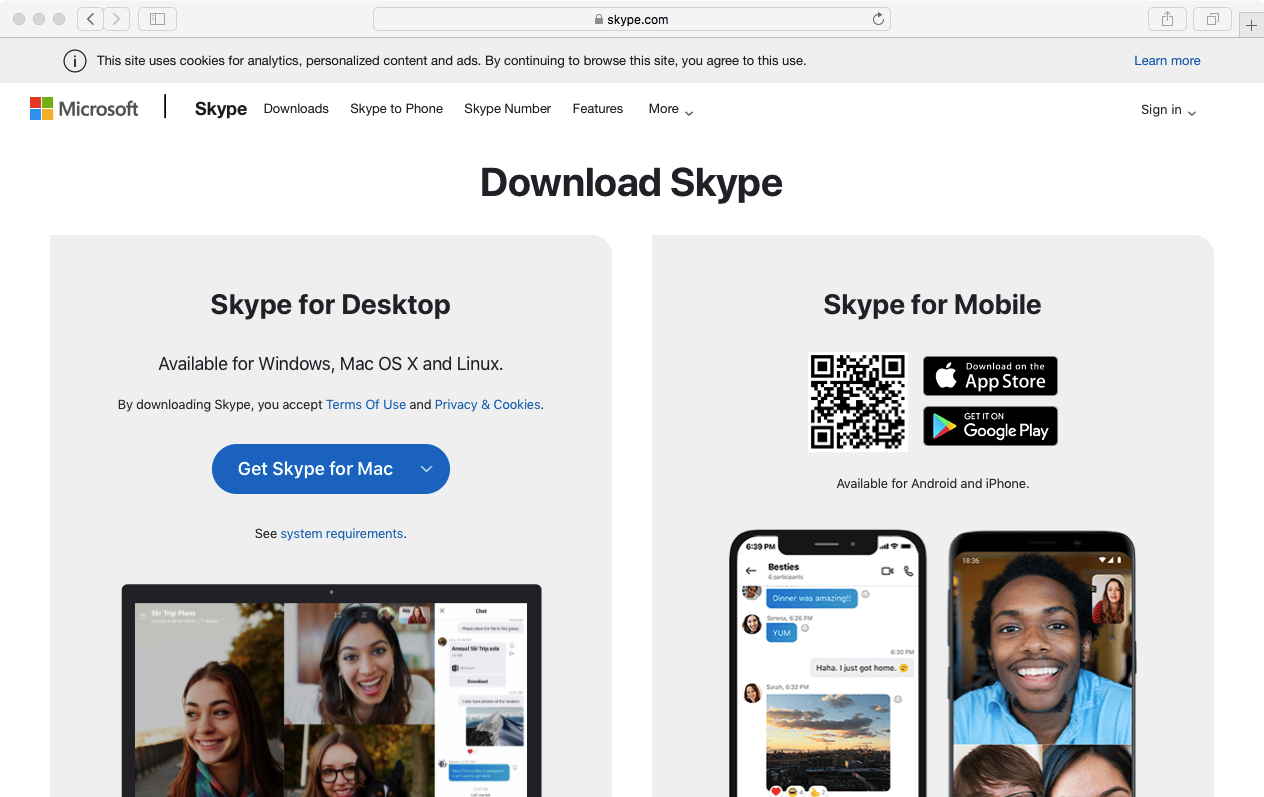
If you're wanting it on an iPhone/iPad/Android device, the website will point you to your appropriate app store. Mac (or Windows users) just click on the blue Get Skype button to download the installer appropriate for your laptop or desktop computer.
-- Read more...
ALAN ZISMAN
So you think you want to buy an accordion pt 2 - Checking the accordion
By Alan Zisman © 2020-03-01
So you want to get an accordion.
Hopefully you've already looked at Part 1 of this blog and have decided what sort of accordion you want, and now know a little bit about the differences between low-end, mid-range, and high-end accordions.
And you've checked your local online second hand listings site - perhaps Craigslist, perhaps Kijiji, or other.... or perhaps you're in a local pawn shop or music store that has some accordions. Or you're at a garage sale or an estate sale. Or anywhere where you can get your hands on an accordion - whether you've ever played accordion or not.
How can you tell if an accordion's worth buying? Or if you should just walk away?
I'm assuming you're wanting to know if an accordion's playable or if it needs expensive work to make it playable. If you just want something cool and vintage to put on display, that's entirely up to your tastes.
And only you can decide if this playable accordion is the right choice for the musical style(s) you want to play - though Part 1of this blog can help you see what sorts of accordions are commonly used in what sorts of musical styles. And only you can decide whether any given accordion is too heavy or large for you to work with comfortably. (Don't give up to soon - you can learn to work with an accordion that seems to heavy right now. Within limits).
So you've got an accordion in your hands right now. I'm going to assume you haven't played one before - if you have, you can roll your eyes but still do all these tests.
First things first:
-- the keys go on the right side. (You laugh - but I know two people who started out playing with the keys on the left, and not knowing that it felt awkward for a reason).
-- Read more...
So you think you want to buy an accordion
pt 1: Types of Accordions
By Alan Zisman © 2020-02-28
Deidre posted in a Facebook accordion group: I'm in the US, & looking to learn accordion. I play piano, organ & guitar, but have NO exp w/accordion. Any advice, plz? I want to buy but want to be wise in the process. Thank you all!
I replied... here's what I said with some elaboration (and images)... there's a broader range of types, models, and styles of accordions than most non-accordion players think and it's easy to end up with something that isn't what you really want. Many accordions are very ornate and novice buyers get 'seduced' by a pretty appearance and end up buying something that's actually not in very good playing condition ; repairs are expensive (and technicians can be hard to find) and older models - even in good shape - can be musically limited.
Some suggestions:
1) Don't be in a hurry to buy...
2) Don't buy online or without trying - unless you know what you want and can see/hear it being played. Philadelphia's Liberty Bellows for instance, posts video clips of each of their used models being played and discussed, which can be a valuable tool to see and hear the differences in various models
(Liberty Bellows also has a very good set of online lesson videos, covering a wide range of musical styles. Great resource!).
3) Store prices are higher than person-to-person 2nd hand prices, but have the possibility of a warranty or return. Hopefully you'll be assured that the accordion is in good condition.
4) New instrument prices can be very high - lovely new models from Italian accordion factories can easily cost €4000-10000. By comparison, there are lots of used accordions listed on my local (Vancouver, BC, Canada) Craigslist around CDN$300 (US$250 or so).....
-- Read More
Eating gelato in Italy
By Alan Zisman © 2019-07-03
Like pizza, gelato is one of Italy's treasures that now can be found worldwide. But - also like pizza - it's best experienced in Italy. In Italy, gelato is an affordable treat - and one of the few things, in a culture where coffee bars don't offer cups to take out, that you can eat while you walk down the street.
While it might seem that there's a gelato shop on every block in every town, not all gelato in Italy is created equal. There are some things to look for to help you get the best gelato.
Even though Google Translate will tell you that 'gelato' is Italian for 'ice cream', that's not quite correct. Unlike North American-style ice cream, gelato is made with milk, not cream, so it's got much less fat. And slower churning means less air in the mix - though we'll see that there are exceptions to this. But at its best, gelato is denser than ice cream and it's typically at a somewhat higher temperature - both of these result in more intense flavours.
Unlike many Italian food and drink varieties, though, there's no regulation governing what can be sold as gelato. So - especially in popular tourist strips - there will be no shortage of shops featuring poor-quality, but eye-catching gelato.
First, look for a shop that claims its gelato is 'artigianale' - the same word is used to indicate craft beer. It's meant to suggest small batch, locally-made gelato as opposed to mass-produced factory-made stuff. This is not, however, fool-proof - while food names like 'parmeggiano' or 'prosciutto' are strictly defined, there are no regulations governing what can be called gelato artigianale. If you see 'fatto in casa', that will tell you the gelato is 'home-made' - made in the shop, rather than trucked in.
Next, take a look at the display counter. Here's a stock photo:

And here's a photo taken at the counter at Spoleto's prize-winning Gelateria Crispini:

Notice any differences?....
-- Read more....
How to Install an SSL Certificate on a WordPress Site
2019-04-08
First of all,
what exactly is an SSL Certificate? SSL stands for Secure Sockets Layer, and
this digital certificate authenticates the identity of your website, and in
turn encrypts all the information being sent to the server using SSL
technology.
Having this
certificate serves as a type of electronic passport, which in turn establishes
your credentials while doing business on the Internet.
Each SSL
certificate is made up of the following information:
●
The name of the certificate
holder.
●
The serial number and expiration
date of the certificate.
●
A copy of the certificate holder’s
public key.
●
The digital signature of the
authority who has issued the certificate
Having this
certificate certifies that there is a secure channel between point A and point
B on the Internet.
So you want to
have an SSL certificate for your WordPress site. Since all of the above may be
nonsensical to you, here are the reasons why you should have the certificate.
If you have an eCommerce site, you will need to have this certificate before
you can accept any form of payment.
If you have any
password-protected pages on your website, you also want to know that this is
protected by an SSL certificate.
What if you don’t
buy and sell anything on your website, but you do collect sensitive information
from your visitors? With an SSL certificate, all information is encrypted and
secure.
-- Read more...
You want to print a page? It's not as easy as it used to be
By Alan Zisman © 2019-03-06
Okay, so maybe when you were young your parents or grandparents talked about how much harder it was when they were your age - how they had to walk 5 miles every morning to get to school without complaining about the rain or snow. Or.....
Well, when I got my first personal computer, in 1988, most programs (i.e. apps) ran from a DOS command line - you had to know what to type to get them started. And each had its own set of non-discoverable commands to do common functions like print or even quit the program. In the popular Word Perfect word processor, you pressed the F7 key to quit the program, while pressing Shift+F7 opened the Print dialog.
In the popular Lotus 1-2-3 spreadsheet, pressing the 'slash' (/) key displayed a list of potential commands. Nothing in common with Word Perfect.
Microsoft Windows had been around since late 1985 and promised that - like the Mac, released the previous year - you would only have to learn how to do a task once and it would work the same way in every program. Every program designed for Windows, that is - and there weren't a lot of those. It wouldn't be until Windows 95 was released that Windows became really popular.
But for a while, say the decade after the release of Windows 95, it seemed like you really did only have to learn how to do something once, in one program, and you could do it the same way in any program.
Software designed for Windows had pretty much replaced DOS-mode programs - Microsoft's Office suite, with its Word word processor and Excel spreadsheet had become pretty standard, with both Windows and Mac versions. If you were part of the minority using Windows versions of Word Perfect or Lotus 1-2-3 you could use those 'classic' commands that had been drilled into your memory. But you could also use the same point and click commands that worked in Word and Excel and so many other programs: To print, click the word File in the menu bar, then Print in the drop-down menu.You'd get a similar Print dialog box in whatever program you were using.
To close the program, click File, then Exit. (Or Quit if using a Mac). Having a common user interface made it easier for people to become comfortable trying out lots of different programs.
--- Read more...
'Your system files are automatically deleted'. Should I worry?
By Alan Zisman © 2019-02-17
The other day, a scary message popped up in my web browser.
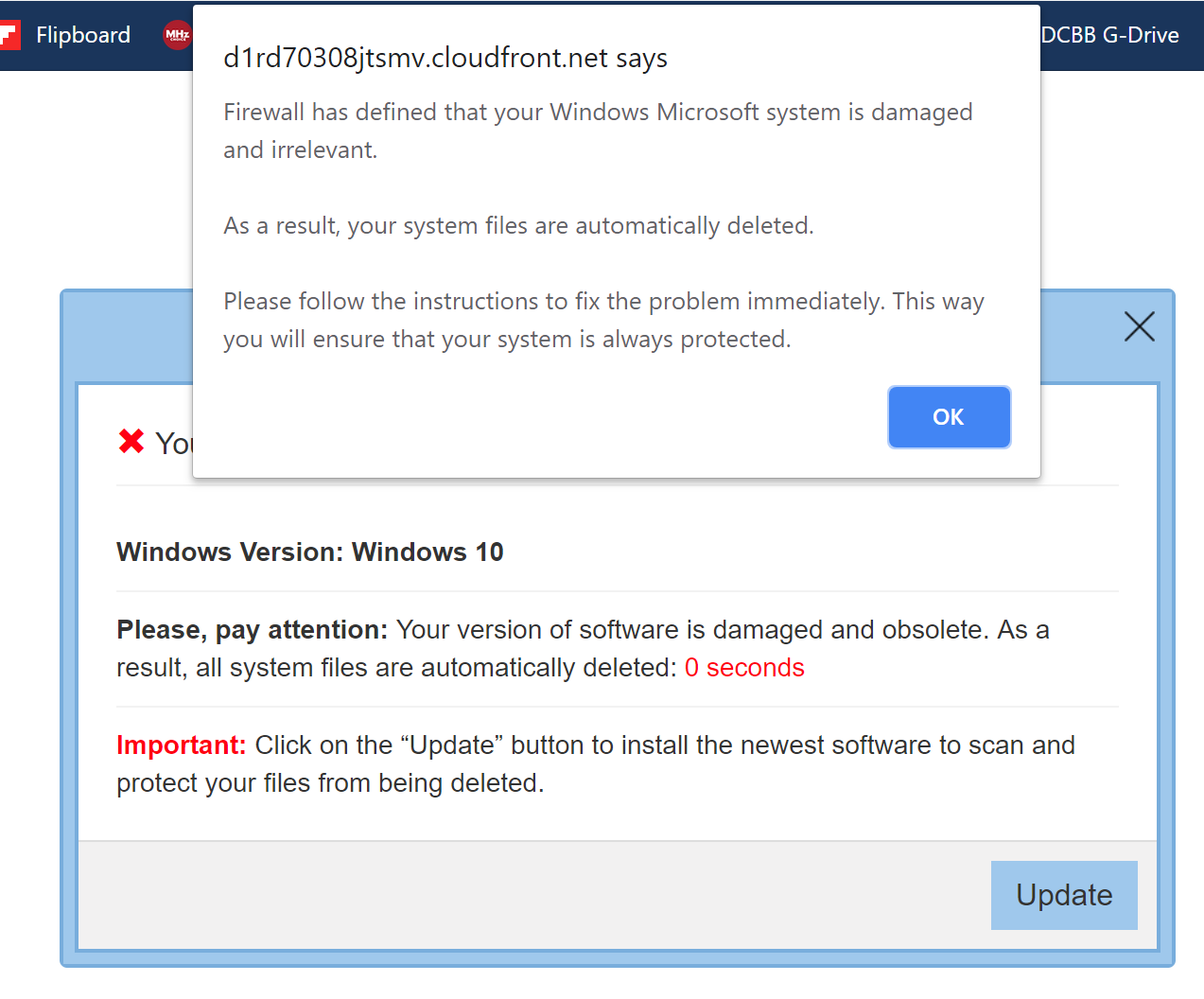
In order to figure out whether I should be worried or not, let's back up a few steps. What was I doing online at the time?....
-- read more
5 Grand Things People Did in Celebration of Light
© 2018-10-24
Few of today’s advancements would be here without the marvellous natural phenomena that drive them. It is precisely one of these wonders - light, that is the subject of this post. Here are five grand things that people did in celebration of light.-- read more...
The Best 5 VPNs for Encryption in 2018
2018-10-08What is a VPN?
In simple terms, a VPN (Virtual Private Network) assigns you a different IP address by allowing you to connect to one of its provider's servers. Your identity is hidden and you're protected from the spying eyes of hackers, government organizations, and ISPs and dangers such as cyber crime.
Benefits of using a VPN
All traffic communication between you and the VPN server is highly encrypted through cutting-edge security and encryption software so that all your sensitive data such as passwords or credit card details are kept under wraps and protected from any malicious software. Through a VPN you're in full control of your online activities, you're protected against intrusive surveillance of any ISPs, hackers can't tap in and intercept any data and you can bypass any censorships.
To help you decide which VPN is best for you we've rounded up the top 5 VPNs providing ultimate
encruption.....
-- Read more
Getting around Italy by Train
By Alan Zisman © 2018-09-18
We love Italy and go there whenever we can - though it's more of a ordeal getting there from the West Coast of Canada than, say, the UK. We just got back from our 10th trip this week. Much to the surprise of some folks we know, though, we've never rented a car - when we're there, we get around on foot much of the time, and when that won't work, we go by train.
The Italian train system goes to all the big cities and most of the small towns. (Not all of them - once in a while we have to take a bus. But not usually). And train service is reasonably comfortable, reasonably quick, and reasonably inexpensive - about half the cost of comparable British service, for instance.
There are some quirks - magnified by language, though the Italian train system tried to offer its services in English alongside Italian.
A few things to know to get started - most of the trains are part of a nationalized country-wide network run by Gruppo Ferrovie dello Stato Italiane under the name Trenitalia. There is some competition from ItaliaRail - but they only operate between major cities. There are some local, independent rail lines, like the Circumversuviana line that goes between Naples and Sorrento, with stops including Pompeii. But most of the time, you'll be dealing with Trenitalia - and that's what I'm going to focus on.
Trenitalia offers three levels of trains: Regionale trains are the local trains - they run, mostly within a single region, as the name suggests - stopping at many small stations along the way. Slowest, due to the frequent stops, but also the least expensive option. No reserved seats. You can buy first class or second class tickets - first class has 3 seats in a row, second class has 4 seats in a row, but otherwise there's not much difference. (Not all trains have first class seating available).
Intercity trains make fewer stops at small stations - making for a faster run at a higher price. Generally, tickets include reserved seating on these trains.
'Freccia' trains (Italian for 'arrow') offer the fastest service - only available between major cities. You pay extra for the extra speed. For instance, you can travel from downtown Rome to Venice in 3 hours and 45 minutes on a Frecciargento ('Silver Arrow') or Frecciarossa ('Red Arrow') for €50-75. Or you could take 11 hours (including 2 changes) on a series of Regionale trains for €42. Or 6 hours on an Intercity train for €57. I know which I would choose!
You can book trips online and in advance - I'm told that tickets can be discounted if bought online and in advance (and also if you purchase round-trip tickets). I've rarely done this - My travel plans are rarely so carefully organized that I want to commit to a specific train long in advance. (You may be otherwise). However, I do find Trenitalia's online scheduling information very useful and refer to it often - both before travelling and while I'm in Italy. It lets me know if there is train service where I'd like to go - and if so, how often it runs. If there are a couple of trains each hour, then I can be pretty flexible in my planning. If there's just one train in the afternoon and one in the evening, though, I want to make sure I get to the station on time!
Trenitalia's website is available in English: https://ca.trenitalia.it-inter.com/ - you can customize it for your country, prefered currency, and language. New feature (Sept 2018) - you can now enter Italian city names with your choice of the English language name or the Italian name: Rome vs Roma, Florence vs Firenze, Venice vs Venezia, etc. Previously, even if you were using the English language version of the website, you needed to use the Italian version of city names.
-- Read more....
- Older blog postings....
| About This Blog... I've been writing about computers, software, Internet and the rest of technology since 1992, including a 17 year (1995-2012) stint as 'High Tech Office' columnist for Business in Vancouver. This blog includes thoughts on technology, society, and anything else that might interest me. Comments, emailed to alan@zisman.ca are welcome - and may be published in whole or part. You can follow me on Facebook for notice of new blog postings. |
 |