ALAN ZISMAN ON
TECHNOLOGY
Should you update your operating system? How can you tell when it's time?
By Alan Zisman © 2021-02-13
Turkish translation by Zoltan Solak ~ Estonian translation by Martin Aus ~ Russian translation by wow essays
Reader alert - this blog post is mostly focused at Mac-users. Windows-users are welcome to read it, of course, but it's not about you.
Last month, I wrote a blog post about how to decide it's time to upgrade your tech hardware.... but more often, we're faced with a related question - should I go ahead and click Update when my Mac or Windows (or iOS - less often with Android) device tells me there's a new version available.
It may seem like there's no right answer. Maybe the new version will fix bugs - or maybe it will introduce new bugs. (Or both). Maybe it will make your system less vulnerable to some online vulnerabilities - but you may not have noticed these vulnerabilities affecting your digital life.
And upgrading may seem like it's a pain and that it's probably going to interupt whatever you were doing on your device, and force you to restart at an awkward time. And it may force you to do things a different way and maybe software (and sometimes hardware) you've been using and rely on won't work any more.
As I said in that other blog post, I know a bunch of people who are running older computers (and phones and tablets). And most of them are running older versions of the Mac or Windows operating system - many of them have gotten quite used to clicking Cancel when they get an update notification - if they notice it at all. Oh sure, they mean to get around to it. But now they're so many versions behind.
Apple updates Mac OS on a more or less annual basis - typically in June. The result is that each individual new version is an incremental improvement over the previous version, but it's generally not a big deal if a user skips one. Most times, the new version 'obsoletes' some older Mac hardware, but generally Apple supports its hardware for quite a long while. For instance, the 2013 MacBook Air is supported by the current (2020-21) Big Sur version 11 of Apple's Mac OS, but earlier MacBook Air models are officially 'obsolete' - no longer supported.
So owners of this 7 1/2 year old MacBook Air model could be running Apple's latest and greatest Mac OS version. But quite a few haven't taken the plunge. (That 2013 Air originally shipped with that year's current Mac OS X version - OS X 10.8 (Mountain Lion).
Even if Mac users have been ignoring Apple's update suggestions, sometimes the need to update comes crashingly to their attention. For instance, if they're using Google's Chrome web browser. As I write, the current version of Chrome is 88.0. If you're running Mac OS X ver 6/7/8/9 (Snow Leopard/Lion/Mountain Lion/Mavericks), Chrome left you behind after version 35.
Or how about Zoom? During the COVID pandemic, lots of people wanted to run Zoom, replacing person-to-person events and interactions with digital video conferencing. Zoom supports Mac OS X 10.9 (Mavericks) or later. That covers a lot of territory - but leaves out our hypothetical 2013 MacBook Air owner who never upgraded from Mountain Lion. Want or need Zoom? Update your Mac OS version first.
(Note - some 2013 MacBook Airs shipped with OS X 10.9 Mavericks - it all depends whether you purchased your Air before or after the June 2013 release of Mavericks).
OK - so Chrome or Zoom or some other software wants you to upgrade your operating system. What do you stand to lose if you do so?
Since newer operating system versions add features and glitzier graphics, they tend to be more demanding of your computer's hardware and require more storage space - if you purchased your computer with a lower-end processor (CPU), a minimal amount of memory (RAM) and storage (hard drive or solid-state drive/SSD) space, you may find that newer systems make your computer feel slower. In extreme circumstances, you may not have enough free space to download and install the upgrade at all. (I'm talking about all those low-end Windows systems sold with 32 GB SSDs, among others).
Your printer or scanner may no longer be supported - sometimes the manufacturer couldn't bother to continue to produce upgraded drivers for their hardware. The older drivers may work with the newer operating system - but not always. No guarantees. The hardware manufacturers got your money when you bought their device a decade ago - they have no incentive to spend money to supporting their device now. (Remember that when you buy a replacement for that still-working but no longer functional model).
While Google Chrome or Zoom are applications that don't support older operating system versions, sometimes newer operating system versions don't support older versions of applications. Microsoft has tended to offer a lot of 'backwards compatibility' for older Windows applications. Apple has supported various categories of older software - for a while - but then cut off whole categories of applications, leaving users hanging if they upgraded to Apple's latest operating system versions.
That happened two years ago; MacOS 10.14 (Mojave) - released June 2018 - was the last Mac operating system version with so-called 32-bit support. Since then,Apple has released two newer versions: Mac OS 10.15 (Catalina) and Mac OS 11 (Big Sur) that have only supported 64-bit software. If you upgraded your Mac from a pre-2019 operating system version to one of these MacOS versions - or if you purchased a new Mac and transfered your user files and applications from the old Mac to the new one, you may have run into this issue. (Here's how to check for 32-bit applications on your Mac prior to upgrading or moving to a new system)
I don't want to go into a long explanation about 32 vs 64 bit applications - if you're curious, take a look at What are 32-bit and 64-bit apps, and why do they matter?
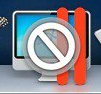 If
you have incompatible applications on a Mac running Catalina or Big
Sur, the application icon in the Dock at the bottom of the screen or in
your Applications folder in the Mac Finder would appear with a diagonal
line through it - and you won't be able to open it no matter how many
times you click on it.
If
you have incompatible applications on a Mac running Catalina or Big
Sur, the application icon in the Dock at the bottom of the screen or in
your Applications folder in the Mac Finder would appear with a diagonal
line through it - and you won't be able to open it no matter how many
times you click on it.
I recently helped a friend who had finally replaced her 2007-era iMac with a new MacBook Air - when she turned on the new laptop for the first time, it prompted her to connect her Time Machine backup drive to the new system and smoothly transfered all her documents, photos, music, settings, and applications over. When it was done, she had literally dozens of programs in her Applications folder with icons overlaid with the 'won't work anymore' symbol.
Most of them were of little importance to her - games that hadn't been played in a decade, utilities for printers or cameras that she was no longer using. They could go straight to the Trash.
But some 32-bit applications may be important to the people who can no longer use them. For instance, Microsoft Office 2011 is a 32-bit app. So are some older versions of Adobe graphics and publishing applications. Many users have continued to use these older applications because they didn't want to be forced to pay to replace them and learn a new product when the old one worked just fine for them.
I rely on an old free application - Kompozer - for web page editing. It was last updated in 2008, and has Windows, Mac, and Linux versions. The Windows and Linux versions continue to work fine for my needs - I'm writing this web page using Kompozer on a Windows laptop. The Mac version, though, was a 32-bit app, and stopped working when I updated the operating system on my 2014 MacBook Air to Catalina in 2019 (and on to Big Sur in 2020). Ironically, I recently 'down-graded' my MacBook Air from 2020's Big Sur back to 2018's Mojave - specifically to regain 32-bit support in order to run Kompozer.
In many cases, there are replacement applications for software that no longer runs following an operating system upgrade. Microsoft Office 2011 users have a variety of options - they can pay to upgrade to a newer Microsoft Office (or Office 365) version, or used for free in Microsoft's browser-based version. LibreOffice can be downloaded and installed for free. Like Microsoft, Google offers free online work processing, spreadsheet, and presentation apps. Mac users already have Apple's Pages, Numbers, and Keynote installed in their Applications folder. All of these options will be able to open and read documents created in Office 2011 - though each will involve some learning.
I haven't found a replacement for Kompozer I'm happy with yet - SeaMonkey is a free download with some similarities to Kompozer, and being 64-bit, it continues to run with the latest MacOS versions. But it lacks a number of features that I use regularly in Kompozer - I could use SeaMonkey, but I wouldn't like it.
BlueGriffon is a commercial webpage editor that is also related to Kompozer - and is under development at the current time. Before paying the 75 Euro cost, I downloaded the 30-day trial version onto my Mac. It didn't work - and a week later, no one has replied to my help request.
If you've upgraded your Mac's operating system to Catalina or Big Sur but have a 32-bit application you really, really, really want or need to continue to use, there's a way to do it - but it's a bit of a stretch. You can run an older version of MacOS in a virtual session on your upgraded Mac - and run the 32-bit app you need or love in that virtual session. (Note - don't try this if you have a new M1-powered Mac; only Intel processors need apply. And if your older Mac has 4 GB of RAM (memory), at best it will work poorly).
Virtualization is more often used by Mac (or Linux) owners who need to run Windows applications - but on Intel Macs, you can also run Mac operating systems in a virtual session. Getting this set up using the free VirtualBox is possible - but the instructions make it seem like a bit of a slog. VMWare Fusion is a commercial product, but it has a 30-day free trial and offers free licenses to home users. But I couldn't get it to work for me.
Parallels Desktop is a commercial virtualization product - but it has a free 14-day trial version so you can see if it works for you. The process of creating an older Mac OS virtual machine in Parallels is more straightforward.... at least it worked for me. A few things to know - when you start it up, you'll see this screen:
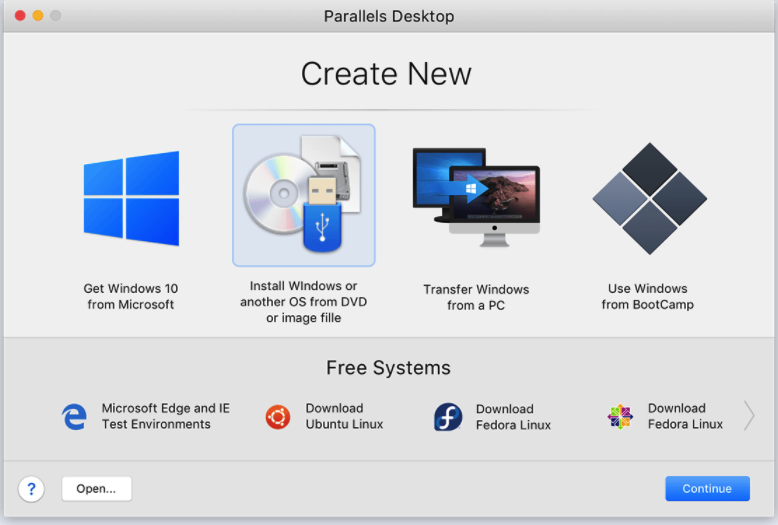
Assuming you've already downloaded the Installer for your prefered older MacOS version (High Sierra or Mojave are good choices), you want to 'Install Windows or another OS from DVD or image file' option. And if you have 8 GB of RAM (memory) or more, boost the default memory setting on your new virtual Mac from the default 2 GB to 4 GB. Then you'll have the pleasure of running a brand new older Mac operating system - complete with 32-bit application support - as a program on your updated Mac.
(Once again - if you've bought a new Mac running Apple's fast and efficient M1 (Apple SIlicon) processor, you're out of luck. You cannot virtualize operating systems designs designed for Intel-style processors, neither Windows nor Linux nor older MacOS versions. So no 32-bit application support for you).
Is it worth buying a US$80 license for Parallels Desktop? Only you can decide.
Older blog postings....
Should you update your operating system? How can you tell when it's time?
By Alan Zisman © 2021-02-13
Turkish translation by Zoltan Solak ~ Estonian translation by Martin Aus ~ Russian translation by wow essays
Reader alert - this blog post is mostly focused at Mac-users. Windows-users are welcome to read it, of course, but it's not about you.
Last month, I wrote a blog post about how to decide it's time to upgrade your tech hardware.... but more often, we're faced with a related question - should I go ahead and click Update when my Mac or Windows (or iOS - less often with Android) device tells me there's a new version available.
It may seem like there's no right answer. Maybe the new version will fix bugs - or maybe it will introduce new bugs. (Or both). Maybe it will make your system less vulnerable to some online vulnerabilities - but you may not have noticed these vulnerabilities affecting your digital life.
And upgrading may seem like it's a pain and that it's probably going to interupt whatever you were doing on your device, and force you to restart at an awkward time. And it may force you to do things a different way and maybe software (and sometimes hardware) you've been using and rely on won't work any more.
As I said in that other blog post, I know a bunch of people who are running older computers (and phones and tablets). And most of them are running older versions of the Mac or Windows operating system - many of them have gotten quite used to clicking Cancel when they get an update notification - if they notice it at all. Oh sure, they mean to get around to it. But now they're so many versions behind.
Apple updates Mac OS on a more or less annual basis - typically in June. The result is that each individual new version is an incremental improvement over the previous version, but it's generally not a big deal if a user skips one. Most times, the new version 'obsoletes' some older Mac hardware, but generally Apple supports its hardware for quite a long while. For instance, the 2013 MacBook Air is supported by the current (2020-21) Big Sur version 11 of Apple's Mac OS, but earlier MacBook Air models are officially 'obsolete' - no longer supported.
So owners of this 7 1/2 year old MacBook Air model could be running Apple's latest and greatest Mac OS version. But quite a few haven't taken the plunge. (That 2013 Air originally shipped with that year's current Mac OS X version - OS X 10.8 (Mountain Lion).
Even if Mac users have been ignoring Apple's update suggestions, sometimes the need to update comes crashingly to their attention. For instance, if they're using Google's Chrome web browser. As I write, the current version of Chrome is 88.0. If you're running Mac OS X ver 6/7/8/9 (Snow Leopard/Lion/Mountain Lion/Mavericks), Chrome left you behind after version 35.
Or how about Zoom? During the COVID pandemic, lots of people wanted to run Zoom, replacing person-to-person events and interactions with digital video conferencing. Zoom supports Mac OS X 10.9 (Mavericks) or later. That covers a lot of territory - but leaves out our hypothetical 2013 MacBook Air owner who never upgraded from Mountain Lion. Want or need Zoom? Update your Mac OS version first.
(Note - some 2013 MacBook Airs shipped with OS X 10.9 Mavericks - it all depends whether you purchased your Air before or after the June 2013 release of Mavericks).
OK - so Chrome or Zoom or some other software wants you to upgrade your operating system. What do you stand to lose if you do so?
Since newer operating system versions add features and glitzier graphics, they tend to be more demanding of your computer's hardware and require more storage space - if you purchased your computer with a lower-end processor (CPU), a minimal amount of memory (RAM) and storage (hard drive or solid-state drive/SSD) space, you may find that newer systems make your computer feel slower. In extreme circumstances, you may not have enough free space to download and install the upgrade at all. (I'm talking about all those low-end Windows systems sold with 32 GB SSDs, among others).
Your printer or scanner may no longer be supported - sometimes the manufacturer couldn't bother to continue to produce upgraded drivers for their hardware. The older drivers may work with the newer operating system - but not always. No guarantees. The hardware manufacturers got your money when you bought their device a decade ago - they have no incentive to spend money to supporting their device now. (Remember that when you buy a replacement for that still-working but no longer functional model).
While Google Chrome or Zoom are applications that don't support older operating system versions, sometimes newer operating system versions don't support older versions of applications. Microsoft has tended to offer a lot of 'backwards compatibility' for older Windows applications. Apple has supported various categories of older software - for a while - but then cut off whole categories of applications, leaving users hanging if they upgraded to Apple's latest operating system versions.
That happened two years ago; MacOS 10.14 (Mojave) - released June 2018 - was the last Mac operating system version with so-called 32-bit support. Since then,Apple has released two newer versions: Mac OS 10.15 (Catalina) and Mac OS 11 (Big Sur) that have only supported 64-bit software. If you upgraded your Mac from a pre-2019 operating system version to one of these MacOS versions - or if you purchased a new Mac and transfered your user files and applications from the old Mac to the new one, you may have run into this issue. (Here's how to check for 32-bit applications on your Mac prior to upgrading or moving to a new system)
I don't want to go into a long explanation about 32 vs 64 bit applications - if you're curious, take a look at What are 32-bit and 64-bit apps, and why do they matter?
I recently helped a friend who had finally replaced her 2007-era iMac with a new MacBook Air - when she turned on the new laptop for the first time, it prompted her to connect her Time Machine backup drive to the new system and smoothly transfered all her documents, photos, music, settings, and applications over. When it was done, she had literally dozens of programs in her Applications folder with icons overlaid with the 'won't work anymore' symbol.
Most of them were of little importance to her - games that hadn't been played in a decade, utilities for printers or cameras that she was no longer using. They could go straight to the Trash.
But some 32-bit applications may be important to the people who can no longer use them. For instance, Microsoft Office 2011 is a 32-bit app. So are some older versions of Adobe graphics and publishing applications. Many users have continued to use these older applications because they didn't want to be forced to pay to replace them and learn a new product when the old one worked just fine for them.
I rely on an old free application - Kompozer - for web page editing. It was last updated in 2008, and has Windows, Mac, and Linux versions. The Windows and Linux versions continue to work fine for my needs - I'm writing this web page using Kompozer on a Windows laptop. The Mac version, though, was a 32-bit app, and stopped working when I updated the operating system on my 2014 MacBook Air to Catalina in 2019 (and on to Big Sur in 2020). Ironically, I recently 'down-graded' my MacBook Air from 2020's Big Sur back to 2018's Mojave - specifically to regain 32-bit support in order to run Kompozer.
In many cases, there are replacement applications for software that no longer runs following an operating system upgrade. Microsoft Office 2011 users have a variety of options - they can pay to upgrade to a newer Microsoft Office (or Office 365) version, or used for free in Microsoft's browser-based version. LibreOffice can be downloaded and installed for free. Like Microsoft, Google offers free online work processing, spreadsheet, and presentation apps. Mac users already have Apple's Pages, Numbers, and Keynote installed in their Applications folder. All of these options will be able to open and read documents created in Office 2011 - though each will involve some learning.
I haven't found a replacement for Kompozer I'm happy with yet - SeaMonkey is a free download with some similarities to Kompozer, and being 64-bit, it continues to run with the latest MacOS versions. But it lacks a number of features that I use regularly in Kompozer - I could use SeaMonkey, but I wouldn't like it.
BlueGriffon is a commercial webpage editor that is also related to Kompozer - and is under development at the current time. Before paying the 75 Euro cost, I downloaded the 30-day trial version onto my Mac. It didn't work - and a week later, no one has replied to my help request.
If you've upgraded your Mac's operating system to Catalina or Big Sur but have a 32-bit application you really, really, really want or need to continue to use, there's a way to do it - but it's a bit of a stretch. You can run an older version of MacOS in a virtual session on your upgraded Mac - and run the 32-bit app you need or love in that virtual session. (Note - don't try this if you have a new M1-powered Mac; only Intel processors need apply. And if your older Mac has 4 GB of RAM (memory), at best it will work poorly).
Virtualization is more often used by Mac (or Linux) owners who need to run Windows applications - but on Intel Macs, you can also run Mac operating systems in a virtual session. Getting this set up using the free VirtualBox is possible - but the instructions make it seem like a bit of a slog. VMWare Fusion is a commercial product, but it has a 30-day free trial and offers free licenses to home users. But I couldn't get it to work for me.
Parallels Desktop is a commercial virtualization product - but it has a free 14-day trial version so you can see if it works for you. The process of creating an older Mac OS virtual machine in Parallels is more straightforward.... at least it worked for me. A few things to know - when you start it up, you'll see this screen:
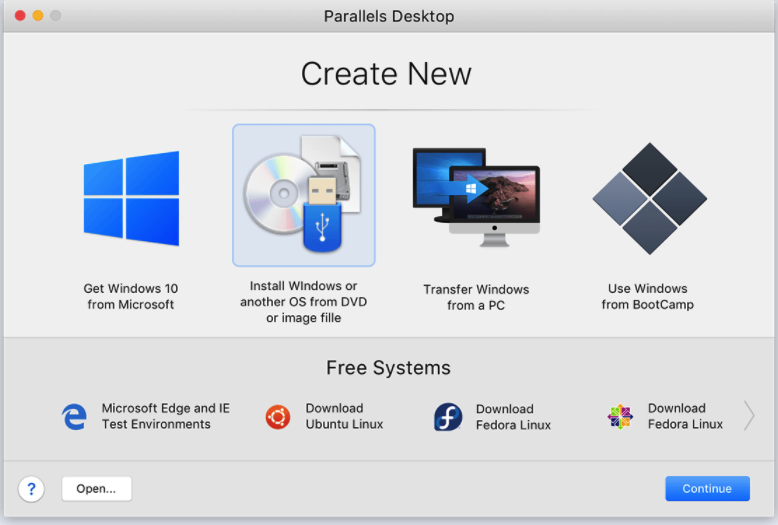
Assuming you've already downloaded the Installer for your prefered older MacOS version (High Sierra or Mojave are good choices), you want to 'Install Windows or another OS from DVD or image file' option. And if you have 8 GB of RAM (memory) or more, boost the default memory setting on your new virtual Mac from the default 2 GB to 4 GB. Then you'll have the pleasure of running a brand new older Mac operating system - complete with 32-bit application support - as a program on your updated Mac.
(Once again - if you've bought a new Mac running Apple's fast and efficient M1 (Apple SIlicon) processor, you're out of luck. You cannot virtualize operating systems designs designed for Intel-style processors, neither Windows nor Linux nor older MacOS versions. So no 32-bit application support for you).
Is it worth buying a US$80 license for Parallels Desktop? Only you can decide.
Older blog postings....
| About This Blog... I've been writing about computers, software, Internet and the rest of technology since 1992, including a 17 year (1995-2012) stint as 'High Tech Office' columnist for Business in Vancouver. This blog includes thoughts on technology, society, and anything else that might interest me. Comments, emailed to alan@zisman.ca are welcome - and may be published in whole or part. You can follow me on Facebook for notice of new blog postings. |
 |