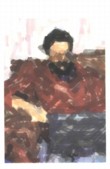 |
| About Alan |
| Tutorials |
| Free files |
| Win9x FAQs |
| E-mail Alan |
| |
| Articles |
| BIV articles |
| Archive |
| Other articles |
| Archive |
| |
Burning CDs from LPs and Tapesby Alan Zisman (c) 2003Part 2- Getting set on your computer: Windows |
On a Windows PC, you will most like see a little speaker-icon in the bottom-right corner of your screen. (If it's not there, check your Control Panel's Multimedia item, and you may be able to enable it). Right-click on it, and choose Open Volume Controls from the pop-up menu. You'll see a bunch of volume controls for playing-back different sorts of signals; your exact set will vary depending on the capabilities of your sound card. The illustration is showing the set for a Creative Extigy: 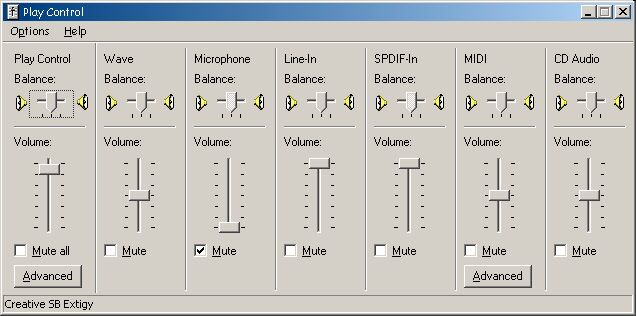 Click on the Options menu, select Properties, and then select Recording to get the similar set of level controls for recording... make sure that your levels are turned on for the inputs you'll be using. (Again, you may have fewer-- or more recording controls. The picture is for a Creative Extigy; on my notebook, there are only two controls, labelled Microphone and Line In). 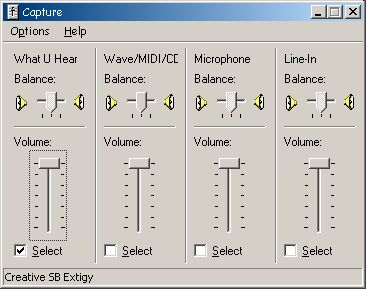 These controls are very important, as they'll be used with your recording software to make sure that the levels of the sound coming into the computer are neither too low nor too loud, but just right. About signal levelsThe trick with recording (not just in the case, but in all sorts of recordings) is to get as hot a signal as possible that isn't too powerful. If your signal is too low, the quiet portions of the music can get lost in the ever-present background hiss and noise. So you want to boost your music signal as much as possible, relative to the background sound. However, if the signal is too high, the loud portions will over-drive the recording circuitry, causing audible distortion and clipping. Most recording software (and hardware) will include meters, (known in the trade as VU Meters). Typically, the top portion will be coloured red. While playing or recording, you're best off if the signal is high, going into the red momentarily. If it is in the red for extended periods, you're probably getting a distorted signal. If it's never in the red, you're probably too quiet.You
may be
able to adjust the
level with a Gain or Level
control (as in the Mac Sound
control panel or the Windows speaker controls), or with a volume
control
on your stereo. (Depending how you're hooked up, your stereo's volume
controls may or may not affect the strength of the signal being sent
from your audio equipment to your computer). If you can't control the
levels at this stage, you're better off with a lower-strength signal;
you can boost a quiet sound later, but if you've recorded a distorted
signal, there's nothing you can do later to get rid of the distortion.
However, if your signal is too low, you'll get a lot of background
noise, and boosting the signal will also boost this noise, sometimes
making the music unlistenable. Unlike the Mac equivalents, in Windows, the speaker controls offer level controls, but no metering to show the effect of making changes. To get meters, you need to use some of the software discussed below. This is more awkward, having to keep two windows open at once, but it can be done!) On to Part 3: Ready to Record (Windows)Last updated: July 7, 2003 The complete Burning CDs from LPs and Tapes series: Printer-friendly versions: Mac or Windows |
|
|
|
|
| Alan Zisman is a Vancouver educator, writer, and computer specialist. He can be reached at E-mail Alan |