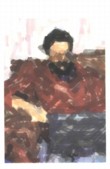 |
| About Alan |
| Tutorials |
| Free files |
| Win9x FAQs |
| E-mail Alan |
| |
| Articles |
| BIV articles |
| Archive |
| Other articles |
| Archive |
| |
Burning CDs from LPs and Tapesby Alan Zisman (c) 2003Part 2- Getting set on your Mac |
Mac users should make sure that the appropriate audio input and outputs are selected. In Mac OS X, for example, the Sound system preference may give you a choice between a built-in audio controller and iMic USB audio system (assuming you have an iMic plugged in!) Similarly, in Classic Mac OS versions, go to the Sound control panel, and go to the Input tab, and make sure the proper input device (such as the iMic) is selected-- for the iMic, choose Line In... USB Audio , or External Mic: USB Audio. Activate the Check Signal Level box, and send a signal in from your audio device, testing that the signal level is showing up. Adjust the levels as required to get a signal of reasonable strength, that is close to the top of the green, flickering into the red. This makes sure that the levels of the sound coming into the computer are neither too low nor too loud, but just right. 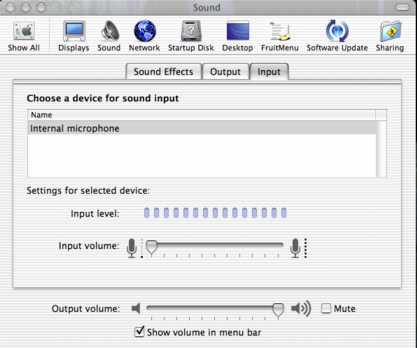 Mac OSX Sound system preference 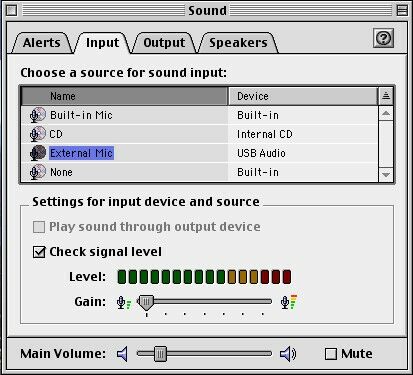 Mac (Classic) Sound control panel About signal levelsThe trick with recording (not just in the case, but in all sorts of recordings) is to get as hot a signal as possible that isn't too powerful. If your signal is too low, the quiet portions of the music can get lost in the ever-present background hiss and noise. So you want to boost your music signal as much as possible, relative to the background sound. However, if the signal is too high, the loud portions will over-drive the recording circuitry, causing audible distortion and clipping. Most recording software (and hardware) will include meters, (known in the trade as VU Meters). Typically, the top portion will be coloured red. While playing or recording, you're best off if the signal is high, going into the red momentarily. If it is in the red for extended periods, you're probably getting a distorted signal. If it's never in the red, you're probably too quiet.You
may be
able to adjust the
level with a Gain or Level
control (as in the Mac
Sound
control panel or the Windows speaker controls), or with a volume
control
on your stereo. (Depending how you're hooked up, your stereo's volume
controls may or may not affect the strength of the signal being sent
from your audio equipment to your computer). If you can't control the
levels at this stage, you're better off with a lower-strength signal;
you can boost a quiet sound later, but if you've recorded a distorted
signal, there's nothing you can do later to get rid of the distortion.
However, if your signal is too low, you'll get a lot of background
noise, and boosting the signal will also boost this noise, sometimes
making the music unlistenable. (Note: the Mac sound Control Panel has both a level control and a meter so you can see the effect of changing the level. This is a very good thing). On to Part 3: Ready to Record on the MacLast updated: July 7, 2003 The complete Burning CDs from LPs and Tapes series: Printer-friendly versions: Mac or Windows |
|
|
|
|
| Alan Zisman is a Vancouver educator, writer, and computer specialist. He can be reached at E-mail Alan |