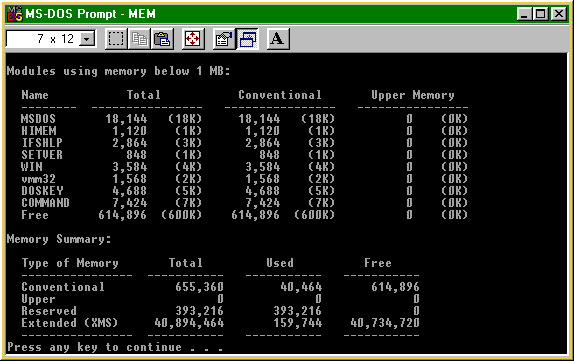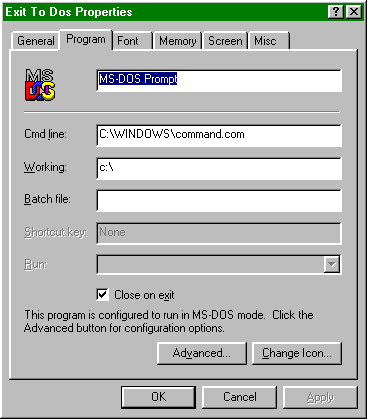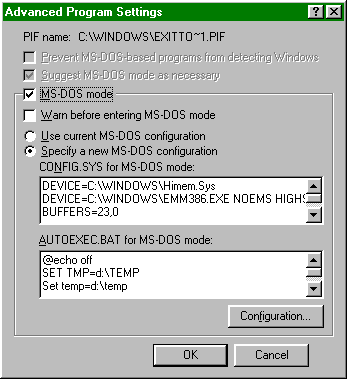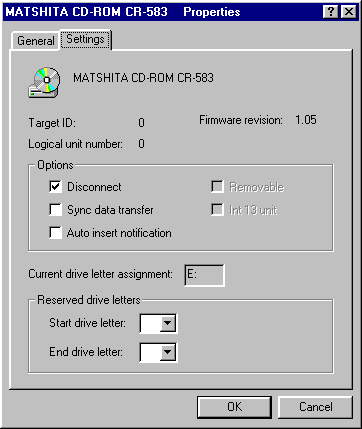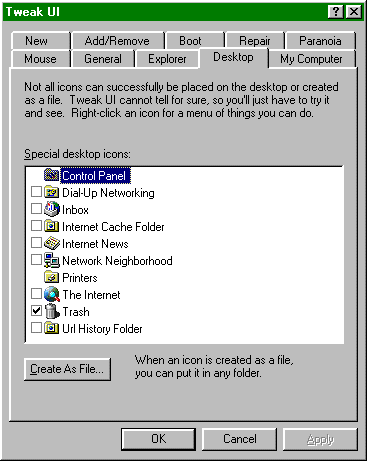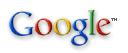The information in this page was
originally
prepared for the Fido Windows 95 echo area, by Alan Zisman with input,
advice, and assistance from a variety of readers of that message area.
It is reposted weekly as a series of messages distributed across BBSs
worldwide carrying Fido echomail. Comments, criticism, and requests for
revision can be sent to Alan via Internet e-mail. While BBS Fido echos
are slower than Internet usenet groups, the advice carried is
frequently
more reliable, and the 'signal-to-noise ratio' is often much higher.
[Go to Win95 Security FAQ]
[Go to Win95 Networking FAQ]
[Go to About Alan]
(Note: last updated 6 April, 1997)
Setup,
Installation and Startup
1) Can
I run Win 95 on a
__________ with ___ megs of ram?
-- Microsoft says
Win 95 will run on a
386DX with at least 4 megs of ram... some people have reported running
it on 386SX machines as well. While some people have used it on 4 meg
machines, the general concensus is that 8 megs is a more satisfying
minimum amount, with 16 megs or more for optimal performance.
You'll need 35 megs or more free hard
drive
space.
2) Do
I have to format my
hard drive before installing Win 95?
-- No.
| 3)
Can I easily
uninstall Win 95 if I find I don't like it?
-- If you choose to Save System Settings,
early in the Setup process, you'll be able to uninstall Win95 by
choosing Control Panel/Add-Remove Programs, and clicking on
Windows 95.
Note that this option takes about 6 megs
of
drive space for the saved information.
Otherwise you're best off to back up your
drive
before running Setup, and keeping a bootable system disk with your old
DOS and the SYS command. That will allow you to restore your old system
if desired.
|
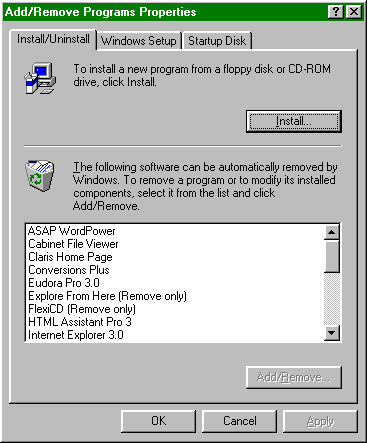 |
4) Installation
fails on
disk 2 of the floppy set:
-- Hard drives that were infected with viruses
such as Monkey
produce this problem, infecting floppy disks 1 & 2 and aborting
the
installation.
Phone Microsoft, who will send out new disks...
and
make sure to open the write protect window before installing!
5) Does
the
Dial-up-registration process send private information from my hard
drive
to Microsoft?
-- Dial-Up-Registration does look on your hard
drive
and makes a list of specific, well-known applications that are present
there... it does not, however, check for anything else-- pirated
software, private data, etc., and does not send anything without your
express permission. If the process makes you uneasy, register by more
traditional methods.
6) How
do I copy the Win
95 floppy disks?
-- The floppy disks
are formatted to 1.7
megs, and can't be copied with normal diskcopy routines (including DOS
or Win 95). There are several shareware utilities such as DCF (version
5
or later) or Win Image, that can be used to make copies of these disks.
| 7)
How can I boot
to a DOS prompt instead of WIN 95?
-- Edit the new text system
file, Msdos.sys
(first resetting the hidden and read-only attributes). Change the line:
BootGui=1 to read BootGui=0
-- Note: this can be easily set with
Microsoft's free TweakUI
add-in.
for more information
about TweakUI
see Question 23 for more information on Msdos.sys
see Question 11
|
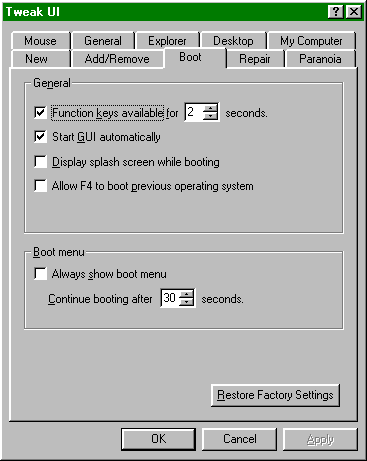 |
8) How
can I have the
option to boot to my old DOS and Windows?
-- If you install Win95 to a new
directory, you
can multibook to either Win95 or your old DOS/Windows. To do that, you
need to edit the new text system file, Msdos.sys (first
resetting the hidden and read-only attributes). Add the line:
BootMulti=1 to the [options] section.
Note-- do not delete the C:\*.DOS
files-- these are your old DOS versions, needed for the multiboot
option.
-- Note: this can be easily set with
Microsoft's free TweakUI
add-in. for more information about TweakUI see Question 23
for
more information on MSDOS.SYS see Question 11
9) Can
I get rid of the
Cloud Screen on bootup?
-- If you press the ESC key at bootup,
the cloud screen will not appear, and you can see the DOS boot
messages.
To get rid of the clouds permanently, you can edit the Msdos.sys
file (see above), adding the line:
Logo=0 to the [options] section.
-- Note: this can be easily set with
Microsoft's free TweakUI
add-in. for more information about TweakUI see Question 23
for
more information on MSDOS.SYS see Question 119a)How
can I make my own replacement for the startup and shutdown screens?
Create a 320x400x256 BMP file and call
it
Logo.sys, move it to the boot disk's root directory. As Win95
boots, Logo.sys will be displayed insteadof the regular splash
screen. If Logo.sys is missing in the directory, Win95 loads a
copy of the original splash screen that's embedded in Io.sys.
There are graphics utilities available
that can
change bitmaps to the 320x400 BMP size and 256 colors.
The shutdown screens can be changed in
a similar
manner...
-- The "Wait while Windows
shuts down your
screen" picture:
Same as the Cloud screen, but name it Logow.sys
in the \Windows directory.
-- The "It's safe to shut off
your computer"
picture:
Same as Cloud Screen, named Logos.sys in
\Windows directory. (Thanks to Frederick Lee)
| 10)
How can I
stop being asked for a log on password each time Win 95 starts up?
-- Go to Control Panel/Network,
and check the options for Primary Log On. Select Windows
Log On. If you're asked to log on the next time you start Win 95,
press Enter.
|
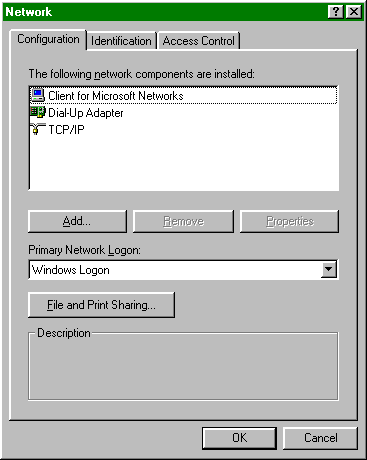 |
11)
How
else can I customize the Msdos.sys startup file?
As you may have noticed above, many
options for
startup are controlled by customizing Msdos.sys...
More options for this file are listed below--
Key= Type Default Effect
==========================================
BootDelay= value 2 sets
initial
start-up delay
BootGui= Boolean 1 starts
the
graphical interface
BootKeys= Boolean 1 enables
the
function keys at startup
BootMenu= Boolean 0 forces
display of startup menu
BootMenuDefault= value 1 default
selection for startup menu
BootMenuDelay= value 30 default
startup menu delay
BootMulti= Boolean 0 enables
dual
boot option
BootSafe= Boolean 0 Starts
Win95
in safe mode
BootWarn= Boolean 0 displays
warning message in safe mode
BootWin= Boolean 1 sets
default
operating system
DblSpace= Boolean 1 loads
DBLSPACE.BIN
DisableLog= Boolean Unknown Not
Documented
DoubleBuffer= Boolean 0 loads
double buff for SCSI drives
DrvSpace= Boolean 1 loads
DRVSPACE.BIN
LoadTop= Boolean 1 loads
COMMAND.COM at top of memory
Logo= Boolean 1 Enables
the
animated logo
Network= Boolean Unknown safe
mode
with network support
SystemReg= Boolean? Unknown Not
Documented (Load registry?)
-- Note: Several of these options can be
easily set with Microsoft's free TweakUI
add-in.
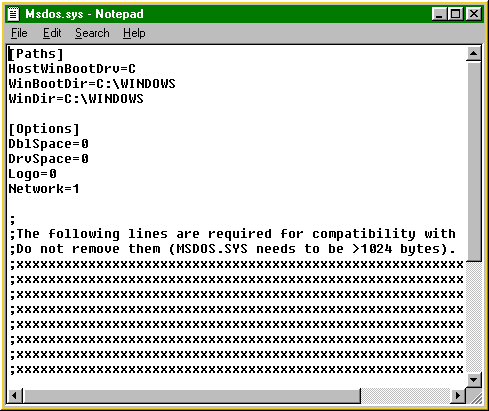 for
more information about TweakUI see Question 23 (credit
to Larry Anderson (1:3633/23) By the way... on a system with
a
compressed hard drive, there will be copies of MSDOS.SYS on the
compressed C: partition and on the uncompressed partition (drive G: or
higher letter)... only changes to the copy on the uncompressed
partition
make a difference! (credit to Al Clark for this tip)
New
for W95B users:
for
more information about TweakUI see Question 23 (credit
to Larry Anderson (1:3633/23) By the way... on a system with
a
compressed hard drive, there will be copies of MSDOS.SYS on the
compressed C: partition and on the uncompressed partition (drive G: or
higher letter)... only changes to the copy on the uncompressed
partition
make a difference! (credit to Al Clark for this tip)
New
for W95B users:
If you happen to exit Win95B
abnormally, Scandisk
automatically alerts you when you reboot that it will scan your drive
and fix any errors. (To make this scan take place automatically, with
no
prompt, add the line AUTOSCAN=2 to the [Options] section of the text
file C:\Ms dos.sys. To prevent any such automatic scans, use the line
AUTOSCAN=0.)-- from Brian Livingstone's InfoWorld column (01-06-97)
Running DOS programs
12)
Why do I have less
free DOS memory after installing Win 95? (Alternatively-- Do I still
need a DOS memory manager with Win 95)?
-- Win95 doesn't, by default, load a
DOS memory
manager such as EMM386 or QEMM, and doesn't create
upper memory blocks or load Command.com, DOS drivers, or DOS TSRs into
upper memory. As a result, even though it makes many or most DOS
drivers
and TSRs unneeded, users can still end up with less free DOS
(conventional) memory.
--Just as with older DOS versions, you
can load
a DOS memory manager. To use DOS's Emm386.exe, for example,
add the line:
Device= C:\Windows\Emm386.exe
to your Config.sys file, with the RAM
or NOEMS parameter depending whether you want it to create EMS
memory or not.
Then, add the line
DOS=HIGH,UMB to Config.sys, and
change all the Device= lines (except Himem.sys and Emm386.exe)
to Devicehigh=
Similarly, add LH (or Loadhigh)
to the beginning of any lines in Autoexec.bat that load DOS TSR
programs. Reboot and check the amount of free DOS ram, using the DOS
Mem
command. (Mem /C /P for a more detailed report). 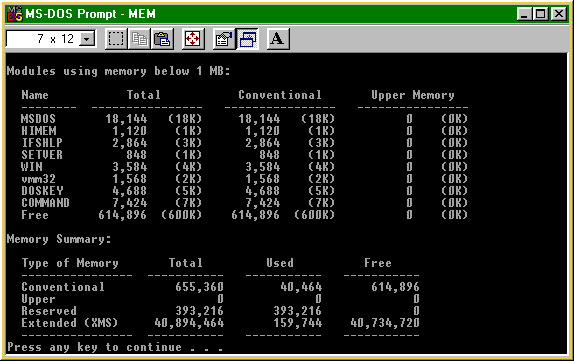
| 13)
How do I set
parameters for a DOS program?
-- Find the file that starts the
DOS
program, in Explorer or My Computer. Right click on
its icon, and choose Properties from the pop-up menu, then the Program
page. This allows you to set many properties of memory use. You can
point to a startup.bat file that will be run automatically when the
program starts up, providing many custom features, but not providing a
customized config.sys.
|
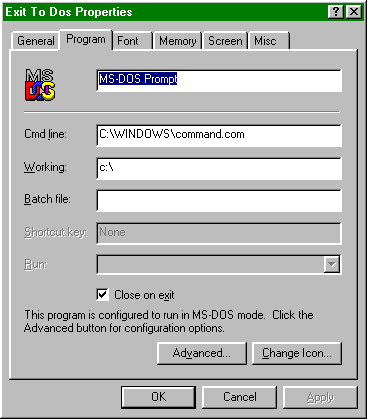 |
| If you need custom config and autoexec
settings
(similar to using a custom boot disk), click on the Advanced button,
and choose to run the program in MSDOS Mode. This allows you
to create custom config and autoexec settings for that
program.
Doing this for the file "Exit to
DOS.PIF" will allow
you to modify the settings for the Start Menu's Shutdown/Restart
in MSDOS Mode option.
|
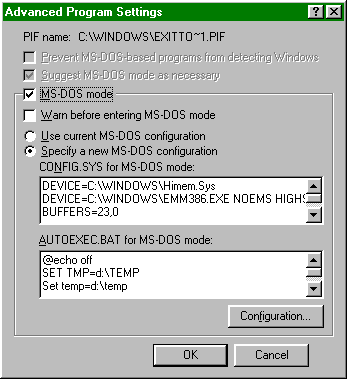 |
14)
I need to use a
backup program or disk utility designed for an older version of DOS or
Windows. How can I do so safely?
-- In order to avoid damage to your Win 95 Long
File
Names (LFNs), you need to run the Lfnbk.exe utility. It can be
found on the CD-ROM disk, in the \Win95\Admin\Apptools\Lfnbk
folder.
Before running your backup program
(etc) run LFNBK
/B to backup your LFNs. Afterwards, run LFNBK /R to
restore the LFNs.
LFNBK is dangerous however... running
it
not only backs up the long file names, but it destroys them at the same
time! (Thanks, Microsoft!) A much better option is
the
non-destructive, shareware DOSLFNBK program-- well worth tracking down.
| 15)
My CD-ROM
drive lights up briefly every few seconds.
-- You have it set for AutoPlay,
and it is checking to see if a disk has been inserted in the drive. Go
to Control Panel/System/Device Manager and click on the CD-ROM...
select Properties, and uncheck [x] Auto Insert
Notification.
|
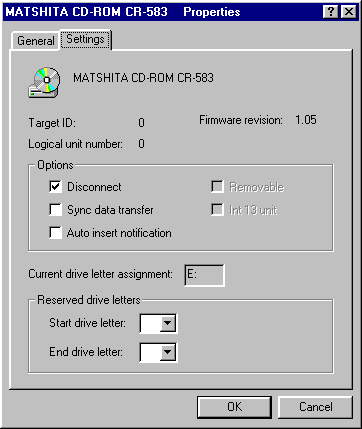 |
16)
Do I still need my
old Config and Autoexec files?
-- Your DOS startup files may be
unneccessary.
They are useful in several situations, however:
a) If you want to edit some of the defaults,
such as Path,Buffers,
etc.
b) If you have hardware that doesn't have Win95
drivers yet, and you need to load DOS device drivers or TSRs.
c) If you want to set up a multiple
boot-configuration... the DOS 6.2 commands for this still work.
Telecom
and Internet problems
17) I
can't get 32-bit
internet programs such as Netscape to work with my old Trumpet Winsock.
-- You need a 32-bit Winsock to run
32-bit
internet software. You can install the Microsoft TCP/IP
networking protocol from Control Panel/Network, and install
Dial-Up-Networking
from Control Panel/Add Programs. It supports PPP connections.
For SLIP, you'll need to add the SLIP driver from the CD-ROM's
\Win95\Apptools\Slip
folder.
You'll then need to configure this for your
Internet
Service Provider's settings-- your old Trumpet script will no longer
work. (Note: there is a new, 32-bit Trumpet Winsock available if you
want to upgrade from the 16-bit version, rather than using Win95's Dial
Up Networking).
| 18) How
can I get the Inbox/Msn/Network Neighborhood/My Briefcase (etc) icon
off my desktop?
-- While there are complicated
ways to
edit the Registry to accomplish any of these, much simpler is to
download the file TweakUi or PowerToys (which includes
TweakUI among other features) from Microsoft
or other online sources. It installs as a Control Panel icon-- its
desktop tab includes options to easily remove the icons of your choice.
(PowerToys are a collection of user
interface
add-ons written by Microsoft programmers, but not supported as part of
the standard package. They are available for free, and some
--especially
TweakUI, are quite useful).
|
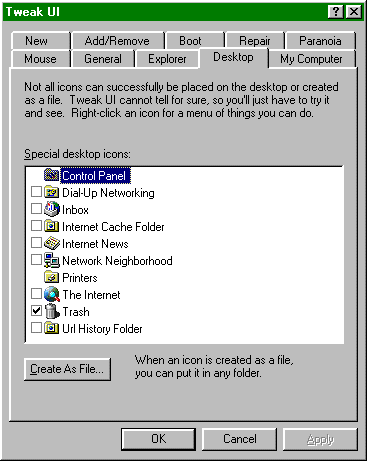 |
19)
What is the Internet
address of xxxxxxxx?
-- For many if not most commercial
organizations, a Web address of http://www.xxxxxxxx.com/ is worth a
try--
(i.e. http://www.microsoft.com,
http://www.adobe.com,
etc.)
If that doesn't work, try logging onto
a
general-purpose search engine (www.yahoo.com, etc.) Limit your search
to
web addresses, and type in the company name as the search item. (Thanks
to Mike Zeleski)
| 20) How
can I get Dial-up-Networking to save my password?
-- You need to add a Networking
client in
order for D-U-N to remember your password. (No, I don't know
why...)
Open Control Panel, choose
Network,
click on the ADD button, then choose Network Client--Microsoft
Network Client (which has nothing to do with the Microsoft on-line
service) works well. You'll be asked for your installation floppies or
CD disc.
Alternatively (thanks Carl Morris!),
if
you set Win95 for multiple users, it will remember your password for
your Internet account. To do this, go to Control
Panel/Passwords/User Profiles, and select the [x] Users can
customize... option. Of course, then, you'll be asked for a
password when you start Win95!
Finally, the March 1996 Service
Pack
#1 upgrade causes problems with saving passwords. If you have
installed this upgrade, and find that your password is no longer saved,
get the fix for this... a file called Mspwlupd.exe from Microsoft.
Then, delete C:\Windows\*.PWL (your now-corrupt password file),
and install Mspwlupd.
|
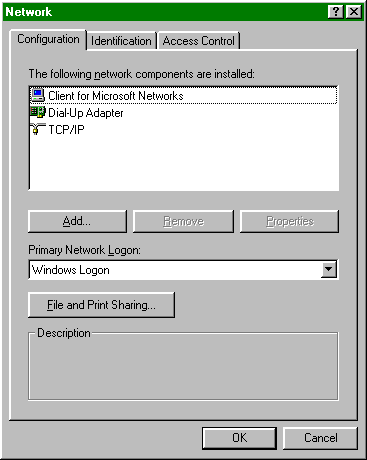 |
21)
Can someone tell me
how to get HyperTerminal to display better ANSI graphics when I call a
BBS ? I get the right text and colors, but then instead of nice bars
and
lines there's nothing but strange characters.
-- HyperTerminal (and other Windows telecomm
programs)
will do that, if the font that they are using does not include the
PC-DOS line drawing characters... most Windows fonts don't.
Pick from one of the ones that do, and
the
problem will disappear... you can use HyperTerminal's View/Font option
for this-- but unfortunately, you'll have to do it separately for each
different HT icon you use.
some fonts that support
BBS-ANSI line drawing
characters include:
Terminal (included w. Win 3.x and Win95)
MS Line Draw (included w. many Microsoft
applications)
Minitel Ariel fonts (look for Arialaas.ttf
and Arialalt.ttf in the Win95 CD's \Other\Minitel
folder)
(A note from co-moderator Bill Drake:
If you have ever reinstalled W95 over
top of your
existing installation, and you have added extra fonts (such as the MS
Linedraw font or the Hyperfonts available from Hilgreave), these fonts
will not be available for use by either W95 or Hyperterminal until you
refresh the font list so that W95 "knows" about the extra fonts in your
font folder.
To do this, simply open
Control_Panel/Fonts and
click on any font on the list. This will force W95 to reread all the
fonts in your fonts folder and update the Registry with the completed
fontlist.
Once this is done, your missing fonts
will
magically reappear and be available for use in Hyperterminal and all
your other W95apps.)
Finally, Hilgraeve (the company that actually
wrote
HyperTerminal) has a free update to HyperTerminal, along with a couple
of replacement fonts at their web site: http://www.hilgraeve.com
Updates
and Add-ons
22) What's
this Microsoft
Plus! Pack-- do I need it to run Win95?
Microsoft released the Plus! Pack at
the same
time as the main Win95 package, as a collection of add-on features.
While you might find some of the features useful or entertaining, they
are not necessary to get full use of Win95, and are not recommended for
users of 386 machines.
Included in the Plus! Pack are:
-- System Agent, allowing users to schedule
regular use of Defrag, Scandisk, or other utilities
-- Dial-Up-Server, to let other machines
connect to yours
-- DriveSpace 3, allowing larger compressed
partitions, and more features than the DriveSpace that is included with
Win95 (but with the penalty of a 100+kb driver in MSDOS Mode, which
makes it unusable for many who rely on that mode to play games, etc).
-- Internet mail add-on for Exchange, a nice
Internet
Connection Wizard, and Internet Explorer ver 1.0 web
browser (note that these, along with more recent versions of Internet
Explorer are freely available via on-line sources)
-- A collection of Desktop Themes:
wallpaper, screen-savers, sounds, and icons on themese ranging from
Leonardo da Vinci to Sports
-- A 3-D Pinball Game
-- etc.
-- It's entirely a matter of
personal
opinion whether it's worth about $49 (US).
23)
What
upgrades/bug-fixes to Win 95 are available?
-- In my opinion, the core W95 package
is quite
stable, and can be used by most users without any bug fixes. There are,
however, a number of fixes available, which can be freely obtained from
Microsoft, most easily from www.microsoft.com. Fixes up to March 1996
have been combined into a single 1.4 meg download, known as Service
Pack
1. (There is also a CD-ROM or 14-floppy version, which includes the
same
bug fixes, along with the driver library as of that date).
Ironically, Service Pack 1 breaks
W95's
password-saving ability-- so there is a password fix, needed by Service
Pack users. As well, there are several other post-Service Pack
upgrades,
also available from http://www.microsoft.com/windows95/downloads/
-- Not a bug fix, but perhaps more
useful to
most users, is the free Power Toys package, also at www.microsoft.com.
This is upgraded from time to time, so make sure you have the latest
version. The 07-01-96 version (or later) restores (and upgrades) the
incredibly useful Send to/Any Folder Explorer
option, as well as
the TweakUI Control Panel applet, previously referred to as the easiest
way to make many popular user interface changes.

There is also a separate, less useful
Kernal
Power Toys Pack, which does, however, include a feature to help in
customizing DOS Mode sessions.
PowerToys are available from: http://www.microsoft.com/windows95/downloads/
-- A Service Release 2 was released in
late
1996. It includes FAT32, which supports drives greater than 2 gigs, and
work around the cluster-slack problems of the current FAT; it has only
been made available to OEM (system manufacturers), and not to the
general public. Installing FAT32 would require backing up and restoring
data, and will break current disk utilities.
24)
What about Win96,
Win 97, etc.?
A so-called Win96,
code-named Nashville
escaped to the Internet during the Winter 95/96, and got a lot of
magazine coverage. Microsoft denied any plans to release it as Windows
96. The Nashville name has continued to be used, referring to an
Explorer/shell update that adds Internet-ability... sort of combining
Win95's current Explorer and Internet Explorer into a single interface.
This has also been referred to in the media as Internet Explorer 4.0,
reportedly aimed for late 1996/early 1997 release, for both W95 and NT,
but now reportedly postponed.
A 1997-aimed full upgrade is currently reported
to be
in very limited, early beta-testing, code-named Memphis. Microsoft has
reported delays--the eventual release probably won't be in time to be
called Windows 97... who knows?
(Beware of rumours... people who actually know
what
they're talking about tend to be restricted by Non-disclosure
Agreements... people who are talking typically base their opinions on
limited or incorrect information).
Despite the above warning, Win95 Echo reader,
Stefan
Assman is posting ongoing information about the Memphis beta test at
his
website: Http://www.stefan98.com (there's also a different W95 FAQ
there).
25)
What about NT 4.0 ?
Released in September 1996 is Windows NT 4.0. It
adds
the Win95 interface and a new device driver model.
NT offers better security and
stability than
W95, along with the option of pre-emptive multitasking for Win-16
applications, and a file system that supports large hard drives with
minimal wasted space.
On the other hand, it requires quite a bit more
ram
and other system resources for good performance, and cannot use DOS
drivers. Even version 4.0 does not include full plug and play, and
notebook users will lose power management and the ability to add or
remove PC Cards without rebooting.
For information about NT 4.0 from Microsoft, go
to http://www.microsoft.com/ntworkstation/
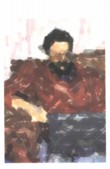
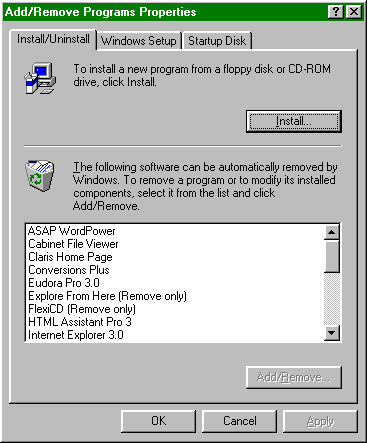
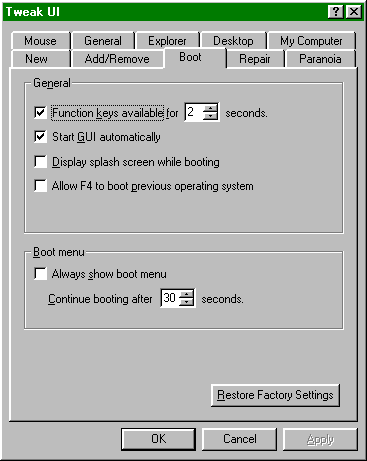
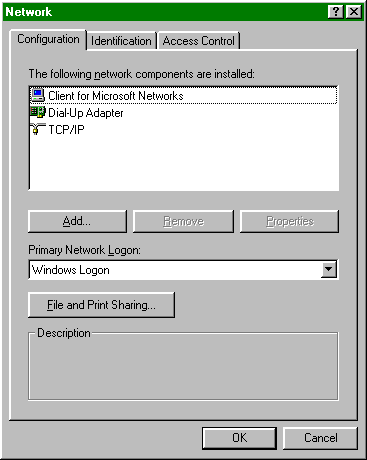
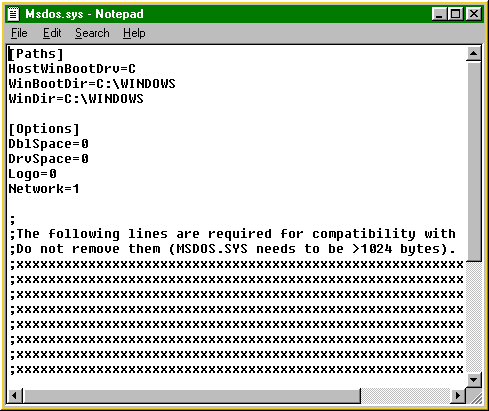 for
more information about TweakUI see Question 23 (credit
to Larry Anderson (1:3633/23) By the way... on a system with
a
compressed hard drive, there will be copies of MSDOS.SYS on the
compressed C: partition and on the uncompressed partition (drive G: or
higher letter)... only changes to the copy on the uncompressed
partition
make a difference! (credit to Al Clark for this tip)
New
for W95B users:
for
more information about TweakUI see Question 23 (credit
to Larry Anderson (1:3633/23) By the way... on a system with
a
compressed hard drive, there will be copies of MSDOS.SYS on the
compressed C: partition and on the uncompressed partition (drive G: or
higher letter)... only changes to the copy on the uncompressed
partition
make a difference! (credit to Al Clark for this tip)
New
for W95B users: