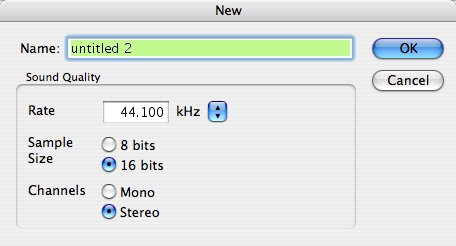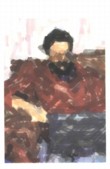 |
| About Alan |
| Tutorials |
| Free files |
| Win9x FAQs |
| E-mail Alan |
| |
| Articles |
| BIV articles |
| Archive |
| Other articles |
| Archive |
| |
Burning CDs from LPs and Tapesby Alan Zisman (c) 2003Part 3 Ready to Record (Mac) |
You'll need some software to record on your computer. Classic OS Macs include basic recording software. SimpleSound is usable, if no-frills. When it opens, you'll see a list of System Alert Sounds-- go to the Sound menu to select CD Quality, then the File/New menu to record a new sound. Click the Record button, and away you go! When you're done, you can save the file with the name and location of your choice. SimpleSound records in uncompressed AIFF format, which can be later converted to CD Audio by your CD burning application. 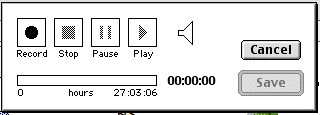 There's no equivalent to Simple Sound built-into OS X. Better, though is the free Audio Recorder, a simple recording application that saves in either uncompressed AIFF (use this if making audio CDs) or compressed MP3 format. Whether
using OSX or the classic Mac OS, you will want a more sophisticated
recording program. There are lots of options, many of which can be
downloaded-- though in most cases, users will need to buy a product
code
to continue to use a program after a trial period. On the Internet, you
may want to go to someplace like Download.com and
search for recording.
Doing so got me 131 Windows hits and 17 Mac hits-- though
many
are for CD burning, 'ripping' audio from CDs inserted into your
computer, or other things that while interesting, may not be what you
want to do right now. Well
worth
checking out: Audacity,
a
very
capable and free recording program,
available in
versions
for Windows, Mac (both classic and OS X) and Linux.Unix. Plug-ins (to
the free, open-sounce Lame) are
required to save in
the popular MP3 format; these are available for most (but not all)
versions on the site. Development of the classic Mac version has
stopped
with the 1.0 version release; OS X development is continuing. The current
versions for Audacity now have VU meters, making this a very usable--
and free program. Check it out! Among
other
programs worth checking out are: Griffin
Technology, makers of the Mac-audio add-ons iMic and PowerWave has a
free program: Final Vinyl
specifically for
recording LPs and cassettes-- it requires that you be using one of
their products to operate, but if so, is simple and powerful. It allows
you to connect a turntable directly to your Mac (via the iMic or
PowerWave), without needing the rest of your stereo connected (though
it can also be used with your stereo as described earlier in this
tutorial). A
good place
to check for audio-software is Harmony
Central ,
with resources and news for Windows, Mac, DOS, Atari, Amiga, BeOS, and
Unix. Or check http://www.mp3-mac.com/Pages/AudioRecorders.html
with brief reviews and links for a range of downloadable Mac recording
programs. The one I use is Sound Studio... I'm still using version 2.2.4; there's a new version 3 which I haven't tried (2.2.4 is still available for download). I find Sound Studio simple and reliable with some features that make it work very quickly, especially if you've recorded entire sides of a tape or LP and are splitting it into individual tracks. Highly recommended! (My second choice is the free Audacity). By now, you should be hooked up to your audio hardware, and have software up and running. It's time to put the vinyl on the turntable or the cassette tape in the tape deck (or just turn on the radio), and load up your chosen recording software. When you get ready to record, you may be asked what quality to make your recording... if you aren't asked about this, check your software's Preferences or settings to make sure they're what you want. Here's the Sound Quality dialogue for Sound Studio:
These choices-- a 44.100 kHz sample rate, 16-bit sample size, stereo, will provide CD-quality recordings. Figure on needing about 1 MB of drive space for each minute recorded. Check your levelsDo a test-run, recording something, just to make sure everything is connected properly and your levels are at reasonable. 20 seconds or so of music ought to do it (unless your music has very quiet and very loud portions, in which case, you should check some of each)... Stop and play it back on your computer. Hopefully, it worked and sounds good... if not, keep fiddling with the level controls, both on your audio gear and on your computer until you find that happy medium.When you've got your levels set, you're ready for Part 4: Making the recording Last updated: April 25, 2006 The complete Burning CDs from LPs and Tapes series: |
|
|
|
|
| Alan Zisman is a Vancouver educator, writer, and computer specialist. He can be reached at E-mail Alan |