ALAN ZISMAN ON
TECHNOLOGY
Can a $50 tablet be any good?
- I get an Amazon Fire HD 8 on sale
By Alan Zisman © 2017-07-28 - updated 2023-05-24 (see links)
When Apple announced its original iPad in 2010, it was yuge! The next big thing. Proof that we were now in a post-PC age. Maybe you were slow to get a smartphone, but you could still prove your cool by being early to jump on the tablet bandwagon.
(Embarassing admission - I bought a 1st-generation iPad the weekend they became available - paying CDN$1066 for the most expensive model - 64 GB of storage/WiFi+cellular data and a keyboard. It was also the only model still in stock on Day 2 of availability. Was I cool, or what?)
No surprise, various Android-powered tablets soon came to market, though none have been mega best-sellers. Fairly soon, smaller tablets, with 7 or 8 inch screens, joined the original 10 inch models. More recently, Apple began to sell an 12 inch 'iPad Pro' model.
But after initial success, tablet sales have slumped. Vendors have been disappointed to discover that tablet buyers seem content to hold onto to older models longer than smartphone users, who've tended to get a new phone every two or three years. That iPad 2 you bought in 2013 is still working just fine, thanks.
And the recent popularity of larger-screen smartphones (first Android, belatedly iPhone as well) has pretty flatlined the market for 7 and 8" tablets - Apple, for instance, seems to have stopped updating its 8" iPad Mini line, suggesting it's only a matter of time before it stops selling these models.
As for me, I replaced my original iPad with an iPad 3 a few years later. Half the storage and no cellular data, but a lot less expensive than what it replaced - especially since I bought it second-hand. My generation one model was - like lots of first generation technology - slow and no longer supported by new operating system and software versions.
But I found I wasn't using the replacement iPad that much - instead, I was reaching for my laptop. It was more powerful and let me do things - like creating this blog post - that I couldn't do easily - or some cases at all - on a tablet.
The iPad was a nice screen for watching YouTube videos and for ebook reading. But anything that required much typing - even long emails - was just much easier on a traditional notebook.
My wife pretty much took over the iPad, finding its light weight and easy use a good fit for most (though not all) of her daily technology needs. To each their own.
I had one thing I did that really worked best on a tablet however. Jazz jamming.
Many amateur jazz players get together to jam on tunes from the jazz repertoire using sheet music lead sheets (melodies + chords) written out in a variety of 'real books' (a.k.a 'fake books') - semi-legal collections of music charts. For years, these were distributed in paper form - first underground, now with the grudging blessings of music publishers. Now, though, they're also available (again unofficially) in PDF format. A 500-page PDF, to say nothing of a dozen or more large PDF files, is a mixed-blessing. It can be hard to know which PDF has a particular tune in it and to locate that page quickly. And a music chart - typically designed for vertical viewing - doesn't display well on a horizontal laptop screen.
In any event, trying to balance a laptop on a music stand isn't going to work!
These days, you'll see lots of musicians with tablets on their music stands - there are even special adapters to mount a tablet onto a mike stand. Bluetooth foot pedals for hands-free page turning. And apps aimed at helping musicians manage collections of music scores in PDF format.
iGigbook - with versions for iPad, iPhone (seperate iPad and iPhone versions - though I found it unusable on a phone), and Android tablets (no version for Android phones) - is aimed at jazz players with digital Real Books. iGigbook doesn't include the necessary PDF Real Books, but it does include indexes for many of the most widely used volumes. Add your own copies of the PDFs, link them to its indexes, and you can quickly find all your various versions of, say, 'Autumn Leaves' or any other tune in the multiple tables of contents. It's straightforward to create set lists with the specific charts you need. Not free but recommended - if it's something you need.
I've got it installed on the iPad and it's very usable - but taking the iPad away for my rehearsals and gigs means my wife doesn't get to use it for those times. Not good.
I tried the iPhone version, but found the music pretty much unreadable on my phone's 4.7" screen.
I also have a Google Nexus 7 (2013) tablet - despite its age, it remains quite a usable device in many ways. (Avoid the 2012 Nexus 7 model - the 2013 model, with higher screen resolution and much faster SSD storage is a much better second-hand buy). But its 7 inch screen seems too small for sheet music display, at least to my eyes.
Amazon has been selling tablets under its 'Fire' brand for some time - the current 7 and 8 inch models represent the 7th generation. They're pretty inexpensive - partly because they're built around older-generation hardware and partly because they're a platform for selling stuff from Amazon. For both of those reasons, I've tended to avoid them.
But PC Magazine recently claimed that "Amazon's $79.99 new Fire HD 8 (16GB) is the best sub-$100 tablet available right now." (I tend to trust their reviews). And when that model briefly was offered on sale for US$49 to Amazon Prime members, I ordered one - hoping that its 8 inch 1280x800 pixel screen would be large enough for it to work as a music reader. Certainly the price is way better than the CDN$1049 (US$799) starting price for a 12.9" iPad Pro - like a sax player I know uses!
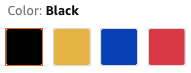 I'm not going to go into details about the Fire 8 HD's
hardware - if that's your thing, read the PC Mag review. Its plastic housing comes in your
choice of bright primary-school colours: black, 'canary' yellow,
'marine' blue, or (my choice) 'punch' red.
I'm not going to go into details about the Fire 8 HD's
hardware - if that's your thing, read the PC Mag review. Its plastic housing comes in your
choice of bright primary-school colours: black, 'canary' yellow,
'marine' blue, or (my choice) 'punch' red.
(Aside #1: Amazon Prime is a US$99 Amazon service that gives 'members' access to free shipping, free streaming of videos and music, free photo and file storage, and other perks. As well, members get access to sale products on Amazon's annual 'Prime Day'. I can't justify paying for it, but anyone can sign on for a free 30-day trial, then cancel before being billed).
(Aside #2: The Fire HD 8 isn't available in Canada from Amazon.ca, and the US Amazon.com won't ship to Canadian addresses - the less-capable Fire 7 is sold to Canadians. Like many Canadians, I make use of a border-town US postal delivery service for US-only deliveries. Yes, I declared it to Canadian customs when bringing it over the border).
Out of the box
 My bright red Fire tablet arrived with its battery amply charged,
letting me just turn it on and get started setting it up. Like most
devices these days, it first asked for access to my WiFi network -
though it surprised me by displaying the password. (There's an
unchecked option to hide the password).
My bright red Fire tablet arrived with its battery amply charged,
letting me just turn it on and get started setting it up. Like most
devices these days, it first asked for access to my WiFi network -
though it surprised me by displaying the password. (There's an
unchecked option to hide the password).
More of a surprise was its next question - it asked if I was 'Alan Zisman' and when I said I was, it automatically filled in my Amazon password to connect to their servers. (There were options in case it was a gift or meant for a different user). That suggests that somewhere between manufacture and shipping it was customized with buyer's information - something I'm not sure I'm entirely comfortable about.
And that was all the information needed to get it to boot up to its Fire OS.
Fire OS (currently in version 5.4) is a special, Amazon-customized version of Android 5.1, a two generation-old Android version that's still fairly widely used. Most vendors of Android devices customize Android to a greater or lesser extent. Amazon takes it further than most. Phones and tablets from Samsung and the like add their own secret sauce on top of Google's standard Android - but leave in all the Google stuff: Gmail, Google Maps, YouTube, and the like. This can lead to confusion when users see multiple email, contact, and calendar apps for instance - but it does mean that Google's set of apps remains a common denominator across a wide range of devices.
Amazon, in contrast, has built Fire OS starting from the separate, open source version of Android - which lacks Google apps and services. Instead, Amazon provides its own more or less equivalent replacements. Its own email and maps apps. Its own photo and document storage services (with free storage for Amazon Prime members). No access to YouTube. And while the Fire tablet can run other Android apps, there's an link to Amazon's Appstore, not the Google Play Store (horrible name!) that's found on more standard Android devices.
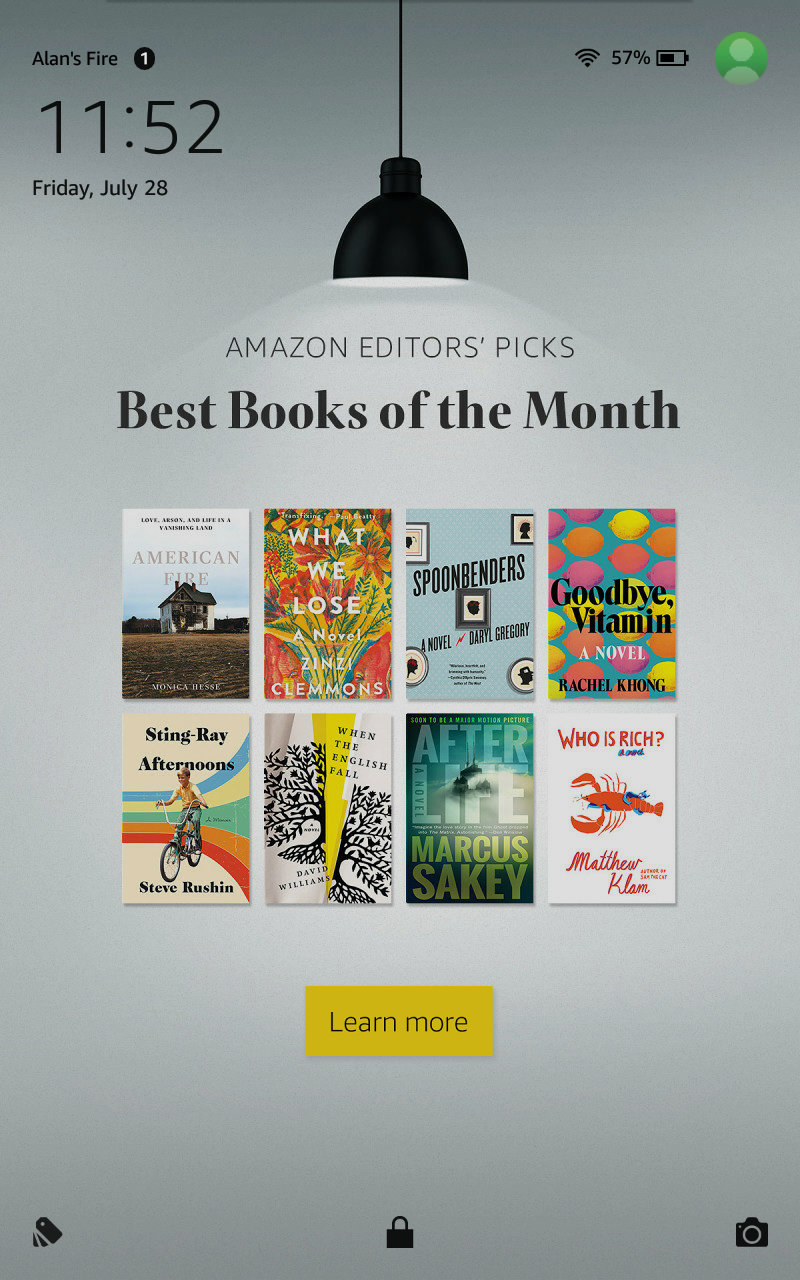 There are other ways that Fire OS is different, starting at the lock
screen. When the tablet starts up - or if you're awaking it from sleep,
you start with a full-screen ad from Amazon. Swipe up to escape the ad
and go to the home screen (or a PIN if you've added that important
option). Apparently you can pay
Amazon $15 to remove the ads - or hack your tablet to do it yourself. (I haven't done either of these
procedures).
There are other ways that Fire OS is different, starting at the lock
screen. When the tablet starts up - or if you're awaking it from sleep,
you start with a full-screen ad from Amazon. Swipe up to escape the ad
and go to the home screen (or a PIN if you've added that important
option). Apparently you can pay
Amazon $15 to remove the ads - or hack your tablet to do it yourself. (I haven't done either of these
procedures).
Once you're at your Home screen, you'll see some other ways that Fire OS is different from most other Android varieties - again making it more of an Amazon sales platform.
Typical Android versions offer a series of home screens that display only some of the installed apps - ideally the ones that the user wants to keep in his/her face. To access all installed apps, there's a button to 'open' the 'app drawer' - icons for all installed apps in alphabetical order.
Instead, like Apple's iPad, the Fire OS lacks an app drawer - all apps have icons on the Home screen. The iPad gives you multiple horizontal pages, with app icons on each. Amazon's Fire OS gives you multiple vertical pages - it's difficult to move an app from one page to another, making it awkward or impossible to get your apps in alphabetical order.
You can make folders containing multiple apps - I made a folder for all the multiple Amazon icons for different types of content, for instance. This is especially handy to reduce the icon clutter since you can't (easily) uninstall Amazon's pre-installed apps, though you can uninstall any apps that you've installed.
Above the apps there's a row with three large 'recommended for you' Amazon sales items. Tapping on one takes you directly to its online sale page - on Amazon.com of course. These can be removed from the home page - long press on one instead of tapping on it, and you'll get an option to remove it. Do it!
You don't get multiple horizontal home screens because swiping horizontally takes you to other Amazon screens - Books - Video - Games - Apps - Music etc. Go to any of these and you'll see whatever digital content you've purchased from Amazon (if any) along with links to suggested content. Amazon claims they sell the Fire tablets below cost - that's because they expect to make up the loss by using the tablets to drive sales of other items on Amazon.
Regardless of how you feel about being trapped into an Amazon advertising platform, you probably want to add some additional apps. You could use Facebook, for instance, by going to facebook.com using built-in Silk Browser, but you might prefer to use Facebook's app. Amazon's Appstore has a lot of the standard Android apps and nicely, every day has a set of paid apps on sale or even free. (For that reason, some people install it on non-Amazon Android devices).
But it doesn't have everything that's available on Google's Android Play Store - in didn't have the iGigBook app that I specifaclly wanted to use, for instance. And it certainly doesn't have any Google apps - no Gmail, no Google Maps, no Google Photos. No Chrome web browser. No YouTube.
Install Google Play Store
You can get all those - anything that's available on Google's Play Store - onto the Fire tablet. All you need to do is to install Google's Play Store app. That's doable, but it takes a few (reasonably simple) steps - note that the exact files to install will vary depending on your Fire tablet version. Follow the updated instructions here:
(Note - a future upgrade to Fire OS may make Google Play non-functional. If that happens, repeat the steps listed above).
Replace the Fire Launcher
Once you have access to the Google Play Store, you can go a bit further to make the Fire tablet a more standard Android device - and move a couple of steps away from Amazon's advertising. Android allows users to replace the standard 'Launcher' on their device. The launcher controls what's displayed on the Home screens, among other things.
Amazon doesn't make it immediately apparent how to do this - if you download a 3rd-party launcher from the Google Play Store, perhaps the popular Nova Launcher, it will install, but (unlike on more standard Android devices) it won't actually work. On the Fire tablet, you'll need to download and install Launcher Hijack. Again, go to the linked page - tap on the latest version to download it, ignoring any warnings. When it finishes downloading, tap on the option to install it.
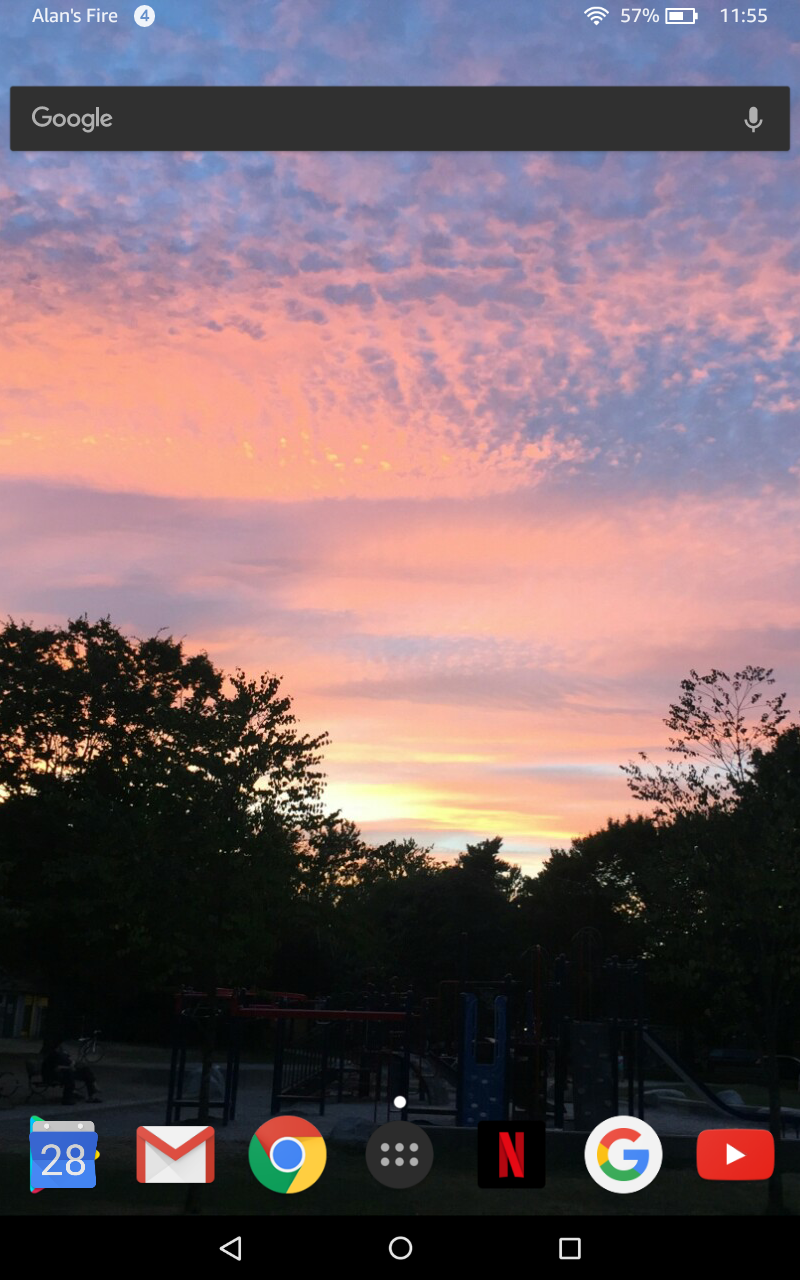 Once Launcher Hijack is installed, you can download Nova
Launcher (or other 3rd-party Android launcher). Once that's been
downloaded, open Launcher Hijack - it should show you Nova Launcher. If
you don't see it, click on the three dots in the top-right corner and
fiddle with the settings. Once you see Nova Launcher in the Launcher
Hijack list, tap it and then tap OK to the confirmation that you want
it for your launcher.
Once Launcher Hijack is installed, you can download Nova
Launcher (or other 3rd-party Android launcher). Once that's been
downloaded, open Launcher Hijack - it should show you Nova Launcher. If
you don't see it, click on the three dots in the top-right corner and
fiddle with the settings. Once you see Nova Launcher in the Launcher
Hijack list, tap it and then tap OK to the confirmation that you want
it for your launcher.
When you go back to your Home screen, you should see a Home screen a la Nova Launcher - no more Amazon sales screens! All your apps will be listed (alphabetically) in an app drawer - just as in other Android versions. And you get a seeming infinity of Nova Launcher options and preferences.
After the cluttered business of Amazon's default set up, I'm really enjoying the emptiness that I can get by replacing it. Eventually, I may add a few more app icons to my home screen... but for now it's fine keeping everything tucked away in the App Drawer.
It's not a total overhaul - you'll still have Amazon's Fire OS powering things under the hook, giving you for instance, the Fire OS Settings app - somewhat simplified compared to most Android versions. And you'll still have those lock screen ads.
Should you want to get back to Amazon's Fire Launcher, open Launcher Hijack again, click on the 3 dots in the top-corner and uncheck the [x] Hide System Apps option. Fire Launcher will now appear in its list, letting you choose it.
And if you want to put the whole thing back to Amazon standard - perhaps if you decide you don't want to keep it and are putting it up for sale, that's easy. Just go to Settings/Device Options and choose Reset to Factory Defaults.
But is it any good?
So far, I like it. Battery life seems okay (PC Magazine says it got 4 hours 42 minutes of video streaming with maximum screen brightness, which is extreme testing). Sound is good. The camera (2 megapixels!) is so-so, but that's not something I need a tablet for.
The 16 GB storage can be supplemented using the micro-SD card slot - a good way to store music and video files if you're going on a trip, for instance. (Neither iPads nor my Nexus 7 tablet have memory card slots - a useful bonus). Amazon sells a version with 32 GB storage for US$30 extra.
I've only had it a couple of days - I've been using it for email, Facebook (using the web browser), news reading (from various sources including the Feedly RSS reader and Flipboard) - all the stuff I normally do everyday on a variety of devices ranging from my laptop to my Android and iPhone phones. All worked well, a reasonably pleasant experience.
I haven't had the chance yet to use iGigbook to read music charts - my justification for getting this in the first place. Funny how that works!
If I've conviced you that you should get one, clicking on this link will take you to Amazon's sale page - and get me a small commission:
All-New Fire HD 8 Tablet with Alexa, 8" HD Display, 16 GB, Black - with Special Offers
2019-09-30 - Here's a report on completely replacing the Amazon version of Android (based on the very old Android 5) with a LineageOS build based on (thestill kind of old) Android 7.1 - at least for the Fire HD 10.
2020-05-05: Amazon's Fire tablets are slow, but you can (probably) make them faster
2020-06-09: The ultimate guide for installing the Google Play Store on Amazon Fire tablets
2020-06-17: This app lets you run Google apps and do a lot more on Amazon’s Fire tablets
2020-06-28: Amazon's Fire tablets are slow, but you can (probably) make them faster
2022-01-31: Why You Shouldn't Buy an Amazon Fire Tablet for Your Kids
2023-05-22: How to install the Google Play Store on every Amazon Fire tablet
Older blog postings....
Can a $50 tablet be any good?
- I get an Amazon Fire HD 8 on sale
By Alan Zisman © 2017-07-28 - updated 2023-05-24 (see links)
When Apple announced its original iPad in 2010, it was yuge! The next big thing. Proof that we were now in a post-PC age. Maybe you were slow to get a smartphone, but you could still prove your cool by being early to jump on the tablet bandwagon.
(Embarassing admission - I bought a 1st-generation iPad the weekend they became available - paying CDN$1066 for the most expensive model - 64 GB of storage/WiFi+cellular data and a keyboard. It was also the only model still in stock on Day 2 of availability. Was I cool, or what?)
No surprise, various Android-powered tablets soon came to market, though none have been mega best-sellers. Fairly soon, smaller tablets, with 7 or 8 inch screens, joined the original 10 inch models. More recently, Apple began to sell an 12 inch 'iPad Pro' model.
But after initial success, tablet sales have slumped. Vendors have been disappointed to discover that tablet buyers seem content to hold onto to older models longer than smartphone users, who've tended to get a new phone every two or three years. That iPad 2 you bought in 2013 is still working just fine, thanks.
And the recent popularity of larger-screen smartphones (first Android, belatedly iPhone as well) has pretty flatlined the market for 7 and 8" tablets - Apple, for instance, seems to have stopped updating its 8" iPad Mini line, suggesting it's only a matter of time before it stops selling these models.
As for me, I replaced my original iPad with an iPad 3 a few years later. Half the storage and no cellular data, but a lot less expensive than what it replaced - especially since I bought it second-hand. My generation one model was - like lots of first generation technology - slow and no longer supported by new operating system and software versions.
But I found I wasn't using the replacement iPad that much - instead, I was reaching for my laptop. It was more powerful and let me do things - like creating this blog post - that I couldn't do easily - or some cases at all - on a tablet.
The iPad was a nice screen for watching YouTube videos and for ebook reading. But anything that required much typing - even long emails - was just much easier on a traditional notebook.
My wife pretty much took over the iPad, finding its light weight and easy use a good fit for most (though not all) of her daily technology needs. To each their own.
I had one thing I did that really worked best on a tablet however. Jazz jamming.
Many amateur jazz players get together to jam on tunes from the jazz repertoire using sheet music lead sheets (melodies + chords) written out in a variety of 'real books' (a.k.a 'fake books') - semi-legal collections of music charts. For years, these were distributed in paper form - first underground, now with the grudging blessings of music publishers. Now, though, they're also available (again unofficially) in PDF format. A 500-page PDF, to say nothing of a dozen or more large PDF files, is a mixed-blessing. It can be hard to know which PDF has a particular tune in it and to locate that page quickly. And a music chart - typically designed for vertical viewing - doesn't display well on a horizontal laptop screen.
In any event, trying to balance a laptop on a music stand isn't going to work!
These days, you'll see lots of musicians with tablets on their music stands - there are even special adapters to mount a tablet onto a mike stand. Bluetooth foot pedals for hands-free page turning. And apps aimed at helping musicians manage collections of music scores in PDF format.
iGigbook - with versions for iPad, iPhone (seperate iPad and iPhone versions - though I found it unusable on a phone), and Android tablets (no version for Android phones) - is aimed at jazz players with digital Real Books. iGigbook doesn't include the necessary PDF Real Books, but it does include indexes for many of the most widely used volumes. Add your own copies of the PDFs, link them to its indexes, and you can quickly find all your various versions of, say, 'Autumn Leaves' or any other tune in the multiple tables of contents. It's straightforward to create set lists with the specific charts you need. Not free but recommended - if it's something you need.
I've got it installed on the iPad and it's very usable - but taking the iPad away for my rehearsals and gigs means my wife doesn't get to use it for those times. Not good.
I tried the iPhone version, but found the music pretty much unreadable on my phone's 4.7" screen.
I also have a Google Nexus 7 (2013) tablet - despite its age, it remains quite a usable device in many ways. (Avoid the 2012 Nexus 7 model - the 2013 model, with higher screen resolution and much faster SSD storage is a much better second-hand buy). But its 7 inch screen seems too small for sheet music display, at least to my eyes.
Amazon has been selling tablets under its 'Fire' brand for some time - the current 7 and 8 inch models represent the 7th generation. They're pretty inexpensive - partly because they're built around older-generation hardware and partly because they're a platform for selling stuff from Amazon. For both of those reasons, I've tended to avoid them.
But PC Magazine recently claimed that "Amazon's $79.99 new Fire HD 8 (16GB) is the best sub-$100 tablet available right now." (I tend to trust their reviews). And when that model briefly was offered on sale for US$49 to Amazon Prime members, I ordered one - hoping that its 8 inch 1280x800 pixel screen would be large enough for it to work as a music reader. Certainly the price is way better than the CDN$1049 (US$799) starting price for a 12.9" iPad Pro - like a sax player I know uses!
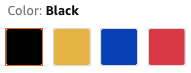 I'm not going to go into details about the Fire 8 HD's
hardware - if that's your thing, read the PC Mag review. Its plastic housing comes in your
choice of bright primary-school colours: black, 'canary' yellow,
'marine' blue, or (my choice) 'punch' red.
I'm not going to go into details about the Fire 8 HD's
hardware - if that's your thing, read the PC Mag review. Its plastic housing comes in your
choice of bright primary-school colours: black, 'canary' yellow,
'marine' blue, or (my choice) 'punch' red. (Aside #1: Amazon Prime is a US$99 Amazon service that gives 'members' access to free shipping, free streaming of videos and music, free photo and file storage, and other perks. As well, members get access to sale products on Amazon's annual 'Prime Day'. I can't justify paying for it, but anyone can sign on for a free 30-day trial, then cancel before being billed).
(Aside #2: The Fire HD 8 isn't available in Canada from Amazon.ca, and the US Amazon.com won't ship to Canadian addresses - the less-capable Fire 7 is sold to Canadians. Like many Canadians, I make use of a border-town US postal delivery service for US-only deliveries. Yes, I declared it to Canadian customs when bringing it over the border).
Out of the box
 My bright red Fire tablet arrived with its battery amply charged,
letting me just turn it on and get started setting it up. Like most
devices these days, it first asked for access to my WiFi network -
though it surprised me by displaying the password. (There's an
unchecked option to hide the password).
My bright red Fire tablet arrived with its battery amply charged,
letting me just turn it on and get started setting it up. Like most
devices these days, it first asked for access to my WiFi network -
though it surprised me by displaying the password. (There's an
unchecked option to hide the password).More of a surprise was its next question - it asked if I was 'Alan Zisman' and when I said I was, it automatically filled in my Amazon password to connect to their servers. (There were options in case it was a gift or meant for a different user). That suggests that somewhere between manufacture and shipping it was customized with buyer's information - something I'm not sure I'm entirely comfortable about.
And that was all the information needed to get it to boot up to its Fire OS.
Fire OS (currently in version 5.4) is a special, Amazon-customized version of Android 5.1, a two generation-old Android version that's still fairly widely used. Most vendors of Android devices customize Android to a greater or lesser extent. Amazon takes it further than most. Phones and tablets from Samsung and the like add their own secret sauce on top of Google's standard Android - but leave in all the Google stuff: Gmail, Google Maps, YouTube, and the like. This can lead to confusion when users see multiple email, contact, and calendar apps for instance - but it does mean that Google's set of apps remains a common denominator across a wide range of devices.
Amazon, in contrast, has built Fire OS starting from the separate, open source version of Android - which lacks Google apps and services. Instead, Amazon provides its own more or less equivalent replacements. Its own email and maps apps. Its own photo and document storage services (with free storage for Amazon Prime members). No access to YouTube. And while the Fire tablet can run other Android apps, there's an link to Amazon's Appstore, not the Google Play Store (horrible name!) that's found on more standard Android devices.
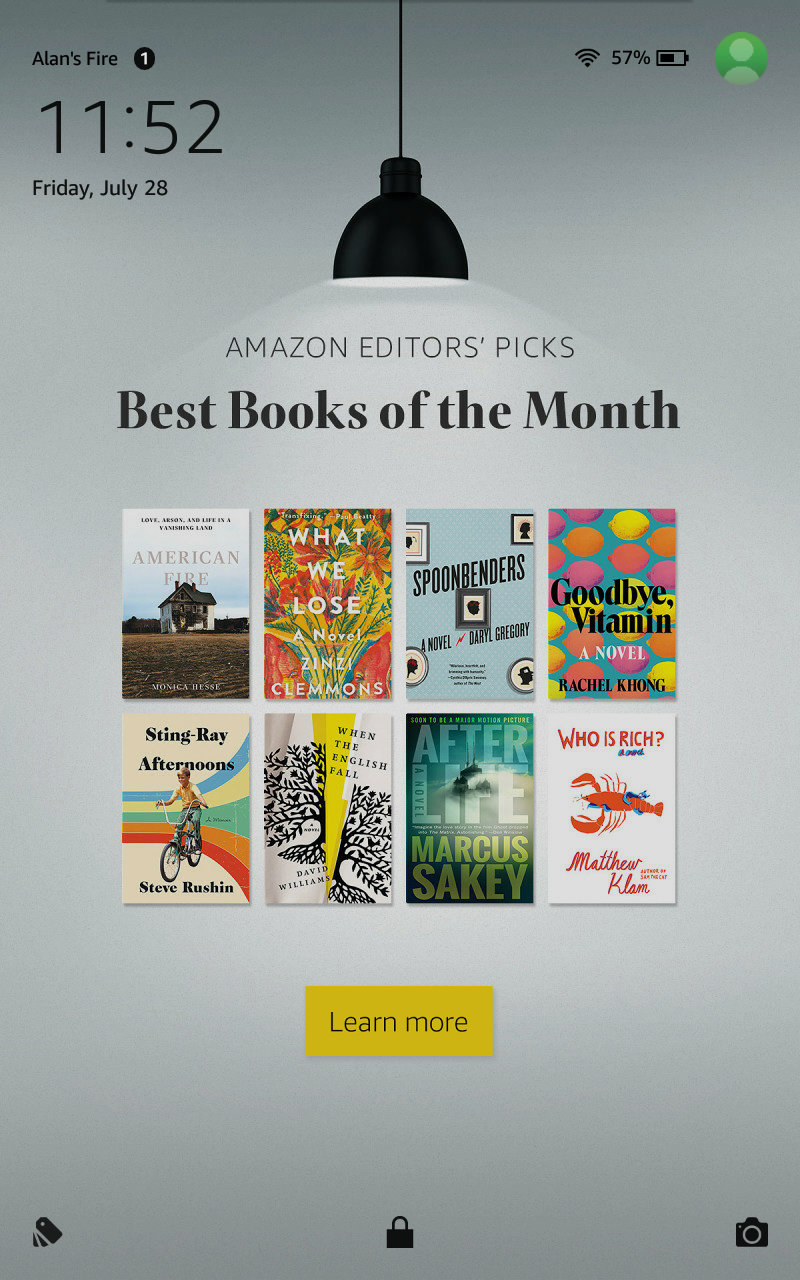 There are other ways that Fire OS is different, starting at the lock
screen. When the tablet starts up - or if you're awaking it from sleep,
you start with a full-screen ad from Amazon. Swipe up to escape the ad
and go to the home screen (or a PIN if you've added that important
option). Apparently you can pay
Amazon $15 to remove the ads - or hack your tablet to do it yourself. (I haven't done either of these
procedures).
There are other ways that Fire OS is different, starting at the lock
screen. When the tablet starts up - or if you're awaking it from sleep,
you start with a full-screen ad from Amazon. Swipe up to escape the ad
and go to the home screen (or a PIN if you've added that important
option). Apparently you can pay
Amazon $15 to remove the ads - or hack your tablet to do it yourself. (I haven't done either of these
procedures).Once you're at your Home screen, you'll see some other ways that Fire OS is different from most other Android varieties - again making it more of an Amazon sales platform.
Typical Android versions offer a series of home screens that display only some of the installed apps - ideally the ones that the user wants to keep in his/her face. To access all installed apps, there's a button to 'open' the 'app drawer' - icons for all installed apps in alphabetical order.
Instead, like Apple's iPad, the Fire OS lacks an app drawer - all apps have icons on the Home screen. The iPad gives you multiple horizontal pages, with app icons on each. Amazon's Fire OS gives you multiple vertical pages - it's difficult to move an app from one page to another, making it awkward or impossible to get your apps in alphabetical order.
You can make folders containing multiple apps - I made a folder for all the multiple Amazon icons for different types of content, for instance. This is especially handy to reduce the icon clutter since you can't (easily) uninstall Amazon's pre-installed apps, though you can uninstall any apps that you've installed.
Above the apps there's a row with three large 'recommended for you' Amazon sales items. Tapping on one takes you directly to its online sale page - on Amazon.com of course. These can be removed from the home page - long press on one instead of tapping on it, and you'll get an option to remove it. Do it!
You don't get multiple horizontal home screens because swiping horizontally takes you to other Amazon screens - Books - Video - Games - Apps - Music etc. Go to any of these and you'll see whatever digital content you've purchased from Amazon (if any) along with links to suggested content. Amazon claims they sell the Fire tablets below cost - that's because they expect to make up the loss by using the tablets to drive sales of other items on Amazon.
Regardless of how you feel about being trapped into an Amazon advertising platform, you probably want to add some additional apps. You could use Facebook, for instance, by going to facebook.com using built-in Silk Browser, but you might prefer to use Facebook's app. Amazon's Appstore has a lot of the standard Android apps and nicely, every day has a set of paid apps on sale or even free. (For that reason, some people install it on non-Amazon Android devices).
But it doesn't have everything that's available on Google's Android Play Store - in didn't have the iGigBook app that I specifaclly wanted to use, for instance. And it certainly doesn't have any Google apps - no Gmail, no Google Maps, no Google Photos. No Chrome web browser. No YouTube.
Install Google Play Store
You can get all those - anything that's available on Google's Play Store - onto the Fire tablet. All you need to do is to install Google's Play Store app. That's doable, but it takes a few (reasonably simple) steps - note that the exact files to install will vary depending on your Fire tablet version. Follow the updated instructions here:
- Enable the installation of apps from other sources by going
to Settings/Security and
turning on the option: Apps from
unknown sources. Ignore the warning!
Then install the following four items - in the order listed. For each, click on the link (below) then click on the Download link on the page. You'll see a warning about the download - ignore it. When the download completes, you'll see an option to install the download file. Do it! (Some of these pages will mention that there are newer versions - you can ignore these and download the version given here. You'll automatically get updated versions later if needed.)
- Google Account Manager
- Google Services Framework
- Google Play Services
- Google Play Store
(Note - a future upgrade to Fire OS may make Google Play non-functional. If that happens, repeat the steps listed above).
Replace the Fire Launcher
Once you have access to the Google Play Store, you can go a bit further to make the Fire tablet a more standard Android device - and move a couple of steps away from Amazon's advertising. Android allows users to replace the standard 'Launcher' on their device. The launcher controls what's displayed on the Home screens, among other things.
Amazon doesn't make it immediately apparent how to do this - if you download a 3rd-party launcher from the Google Play Store, perhaps the popular Nova Launcher, it will install, but (unlike on more standard Android devices) it won't actually work. On the Fire tablet, you'll need to download and install Launcher Hijack. Again, go to the linked page - tap on the latest version to download it, ignoring any warnings. When it finishes downloading, tap on the option to install it.
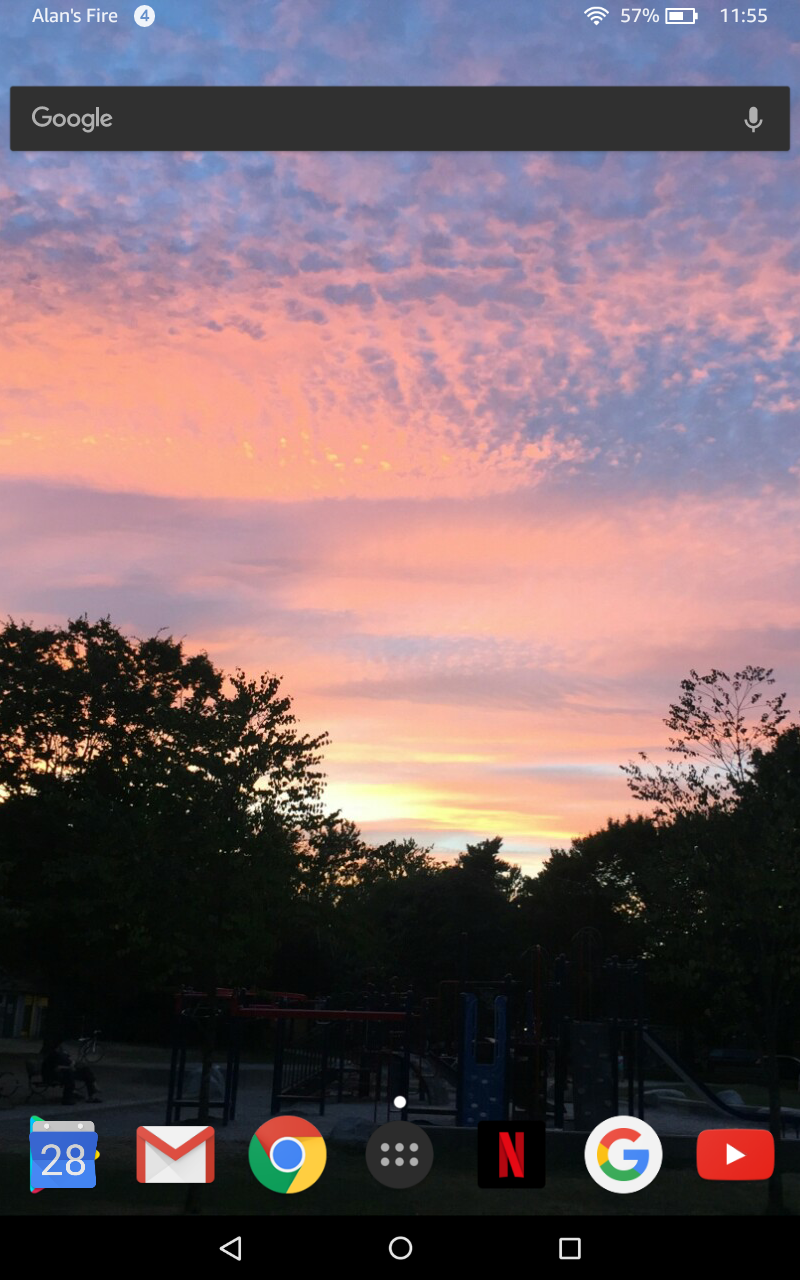 Once Launcher Hijack is installed, you can download Nova
Launcher (or other 3rd-party Android launcher). Once that's been
downloaded, open Launcher Hijack - it should show you Nova Launcher. If
you don't see it, click on the three dots in the top-right corner and
fiddle with the settings. Once you see Nova Launcher in the Launcher
Hijack list, tap it and then tap OK to the confirmation that you want
it for your launcher.
Once Launcher Hijack is installed, you can download Nova
Launcher (or other 3rd-party Android launcher). Once that's been
downloaded, open Launcher Hijack - it should show you Nova Launcher. If
you don't see it, click on the three dots in the top-right corner and
fiddle with the settings. Once you see Nova Launcher in the Launcher
Hijack list, tap it and then tap OK to the confirmation that you want
it for your launcher. When you go back to your Home screen, you should see a Home screen a la Nova Launcher - no more Amazon sales screens! All your apps will be listed (alphabetically) in an app drawer - just as in other Android versions. And you get a seeming infinity of Nova Launcher options and preferences.
After the cluttered business of Amazon's default set up, I'm really enjoying the emptiness that I can get by replacing it. Eventually, I may add a few more app icons to my home screen... but for now it's fine keeping everything tucked away in the App Drawer.
It's not a total overhaul - you'll still have Amazon's Fire OS powering things under the hook, giving you for instance, the Fire OS Settings app - somewhat simplified compared to most Android versions. And you'll still have those lock screen ads.
Should you want to get back to Amazon's Fire Launcher, open Launcher Hijack again, click on the 3 dots in the top-corner and uncheck the [x] Hide System Apps option. Fire Launcher will now appear in its list, letting you choose it.
And if you want to put the whole thing back to Amazon standard - perhaps if you decide you don't want to keep it and are putting it up for sale, that's easy. Just go to Settings/Device Options and choose Reset to Factory Defaults.
But is it any good?
So far, I like it. Battery life seems okay (PC Magazine says it got 4 hours 42 minutes of video streaming with maximum screen brightness, which is extreme testing). Sound is good. The camera (2 megapixels!) is so-so, but that's not something I need a tablet for.
The 16 GB storage can be supplemented using the micro-SD card slot - a good way to store music and video files if you're going on a trip, for instance. (Neither iPads nor my Nexus 7 tablet have memory card slots - a useful bonus). Amazon sells a version with 32 GB storage for US$30 extra.
I've only had it a couple of days - I've been using it for email, Facebook (using the web browser), news reading (from various sources including the Feedly RSS reader and Flipboard) - all the stuff I normally do everyday on a variety of devices ranging from my laptop to my Android and iPhone phones. All worked well, a reasonably pleasant experience.
I haven't had the chance yet to use iGigbook to read music charts - my justification for getting this in the first place. Funny how that works!
If I've conviced you that you should get one, clicking on this link will take you to Amazon's sale page - and get me a small commission:
All-New Fire HD 8 Tablet with Alexa, 8" HD Display, 16 GB, Black - with Special Offers
2019-09-30 - Here's a report on completely replacing the Amazon version of Android (based on the very old Android 5) with a LineageOS build based on (thestill kind of old) Android 7.1 - at least for the Fire HD 10.
2020-05-05: Amazon's Fire tablets are slow, but you can (probably) make them faster
2020-06-09: The ultimate guide for installing the Google Play Store on Amazon Fire tablets
2020-06-17: This app lets you run Google apps and do a lot more on Amazon’s Fire tablets
2020-06-28: Amazon's Fire tablets are slow, but you can (probably) make them faster
2022-01-31: Why You Shouldn't Buy an Amazon Fire Tablet for Your Kids
2023-05-22: How to install the Google Play Store on every Amazon Fire tablet
Older blog postings....
| About This Blog... I've been writing about computers, software, Internet and the rest of technology since 1992, including a 17 year (1995-2012) stint as 'High Tech Office' columnist for Business in Vancouver. This blog includes thoughts on technology, society, and anything else that might interest me. Comments, emailed to alan@zisman.ca are welcome - and may be published in whole or part. You can follow me on Twitter or Google + for notice of new blog postings. |
 |