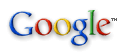|
Netscape Composer (and other simple WYSIWYG webpage editors such as the free Kompozer) don't have an easy way to add sounds or music to your page... if you want, you can make a link on your page to a sound or music file, and it will play when the user clicks on the link. That's easy, but isn't what most people want. To make a music or sound file play automatically, however, you need to edit the HTML code by hand. This is the yucky stuff that you are trying to avoid by using Composer (et al)... but if you want the music to play automatically, you have to do it. Here's how (using Windows systems as an example. The process is similar on Macs or Linux or using other webpage editors-- but the details will vary):
<EMBED
SRC="Testsound.wav" width=1 height =1 hidden=true autostart=true
loop=false>
(It's OK if it takes more than one line, but don't press Enter to break up the line... this assumes, of course, that you have a sound file "Testsound.wav"
Say Yes. In Composer, you may notice a small empty box at the bottom of your page... don't worry-- it won't show up when you view your page in a browser. (That's what the hidden=true part of your typing meant!) A link: HTML
And PHP Scripts - Html Code For Adding Music Web Page Creation and
Maintenance:
|
||
|
||
|
|
||
| Alan Zisman is a Vancouver educator, writer, and computer specialist. He can be reached at E-mail Alan |