 |
| About Alan |
| Tutorials |
| Free files |
| Win9x FAQs |
| E-mail Alan |
| |
| Articles |
| BIV articles |
| Archive |
| Other articles |
| Archive |
| |
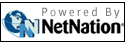 |
|
|
Computer
Disaster Ends Happily
by Alan Zisman (c) 2009 First published in Low End Mac 5 August 2009, ZisMac column I bought the Intel iMac on Halloween 2006: Core 2 Duo, 2 GB RAM, 250 GB hard drive. It let me get in on Apple's shift to Intel processors, gaining the ability - vital for my Mac2Windows articles - to experiment with the various ways to run Windows (and other PC operating systems) at reasonable speeds on Macs. It's Getting Slow Lately, though, I've been more likely to use a notebook for most of my computing, and the iMac got taken over by my wife. But recently, she'd been getting increasingly frustrated with it. Her complaint: It was taking longer and longer to do simple things - open programs, for instance. Copy files. Start up. And she was right. When I came over and looked, the cute little coloured spinning wheel was spinning far too often for far too long. Lots of mysterious-seeming Mac problems can be cured by repairing permissions. So I booted to my Leopard install disc, clicked on the Utilities menu, chose Disk Utility, and told it to repair permissions. (One of the really handy things about recent OS X install discs is the set of utilities that can be run without needing to install the operating system. Good design decision, Apple.) 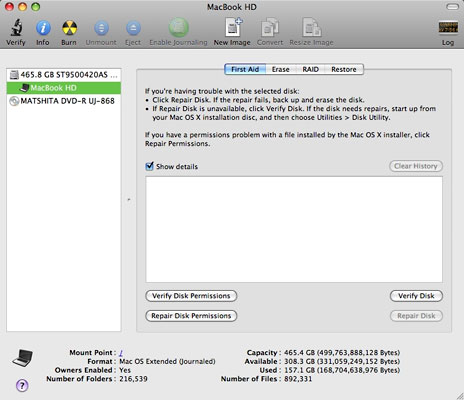 Disk Utility found a whole slew of permissions needing
repairs - and fixed them. Or so it said. Disk Utility found a whole slew of permissions needing
repairs - and fixed them. Or so it said.But after restarting, the system seemed just as slow as before. And after rebooting and rerunning Disk Utility, the same errors were found and reportedly fixed. Repeat, and the same thing happened again. And again. Each time, Disk Utility's Repair Disk option reported that the hard disk was just fine, thanks. Because I'd had hard disk failures on other systems in the past, I now run the little free SMARTReporter (SMART is a monitoring system for hard drives intended to predict failures) on all my Macs - it also reported that the hard disk was okay. My next step was going to be to erase the contents of the disk and reinstall Mac OS X, applications, and data. Hopefully a new fresh start would fix whatever was causing both the recurring file permission problems and the slowdown. Importance of Backup The good news - the system was set up to use Apple's Time Machine to make regular backups to an external hard drive. But I've had bad experiences with backups; even though the Time Machine backup seemed okay, I wanted a backup to the backup . . . Linda's photos and other documents are too important to her. I have a 16 GB USB memory stick that had enough free space to hold all her stuff, so I dragged her Documents and Pictures folders to it. On a computer that was functioning normally, copying 6 GB or so of files shouldn't have taken too long. In this case, I had to let it run over night. A Fresh Start 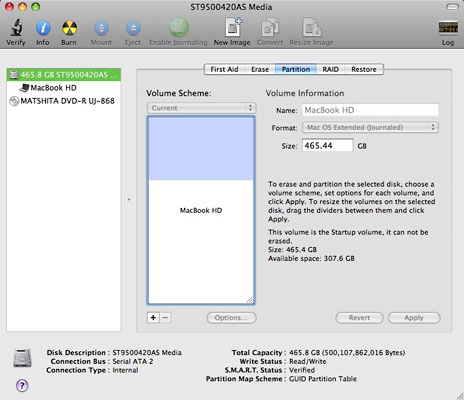 Next
morning, feeling like I could guarantee that I could reinstall Linda's
data, I booted again to my Leopard install disc, and again opened up
Disk Utilities. This time, I went to its partition tab, removed the
existing partition, and created a new one - I didn't want any file
system problems carried over from the old installation. It seemed to
take an excessively long time to format the partition, but eventually
it finished, letting me start a clean OS X installation. Next
morning, feeling like I could guarantee that I could reinstall Linda's
data, I booted again to my Leopard install disc, and again opened up
Disk Utilities. This time, I went to its partition tab, removed the
existing partition, and created a new one - I didn't want any file
system problems carried over from the old installation. It seemed to
take an excessively long time to format the partition, but eventually
it finished, letting me start a clean OS X installation.Though that normally takes an hour or so, when I went to bed, it was about 40% done - again, I left it to run overnight. In the morning, there was a warning message that the installation program was unable to copy all required files. Maybe there's a problem with my Leopard install disc? Hard Drive Problem? The flawed installation, however, had gone much too slowly; maybe it was a hardware problem rather than a software or file system problem. I've replaced lots of hard drives in lots of computers, but I wasn't sure how to get at the hard drive in this one. The first generation of 'slab' iMacs had an easily removable back, making the hard drive, memory, wireless card, and more easily accessible. But in all the following models - the ones with the built-in iSight cameras - the guts were much harder to get to - there's a panel on the bottom so users can easily upgrade the RAM, but accessing other parts is much more work. Some time researching online convinced me that I didn't want to replace this hard drive myself.  I
repartitioned the drive (again - and just as slowly) and tried the OS X
10.4 "Tiger" disc that had come with the iMac when it was new, though I
didn't think that would be of much use. At the same time, I made an
appointment for the next day at the Genius Bar in my local Apple Store. I
repartitioned the drive (again - and just as slowly) and tried the OS X
10.4 "Tiger" disc that had come with the iMac when it was new, though I
didn't think that would be of much use. At the same time, I made an
appointment for the next day at the Genius Bar in my local Apple Store.The Tiger installer ran - again, very slowly. At one point, it claimed it would need 53 hours to finish the installation. Again, I let it run overnight. In the morning, it was finished - with Disc 1; it wanted me to insert Disc 2 to continue the installation. Instead, I gave up, ejecting the disc, shutting the system down, packing it up, and hauling it to the Apple Store in Vancouver's Pacific Centre Mall. The Genius Bar The Genius listened to me explain why there probably wasn't much need to plug in the computer and turn it on - that there wasn't a complete operating system installed. After listening patiently as I explained everything I'd tried, he agreed that the hard disk probably needed replacement. His suggestion surprised me - take it to one of Vancouver's independent Apple dealers, he said. His explanation - I could leave it at the Apple Store and have the work done by Apple, but they would only replace my 250 GB drive with another 250 GB drive, and it would probably cost more that if I had it done elsewhere. I can take a hint - I took the iMac across town to Apple dealer Simply Computing. Agreeing that the issue was probably the drive, the technician offered me either a replacement 250 GB drive for CDN$80 or a $500 GB drive for CDN$91. Even though my wife's data needs are fairly modest, for such a small difference in price I went with the larger drive. Labour to install the drive: one hour (CDN$80). For an additional half-hour labour they would install the operating system; by showing them that I owned a retail Leopard package, they offered to install Leopard - handy for me since I now have suspicions there may be problems with my Leopard install disc. Best of all - even though it was around noon when I dropped it off, they thought the work would be done by the end of that afternoon. And it was! (Kudos to the Simply Computing techs - and to the Apple Store Genius Bar guy who suggested I take my repair job elsewhere!) Time Machine Comes Through Even though I'd carefully made a copy of Linda's documents (etc.) on my USB memory stick (taking a day in the process), I didn't need it. When I got the iMac home and fired it up, the first thing it asked was whether I wanted to transfer files from another system or a backup. Choosing backup, it found the connected Time Machine drive, let me choose to copy over Linda's stuff (and let me ignore my old user account), settings, and applications. All very smooth. Just one little complaint - the process sat at "One minute remaining: transferring application support files" for about 20 minutes. Just as I was about to conclude that it had hung, it finally popped up the screen reporting that it was done. After that, it restarted to Linda's familiar desktop. All her files were in place, the printer printed, the scanner scanned, and all as it should be. (Well, one minor glitch - iPhoto wouldn't start until I reran the iLife installer. But all things considered, getting Linda's stuff restored onto the new hard drive was very smooth.) Some lessons: |
|
Alan
Zisman is a Vancouver educator, writer, and computer
specialist. He
can be reached at E-mail
Alan
|
|
|
| |
