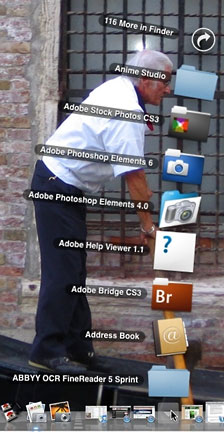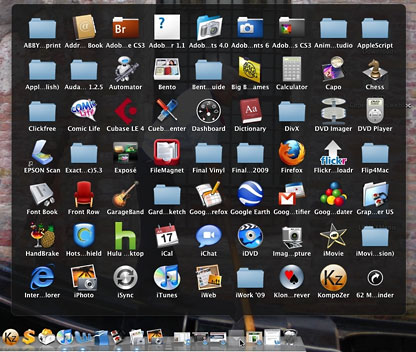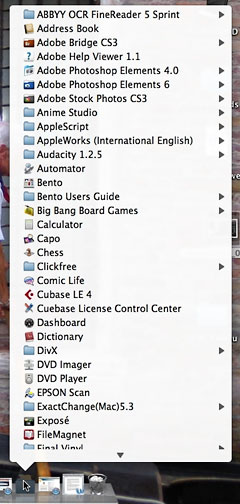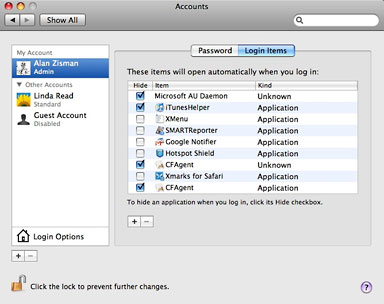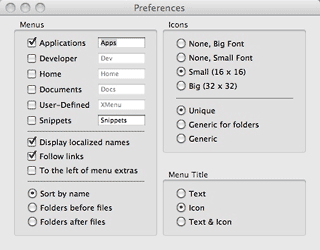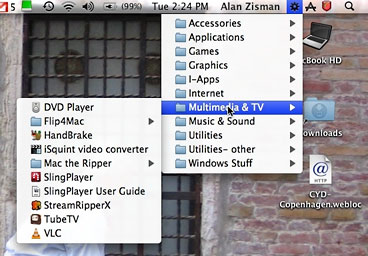|
| About Alan |
| Tutorials |
| Free files |
| Win9x FAQs |
| E-mail Alan |
| |
| Articles |
| BIV articles |
| Archive |
| Other articles |
| Archive |
| |
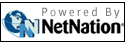 |
|
|
||||||||||
|
XMenu:
One of My Favourite Things for OS X
by Alan Zisman (c) 2009 First published in Low End Mac July 15 2009 ZisMac column Overall, I'm pretty happy with the way Mac OS X has evolved. But whenever I get a new Mac - or reinstall OS X on an old one - there are a few pieces of software that I add ASAP. I'm not talking about major applications - not Microsoft Office or Adobe Photoshop or anything. I mean the little stuff that makes the day-to-day operations smoother. You probably have your own favourites. Here is one of mine. Nicely, it's free. Windows vs. Mac 15 or so years ago, polling data suggested that a big difference between Mac users and DOS/Windows users was that the PC folks tended to use a relative handful of applications; Mac users on average had - and used - more different pieces of software. I haven't seen any data on this since then. But in the interim, starting with Windows 95, Microsoft added something to its operating systems to make it easier for users to work with lots of applications - the Windows Start Menu. For the Windows 95 launch, the company licensed the Rolling Stones' Start Me Up, suggesting this was that version's key usability feature. The Start Menu isn't perfect by any means - installing a bunch of software on a Windows computer results in both a desktop and Start Menu cluttered with disorganized icons pointing to ReadMe files, uninstallers, help files, and more things that no one ever clicks on. Most users don't have any idea how to clean up and organize the mess, but it does give users a relatively straightforward way to start applications. When Windows-switchers move to the Mac, it's one of the first things they look for - some programs are on the Dock . . . but for others? How do you access them? How do you even know what you've got installed? No Room on the Dock In the Classic Mac OS, many users (and I was one of them) got in the habit of putting aliases to frequently used applications in the Apple menu. But starting with OS X, Apple made that undoable. (Yes, I know about Unsanity's Fruit Menu and used it for a long time. But it broke when Leopard was released, and although a new version was eventually released, I got out of the habit.) So what's a new Mac user to do to find applications not in the Dock? Well, you can click on the Finder icon. Then click on the Applications folder (or its icon on the left of the Finder window). Then scroll until you find the program you want. That may be second nature to you, gentle reader, but many new Mac users never get in the habit. Or you can put the Applications folder in the Dock. Personally, though, I find folders in the Dock an awkward way to work, at least if there's more than a handful of things in the folder. Fan View (right) is cute, but displays a tiny portion of the applications - a very awkward way to access 116 more! etting the docked folder options to display in Grid View (below) is better - now, instead of a single curved row, folder contents are displayed in a rectangle - now there are only 62 more items to view in my Applications folder. But even without displaying all the contents, the grid is too dense - I find it hard to scan to find something here.
Back to Basics Even though I think we all should get in the habit of checking program preferences, in the end, I've gone back to XMenu's default settings. It's a tradeoff: XMenu's default Applications menu is long and uncategorized, but it always accurately reflects the contents of the Applications folder. (I could create subfolders in the actual Applications folder with those same category names, dragging the various programs into the appropriate location, but that would again be more work - and need continual fussing to keep it accurate as I tried out new software.) It's not perfect, but it's pretty good - making it unnecessary to keep a bunch of icons in the Dock for less-often-used programs but still making it easy to find them when I need them. XMenu is one of my must-have utilities to fill OS X's holes. Thanks, DEVONtechnologies. (What are your must-have utilities - especially free ones? Let me know!) |
||||||||||
|
Alan
Zisman is a Vancouver educator, writer, and computer
specialist. He
can be reached at E-mail
Alan
|
||||||||||
|
|
||||||||||
| |