 |
| About Alan |
| Tutorials |
| Free files |
| Win9x FAQs |
|
E-mail Alan
|
| |
| Articles |
| BIV articles |
| Archive |
| Other articles |
| Archive |
| |
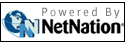 |
| Alan's Tips: Alan, I see you say to
configure for full extensions. Just where do I do
that? I sure see the need
after trying to figure out which config or
autoexec is which.
Change the extension, and Windows gets confused. Rename the file Mydocument.pdf, and Windows tries to open the file in Adobe Acrobat-- and fails, because it isn't really an Acrobat document. Rename it to something random, and Windows will probably complain that it doesn't know what to do with the file. (Other operating systems don't necessarily work that way; the classic Macintosh operating system doesn't use extensions at all, though the new-fangled Mac OS X does, sometimes. The classic Mac OS relies on hidden files referred to as resource forks, which contain file type, icon, and creator application information). One of Microsoft's biggest mistakes when designing Windows 95 was to hide file extensions, perhaps thinking it confused users, and that by hiding them it made Windows more 'Mac-like'. While that does make it simpler for many users, it has caused no end of confusion and grief. Confusion because there may be multiple files, of different types, that all appear to have the same name. If you download Microsoft handy TweakUI, for instance (see my tutorial: http://www.zisman.ca/tweakui/ ) when you uncompress the archive, you get a bunch of files all apparently named Tweakui. To install it, you need to right-click the one named 'Tweakui.inf'... but which one is it? Grief because virus and other 'malware' creators are able to use the confusion to disguise their nasty creations. You may be on the look-out for file attachments that will run programs-- possibly nasty programs, but if the attachment you receive is apparently named 'Holiday Picture.jpg' it's easy to double-click to view it, without realizing it's a nasty application really named 'Holiday Picture.jpg.exe'. If the file extension was showing, you would stand a better chance of avoiding that virus-laden attachment. It's not too difficult to turn the option to view file extensions back on. To do it, open up your choice of My Computer or Windows Explorer (the file management tool, not the Internet Explorer web browser). Unfortunately, Microsoft (in yet another example of its wisdom and good design choices) has placed the option we're looking for in somewhat different places in different Windows versions. Look in either the View menu or the Tools menu for a menu item that may be named Options or Folder Options. In either case, a multi-tabbed dialogue box will open up, with the second tab labelled View. You should see a scrollable list of options in a window labelled Advanced settings... look for the one labelled something like (again, exact working varies with Windows version): [ x ] Hide extensions for known file types Remove the checkmark, click OK (or Apply if you want to keep fussing with this dialogue box). That's it! Nov 16 2001 |
|
|
|
|
| Alan Zisman is a Vancouver educator, writer, and computer specialist. He can be reached at E-mail Alan |