 |
| About Alan |
| Tutorials |
| Free files |
| Win9x FAQs |
|
E-mail Alan
|
| |
| Articles |
| BIV articles |
| Archive |
| Other articles |
| Archive |
| |
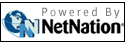 |
| Alan's Tips: Disable the logon I am the only one on my system and everytime i start my win95 machine, it asks me for a password, this is a pain since sometimes i turn the system on, leave on to do something else, when i come back, I assume the system is all ready to go but no, stupid windows 95 is waiting for a password, somehow i turn this option on, before it never asked me for a password. How can i disable this pesky feature? I am the only user at my house (i live alone!) and i do not need to use a password. Win9x by default starts asking for a password as soon as you install any networking components. And that includes dialup networking or the TCP network protocol needed for Internet access. This can be a pain if you're not really connecting to a local area network, especially if you are the only one using the computer. Note that this is as much the case for Win98 and ME as for Win95. To change it, right-click on the Network Neighborhood icon, and choose Properties. You'll see a field labelled Primary Network Login, which is probably set to Client for Microsoft Networks. Change it to Windows Logon. Click OK. Your system may try to copy some files and may ask for your Windows install CD. If it asks permission to overwrite any new versions of files with older versions, don't allow it. (Luckily, the default is to not overwrite new files with older versions). Finally, it will suggest you restart. Don't! Instead, open My Computer or Windows Explorer, navigate to the C:\Windows folder, and look for any *.PWL files. These PassWord List files include the information from your previous logins... you want to delete them in order to start from scratch. If your system is set up with the stupid (and unsafe!) Windows default of hiding file extensions, turn them back on by finding My Computer/Explorer's Folder Options or View Options menu item. (It's got different names and is different locations -- either the View or Tools menu -- in different Windows version). Go to the View tab, and make sure the [x] Hide file extensions for known file types option is unchecked. Once you can see file extensions-- the three-letter codes at the end of file names that indicate file types, you can quickly find all *.PWL files by clicking the View menu and selecting Arrange Icons - By Type. You will find at least one *.PWL file; one for each name you used to log onto the computer. Delete them all! Now you can restart. You'll still see a logon dialogue when Windows starts up-- enter a name, but leave the password field blank. You shouldn't see the logon dialogue after that. However:
|
|
|
|
|
| Alan Zisman is a Vancouver educator, writer, and computer specialist. He can be reached at E-mail Alan |