 |
| About Alan |
| Tutorials |
| Free files |
| Win9x FAQs |
| E-mail Alan |
| |
| Articles |
| BIV articles |
| Archive |
| Other articles |
| Archive |
| |
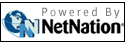 |
Using Operation Neptune in a school settingby Alan Zisman (c) 2004Printer Friendly Version Operation Neptune is a classic educational math game for ages 9-14 from The Learning Company with DOS, Windows, and Mac versions. Developed in the late 1980s/early 1990s, it doesn't require much in the way of hardware. The plot is that an alien space ship has crashed in the ocean; you are on a mini-submarine, travelling around the ocen floor searching for pieces of debris, and returning them to your underwater mothership. Along the way, you are asked to solve math problems of relevance to your mission: adjusting ballast, locating objects from longitude and latitude, speed problems, food supply, and more. All problems are written as word problems; an on-screen calculator is included and can be used as needed. Some problems involve reading a chart. (Note: Operation Neptune is no longer listed on The Learning Company's website; a Google search will find many vendors still selling it. My school purchased multiple copies of the program on CD for CDN$5 each from Vancouver BC retailer Multimedia Technologies (http://www.softwarebc.com). One practical issue with the game: the game automatically saves when players exit the program; I haven't found a way to control where it saves to-- it always saves onto the local computer even though it may have been installed across a network. That means that in a computer lab setting, students need to return to the same computer each time. It also means that if schools are using software that 'locks' the local computer hard drive (our district uses Deep Freeze: http://www.faronics.com/main.asp) that software needs to turned off -- a tedious process on multiple systems -- in order to allow the game to be saved. There
are often problems
using educational
software designed for home use ('edutainment') in a school setting:
students
will see it as fun, and rush through (or turn off) the learning
components.
Operation Neptune doesn't include the ability to turn off the math
problems.
In order to have students be more accountable for their work, I ask
students
to write down each problem they do in the following format: I print up sheets and sheets of these. As well, one of the goals at my school this year is to encourage oral language related to math. To help with this goal, I divide students into groups of 2-3, so that they can talk amongst themselves about the math problems. When students are first signing onto the game, they are asked to choose a level: Voyager or Expert. Problems get progressively harder as they continue; each game has 5 levels. The Voyager game includes some problems involving fractions in the latter levels of the game. The Expert game assumes familiarity with decimals and percentages. Students may need an introduction to some aspects of the on-screen calculator. In particular, many students need to learn to use the asterix key (*) for multiplication and the slash key (/) for division. As well, the calculator includes buttons labelled Negative and Fraction. Pressing the Negative key prior to typing a number makes that a negative number, which will be useful in some of the problems involving a thermometer. As the name suggests, the Fraction key is used to indicate a fraction, rather than a division. Type " 1 / 2" and the calculator will display "0.5". Type "Fraction 1 / 2" and the calculator will display "1/2". To display the mixed number "2 1/2", type "2" then "Fraction 1 / 2". Another problem for students outside the USA (like mine) are that the program uses US measurements. In some cases, this is no big deal-- students can do the same operations whether the thermometer measures degrees F or degrees C. But some other problems assume that students can convert between feet and inches (remember, 12 inches to a foot) or feet and yards (3 feet to a yard). And 8 cups to a pint, 2 pints to a quart, 4 quarts to a gallon. And I suspect even most US students don't know that there are six feet to a fathom! (I print a sheet with these conversions and leave it on the board). Luckily, if students make a mistake on a word problem, they get a second chance while a help screen is visible. Many students, however, need to practice reading the help screen carefully! I've identified 27 different problem types at the beginning "Voyager" level, with the Expert level adding several more problem types as well as more complex versions of the of the Voyager-level problems. In order to help my students (and cut down on kids barraging me with questions), I've made posters illustrating samples of each problem type, with a brief description of how to solve it. I ask students to check the posters before coming to me for help.At harder levels, these problems include patterns using fractions, often with different denominators).At harder levels, these problems include patterns using fractions, often with different denominators).At harder levels, these problems include patterns using fractions, often with different denominators).At harder levels, these problems include patterns using fractions, often with different denominators).At harder levels, these problems include patterns using fractions, often with different denominators).At harder levels, these problems include patterns using fractions, often with different denominators).At harder levels, these problems include patterns using fractions, often with different denominators). (On a Windows system, you can copy a screen to the clipboard by pressing the PrtScn key, which then allows you to paste the image into any graphics-friendly program, including most word processors. Then you can print it out. On Macs, you can get a screen-capture saved to the hard drive by pressing Command+Option+Shift+3). I am
including the screen
captures and
descriptions on the following pages: |
|
|
|
|
| Alan Zisman is a Vancouver educator, writer, and computer specialist. He can be reached at E-mail Alan |