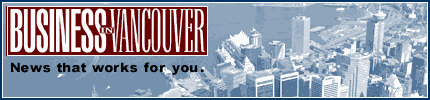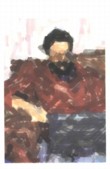 |
| About Alan |
| Tutorials |
| Free files |
| Win9x FAQs |
| E-mail Alan |
| |
| Articles |
| BIV articles |
| Archive |
| Other articles |
| Archive |
| |
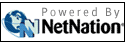 |
|
|
|
Taking the pain out of upgrading computers by Alan Zisman (c) 2006 First published in Business in Vancouver November 28-December 4, 2006; issue 892 High Tech Office column With most users already having a computer, getting a new one can mean a tiresome process of trying to transfer documents, reinstalling applications and struggling to configure the new computer to work like the old one. Recently, I treated myself to a new Apple iMac (yes, the modest 17-inch version). When I powered it up for the first time, within a few mouse clicks I saw a screen asking if I was moving on from an older Mac, which I was. The next screen instructed me to turn off the old Mac and to connect it to the new one with a Firewire cable (all recent Macs include Firewire ports, unlike most PCs). Once connected, it instructed me to turn the old Mac back on while holding down the “T” key. The old Mac booted up as an external hard drive. On-screen, the new Mac let me choose whether to transfer stored data files, applications or settings. I picked all of the above. The computers chatted for a few moments, then let me know that I was transferring 60 gigabytes of files, that it would take an estimated five hours or so, and that I should just go away. In fact, it took about two and a half hours. Afterwards, the new Mac continued booting, but when it was done had the familiar look and feel of the computer I was replacing. All my documents, photos, music and more had transferred over. The desktop wallpaper was my old standby; all my applications were right where I had left them. There were a few minor loose ends: I needed to re-select my preferred screen saver, download the latest iTunes version and point my backup software to the new computer’s hard drive. But all in all, as Mac fans love to say, “It just worked.” Simply, smoothly, no muss, no fuss. There’s nothing equivalent when you buy a new Windows system, though Microsoft’s next-gen Vista offers a Windows Easy Transfer that promises to move data files and system settings but not applications. But PCmover, an add-on utility from Bellevue, Washington/Vancouver-based Laplink Software comes close. I gave PCmover a test, transferring applications, data and settings from a Windows 2000 system onto another computer that had a fresh Windows XP installation. It’s a quick install onto the new computer and the old one. The software needs to be running on both. Data can be transferred across a network, using a relatively slow parallel port data cable or using specialized USB cables. (Laplink sells USB 1.1 or faster and more expensive USB 2.0 data cables, either bundled with the software or on their own.) Tell the software how you’re connecting, and if you’re using the network, make sure your firewall is set to allow it. After a few mouse clicks (more than the Macs required), the software told me that it was prepared to transfer my thousands of files and a surprising 70,000 configuration settings. Using my work’s Ethernet network, the four gigabytes of files took about an hour to transfer, and again, the new computer booted up with pretty much everything I might want in the right place. In this case, I had to set up the networked printer, but not much else. PCmover costs about $60 for a single licence good for one move; the assumption is that it’s software that you really need only once. (Multiple licence packs are available.) While I’m a bit uneasy about recommending software that you can use only once, it saved me two days or so of tedium. |
|
|
|
|
| Alan Zisman is a Vancouver educator, writer, and computer specialist. He can be reached at E-mail Alan |