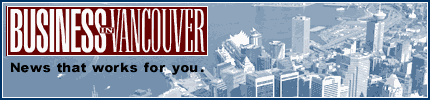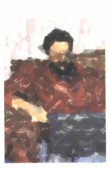 |
| About Alan |
| Tutorials |
| Free files |
| Win9x FAQs |
|
|
| |
| Articles |
| BIV articles |
| Archive |
| Other articles |
| Archive |
| |
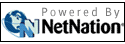 |
|
|
PDFs make a favourable
impression on business
by Alan Zisman (c) 2003 First published in Business in Vancouver October 21-27, 2003: High Tech Office column When
we were getting our
house painted this past summer, our housepainter sent his estimate in
PDF
format. PDF files retain font and formatting information even on
computers
where the original fonts aren’t present, making them an increasingly
popular
way to distribute all sorts of documents. There
are a number of good
reasons to prefer PDF format to, say, Microsoft
Word documents. Once created from virtually any document that you could
print,
PDF files are difficult to change, handy in an estimate and for many
other
business documents. Moreover, Word documents include a lot of junk:
information
about the creator, text of past revisions, and more. While not
displayed on
screen, a savvy user can take a peek, sometimes with embarrassing
consequences.
And Word documents can be infected with any of a number of macro
viruses. If
your file includes
graphics the PDF version of the file is usually quite a bit smaller
than the
original Word version. For all these reasons, PDF files have become a
common a
way to distribute manuals and forms online and to send ads or other
documents out
for printing. Out
of the box, though, your
computer won’t let you create these handy PDF documents. (Unless you
have a
recent Mac; any program running under Mac OS X can create a basic PDF
document
right from the Print dialogue box). You’ll need PDF-savvy software. Until
recently, that meant
Adobe Acrobat: the full version, not the free Reader. But now,
according to
Adobe, over 1800 companies make products that can work with the format.
These
include my painter’s estimating software, the latest version of Corel’s Word Perfect, and even the open
source Open Office free office
suite. While
there are now lots of
options for creating bare-bones PDF files, Adobe’s Acrobat software
goes well
beyond creating an on-screen version of your document. With its latest
generation, Acrobat 6.0, Adobe is offering three versions of the
software.
Acrobat Elements is cheapest (about $40) and most basic, but is only
available
to organizations buying 1,000 or more licenses. Alternatively,
consider
Acrobat Standard ($455) or Professional ($683). Interface improvements
make the
new versions easier to use than their predecessors. Like the Elements
version,
each adds itself as a virtual printer, for simple PDF creation from any
program. As well, toolbar icons are added to Microsoft Office programs
and Internet
Explorer for even easier PDF’ing. Within the main Acrobat program, you
can opt
to create files of varying qualities or optimize for smallest file
size, and
can combine multiple files into a single PDF document. Document-reviewing
tools can
be used to simplify sending your work out for comments (assuming your
reviewers
all have full versions of Acrobat). When you get back their feedback,
it can be
imported into the original PDF file. The
Paper Capture feature
can be used to control your scanner, scanning paper documents and
converting
them into searchable PDF-formatted digital files. Both versions allow
users to
encrypt or password-protect documents, or to control whether they can
be
printed or whether text or graphics can be copied to the Clipboard. The
more expensive
Professional version adds tools aimed at graphics and printing
professionals,
including a PDF Optimizer tool to optimize files for press or Web
output. This
version can also produce colour separations, registration and bleed
marks and
colour bars, useful for professional printing. As well, this version
includes
options for creating electronic forms and adds one-button PDF creation
to
Autocad, Microsoft Project, and Visio software. Not
all advanced features,
such as the document assembly tools, are included in the Mac versions;
perhaps
this is revenge by Adobe for Apple building basic PDF creation into its
OS X
operating system. But
if you’re creating PDF
files for online viewing, remember that documents designed to be viewed
on
lengthwise on paper really don’t work very well viewed on-screen.
Acrobat
includes options to optimize for screen vs print. Learn to use them |
|
|
|
|
| Alan Zisman is a Vancouver educator, writer, and computer specialist. He can be reached at E-mail Alan |