The NetVista suite of Internet utilities,
installed on classroom, lab, and other computers throughout the
Vancouver School system has a number of advantages—it’s reasonably
consistent across the system, on Windows 95/98 and Windows 3.1 PCs and
Macs. It supports large numbers of users, and allows users to access
their stored mail on any (connected) computer in the school.
At the same time, many users have expressed
a lot of frustrations – particularly with the Mail component. It lacks
many features that we take for granted in the e-mail systems that we
use at home—and is awkward to use. It doesn’t even cooperate well with
standard Windows 95/98 interface features like the Taskbar on the
bottom of the screen.
Interestingly, NetVista is not installed on
the computers used by school administrators and downtown District
staff. And that’s because (little known secret!) you don’t need
to use NetVista to access the Internet on school machines.
Note:
You may want to keep the NetVista icon, especially for use by students,
if you’ve set up accounts for students in your schools—it remains the
simplest way to for allow multiple users. But on a computer that is
typically used by a single user—a computer on a teacher or librarian’s
desk, for example, NetVista can safely be ignored.
You can browse the web using Netscape
Navigator without first logging into NetVista… restore a Navigator icon
to your desktops and Start Menus if desired. Since you are still going
through the NetVista server, you will still be affected by the
CyberPatrol settings limiting where you and your students can go on the
Web.
You can also use the e-mail program of your
choice. The administrators (both school and district) are using
Netscape Messenger—the mail program that comes with the full Netscape
Communicator package (along with the Netscape Composer web page
creation program). Communicator was not installed on school machines,
but can be freely downloaded (for Macs, Win95/98, and Win 3.1) from www.netscape.com. (Note
that older Macs and Win 3.1 users will need to find older versions of
Communicator—see the links on my Files
page).
Similarly, you can install and use the free
Eudora mail program (for Windows 95/98 or PowerMac) from Eudora, or
Outlook Express, included with Microsoft’s Internet Explorer packages
for Windows 95/98 and Mac.
In all cases, you will need to do some
configuration when you install these programs or run them for the first
time. Here’s what you need to know:
Your e-mail
logon: this is the first part
of your e-mail address—for example, azisman
Your mail
servers: You may be
asked for a POP3 and SMTP server—in both cases, this is the part of
your school e-mail address that follows the ‘@’ sign—in my case: maquinna.vsb.bc.ca
(If you’re asked if your mail server is POP3
or IMAP, it’s POP3). Don’t worry about the jargon—you don’t have to
know what POP3, SMTP, or IMAP really means!
Here’s
part of the Setup for Eudora Pro 4.2:
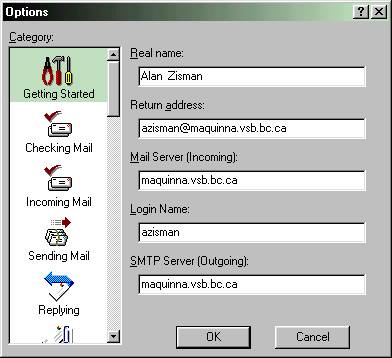
And from Netscape Messenger:
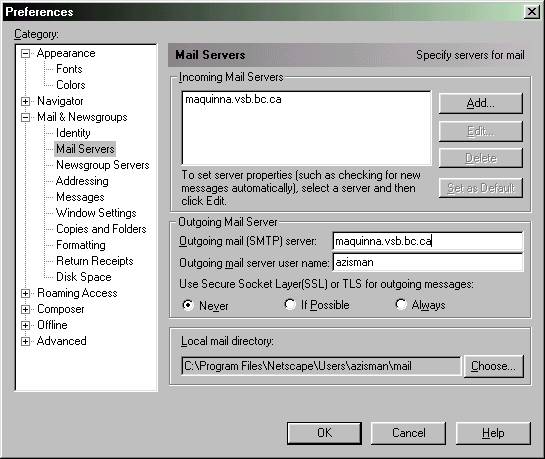
Select the name of the mail server, and
click on the Edit button, and you’ll see:
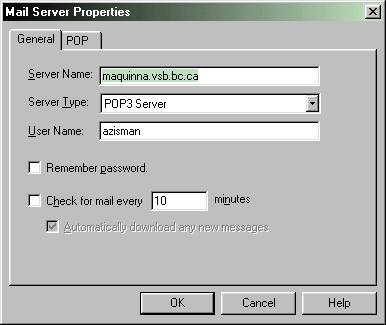
I’d recommend to not check any options
to save your login password—if you do, anyone at your computer can
access your mail. Not recommended!
Here’s
the setup screen from the Mac version of Outlook Express 4.5:
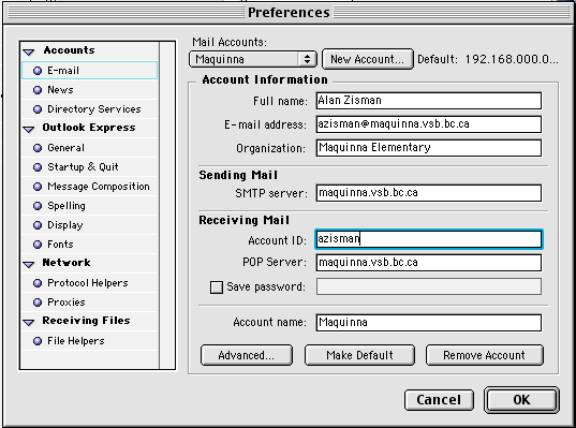
Notice how while the screens may look
different, the actual information is the same—and reasonably sensible.
Other tips—Eudora and some of the others let
you set a folder that is used for file attachments. This by itself is
reason enough to replace NetVista Mail… choose a folder—or make a new
one—for instance, a folder on the Desktop, labeled ‘Attachments’ would
be easy to find and check. (Windows 95/98 users will need to look in
the C:\Windows folder to find the Desktop folder—and if the My Computer
View default of not showing all folders is set, you won’t see it when
you try to set that as the default folder—you can change this setting,
or you can make the folder somewhere else—like at the beginning of the
C: drive).
As well—if you’ve ever tried sending a
large attachment from a school machine, you may have found that NetVista
doesn’t let you attach files larger than a pretty small limit… and you
can only attach one file to a message. This is not a limitation of
other mail programs or even of the NetVista mail server. There tends to
be about a 5 meg limit on attachments going via e-mail—but within that
limitation, other mail programs are happy to let you attach as large or
as many files as you want. And some NetVista users have been unable to
attach JPEG graphics—for some unexplained reason, the messages appear
to be sent, but never arrive. Again, this problem disappears using
non-NetVista mail programs.
By the way, if you are using some other
e-mail program, there’s no need to log onto NetVista first—just open up
the mail program and use it!
Even if you are using a different e-mail
program in place of NetVista, in a pinch you can still access your
school mail using NetVista Mail on some other computer in the school. (You
may want to setup your NetVista alternates to Leave Mail on Server(or
equivalent) so that it will be available should you need to access it
via NetVista on some other computer).
So what’s stopping you from replacing
NetVista right now?