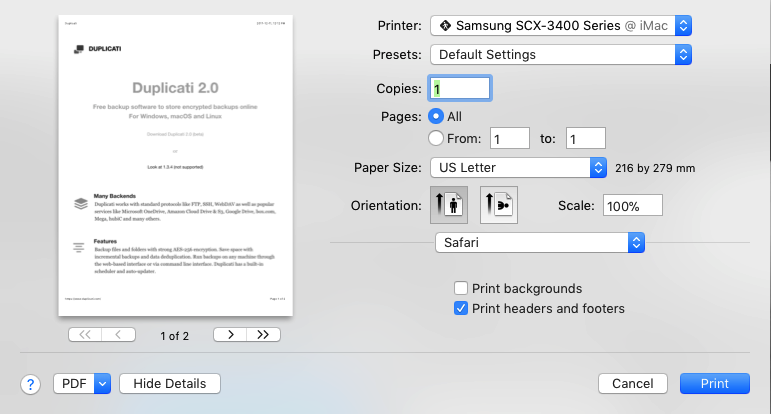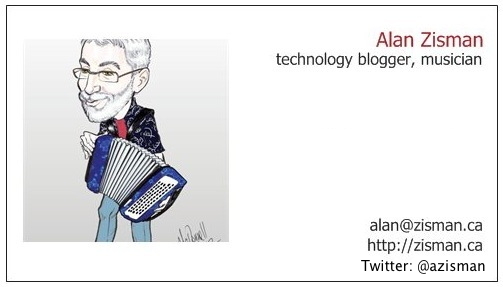
Getting more comfortable with your computer (pt 1):
Working with (small 'w') windows
by Alan Zisman (c) 2017http://zisman.ca/filemanagement
email: alan@zisman.ca
Italian translation by James Galea
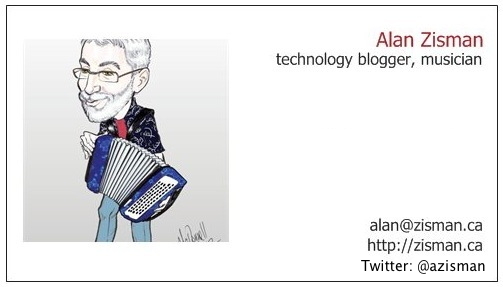 |
Getting more comfortable with your computer (pt 1):Working with (small 'w') windowsby Alan Zisman (c) 2017http://zisman.ca/filemanagement email: alan@zisman.ca Italian translation by James Galea |
| Contents: | This is part one of a two-part
introduction to working with windows, files, folders and drives on
laptop and desktop computers. It
accompanies a series of workshops given at Vancouver's Brock House.
You can find Part 2 here. Modern laptop and desktop computers all use similar 'user interfaces' - the way the computer shows information to the user and the way the user interacts with the computer. Whether you are using some version of Windows, a Mac, or another alterative, you are working with ideas that were first popularized in the mid-1980s and were refered to then as a 'WIMP' interface: using windows, icons, menus, and a pointer (a mouse or trackpad). Smartphones and tablets don't use this style of user interface - but what we're doing today will help you feel more comfortable with your laptop or desktop computer. We'll be using Windows 10 in our images - but everything we discuss can be applied to other Windows versions, Macs, etc - differences for Mac-users will be pointed out. |
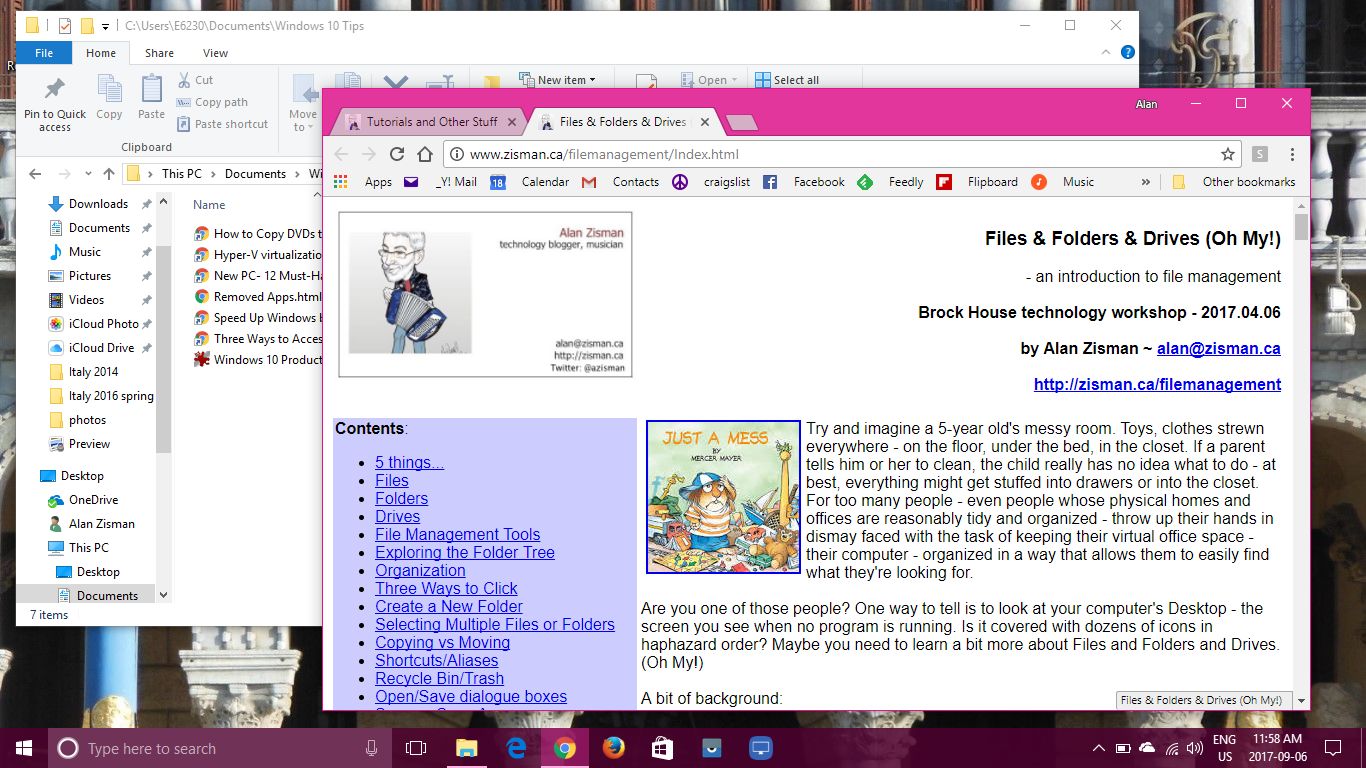
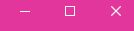 Windows buttons: minimize, maximize, close |  Mac buttons: close, minimize, maximize |
 On
a Windows computer, when a window is maximized, the middle button
changes - instead of a single square maximize button, you get an icon
showing two overlapping squares - clicking this 'restores' the window
so it is no longer covering the whole screen. Instead, it now takes up
only part of the screen, so you may have two (or more) overlapping
windows - as in the screen image up above.
On
a Windows computer, when a window is maximized, the middle button
changes - instead of a single square maximize button, you get an icon
showing two overlapping squares - clicking this 'restores' the window
so it is no longer covering the whole screen. Instead, it now takes up
only part of the screen, so you may have two (or more) overlapping
windows - as in the screen image up above.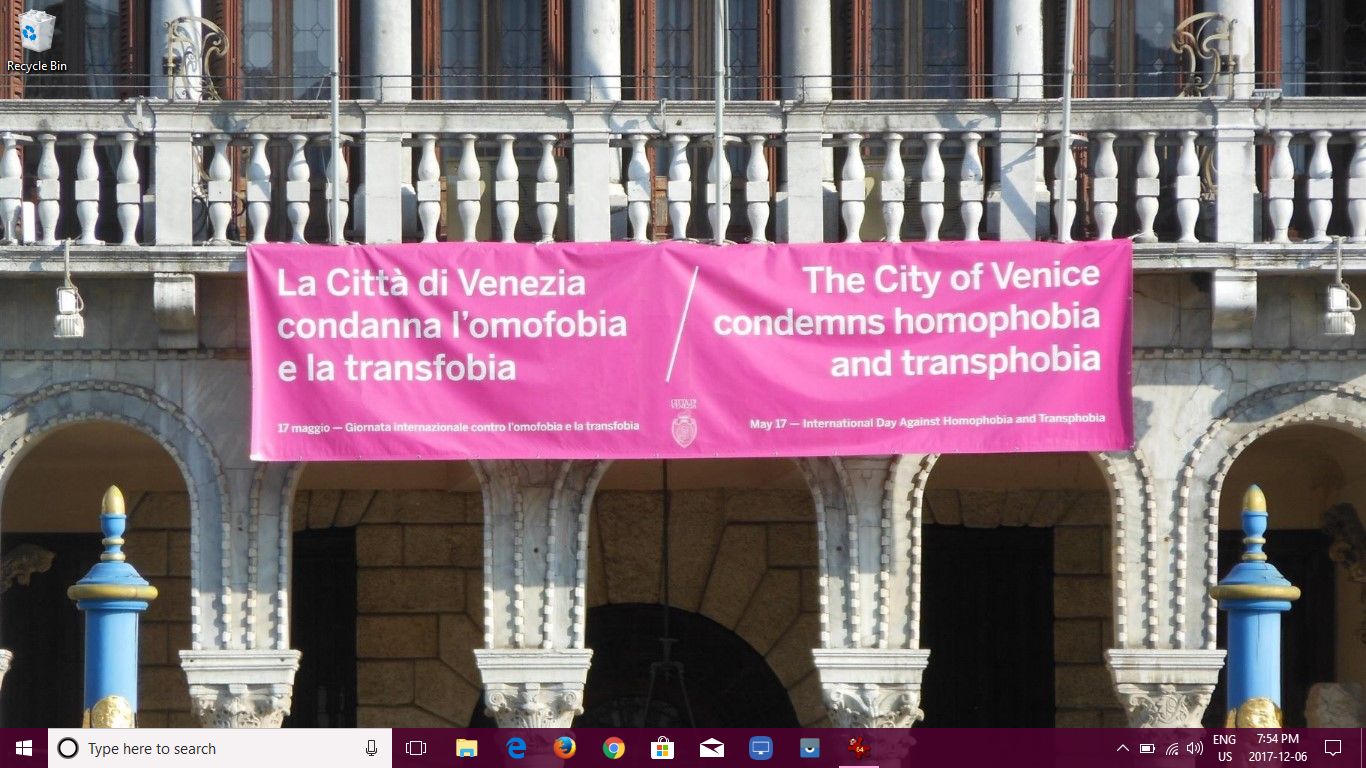 | 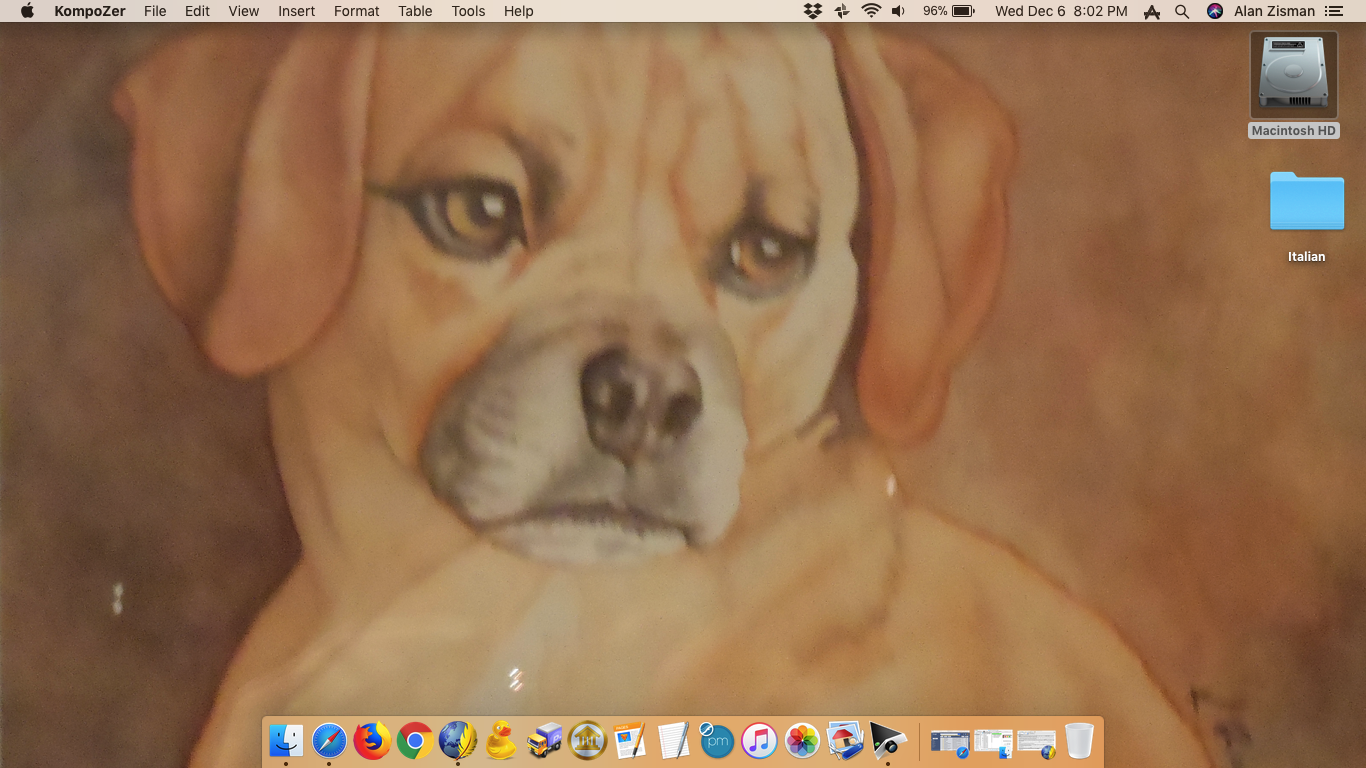 |