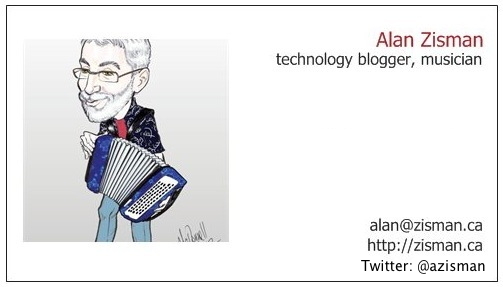 |
Files & Folders & Drives (Oh My!)- 4 steps to a tidier PCBrock House technology workshop - 2017.04.06 by Alan Zisman ~ alan@zisman.ca http://zisman.ca/filemanagement |
Contents:
|
Note: This is homework for the tutorial:Files & Folders & Drives (Oh My!) - an introduction to file managementCleaning up can be a big job - you may want to just do one of these steps at a time...Step 1 - If you have a messy Desktop
|
- Click on the Desktop away from the new folder and any other icon - press Control + A (Command+A on Mac) to select all - selecting all items on the Desktop
- Control+Click on the Recycle Bin and on your newly-created folder to unselect these two items - everything else should remain selected. Then either:
- Drag one of the selected items (holding down the left-mouse button - do not click!) to your new folder.... all the selected items should move along with it. When you get to the folder, lift the mouse button to drop everything into that folder. Or:
- (Windows-only) Right-click on one of the selected items to open the context menu. Left-click on Cut. Right-click on your new folder and left-click on Paste. All the selected items should move into the new folder.
- Double-click on that new folder to open it up and view the contents. Quickly scan the items - if you see anything you can get right of, drag it to the Recycle Bin or click once to select it and press the Delete key on your keyboard (Windows-only). If you see anything that you really need on the Desktop, drag it back to there.
- You may want to keep a few program shortcut icons on your Desktop
- but only if you use them everyday; you have icons for all your
programs in your Start Menu and might as well use that for less often-used programs. And you can add icons to the Taskar
(along the bottom of the screen) for often-used programs. (To do that,
right-click on a program icon in the Start Menu or elsewhere and click Pin to Taskbar - or More then Pin to Taskbar).
- Open the Windows File Explorer, click on Documents in the column on the left and drag your new Old Desktop Stuff folder into the Documents folder. Later, move the various icons and files into more permanent, better-organized locations - your Pictures folder or other sub-folders inside Documents
- Read: How to Clean Up Your Windows Desktop
- Open the Windows File Explorer, click on Downloads in the column on the left
- (If the File Explorer window is covering the whole screen, click on the Restore button - the middle of the 3 buttons in the top-right corner so that you can see some of the Desktop including the Recycle Bin).
- If you are seeing large icons or a list with small icons and file names, click on View (on the top) then Details - you should now see a list of filenames (in alphabetical order) with columns of other details beside each file name: Date/Type/Size
- Click on Type at the top to sort the file names by Type of File - this will let you easily select all the files of a specific type and do different things depending on the type of file:
- Find the group of files with file type Application. You can get rid of these, since these should be downloaded applications installers - and the installed programs have been put into your Program Files folder.
- Click to select the first Application file. Scroll down until you see the last Application file - Shift+Click on that one - and all the applications, from first to last should be selected.
- Press the Delete key to move them all to the Recycle Bin
- Scroll down and see if you have any files labelled with type: Windows Installer. If so, repeat the previous 2 steps to select them all and move them to the Recycle Bin.
- Do the same thing if you have any files of type Zip archive. Select these and move them to the Recycle Bin
- Look at what's left - you may have MS Word documents, Text documents, PDF documents - select these and drag them to the folder in the column on the left labelled Documents - assuming they are anything you want to keep!
- If you have any photos or image files - perhaps labelled
as JPG File, PNG File, etc - select these and drag them to the folder
in the column on the left labelled Pictures. Assuming they are anything you want to keep!
- If you have any music files - perhaps labelled as MP3 File,WMA File, etc - select these and drag them to your Music folder (in the left-hand column)
- If you have any move files - perhaps labelled as AVI File, MP4 File, WMV File, etc - select these and drag them to the Video folder (in the left-hand column)
- What's left? If you're not sure what a file is, you could double-click on it to see what happens. If it's something you want to keep, drag it to the appropriate folder: Documents/Pictures/Music/Videos. Otherwise, delete it.
- Open Windows File Explorer and click on the Documents icon in the left-hand column
- Change the view to Large Icons or Medium Icons
- Think about things you do that create files on your computer or download documents that you want to keep. Are there some general themes? Receipts? Correspondance? Travel? Projects or hobbies? For each general category, right-click somewhere in the open space within the Documents window to open the context-menu. (Left)-click on New and then Folder to create a new folder, giving it the name for that category.
- When you've created as many general category folders as you can think of, drag any icons in your Documents folder into the appropriate category folder. Don't stop until you have only a few miscellaneous file icons remaining.
- Double-click on one of your category folders to view the contents. Should you have sub-categories - folders within this folder? I have a folder named Receipts with sub-folders with the different categories of receipts - Car Repairs, Electronics, Musical Instruments, etc. (Alternatively, you may prefer to organize receipts by year). Within a folder named Travel I have folders for different trips I've taken and for countries or cities I'm planning on visiting. After you've created appropriate sub-categories, drag file icons from the main category folder into the appropriate sub-folder.
- Do you have that Old Desktop Stuff? Double-click to look inside it - delete anything that you don't need to keep, move any photos to your Pictures folder, drag any documents to the appropriate folder within your Documents folder. When you've dealt with everything in this folder, delete the folder.
- Open Windows File Explorer and click on the Pictures icon in the left-hand column
- Change the view to Large icons or Medium icons
- Think about how you'd like your photos organized. Perhaps by year? Perhaps by trips? Perhaps by family member? Perhaps some combination.... there's no single right way.
- Create folders for the categories that you want to use: right-click somewhere in the open space within the Documents window to open the context-menu. (Left)-click on New and then Folder to create a new folder, giving it the name for that category.
- It's generally easiest to view a large set of photos if they're organized chronologically. To do this:
- Change the View to Details and click on Date. This will either sort the files from most recent to oldest or the reverse. To reverse the list, click on Date again. Either way will work.
- Double-click on the first photo to open it in a photo viewer and see what it is.... close the photo viewer and scroll down the list to the last photo with a similar date - double-click to view it. Continue to try to find all the photos that might fit in a group (for instance, all the photos from the trip you took last spring). When you think you know which photos make up that trip (or whatever):
- Click on the first photo in the group and Shift+Click on the last photo in the group - that will select those two and everything in between
- Drag them to the folder for that category of photos OR right-click on the selected group and pick Cut from the pop-up menu. Then right-click on the category folder and pick Paste from the pop-up menu to move all the selected photos into that folder.
- Repeat for another set of photos. It's easiest to do this with sets of photos that all have a specific range of dates - trip photos for instance.
- After you've organized all your photos that can be easily selected by dates you may find it easier to move individual photos if you change the view to Large Icon or Medium Icon since that lets you see a 'thumbnail' image of the photo. You can move photos one at a time, or select a group of photos and move them all at once - to select multiple (but random) photos (or other files), hold the Control key down while you click on the icons - this lets you select more than one. If you select one by mistake, Control-click it again to unselect it. When you've gotten a bunch of photos selected, you can move them to the destination folder either by dragging and dropping or by right-click cut/paste as you did before.
Use your Desktop for any project you are working on right now - but move them to a permanent location when you're done working with them.
You can use the same sort of process for your Music and Movies folders - but these tend to be less of a problem then the folders we've already discussed.
Ready for a new challenge? Most of us also have messes in our email applications and our contact or address lists. These don't involve files - but the same sorts of organizations can be used. Again, think of deleting the emails or contacts that you don't need to keep, and then thinking of categories that make sense to you for the one you DO want to hang onto.