ALAN ZISMAN ON
TECHNOLOGY
A tale of two smartphones
By Alan Zisman ©2017 May 22
Translated into Estonian by Karolin Lohmus
Coke or Pepsi. Windows or Mac. Italy or France. Some rivalries just keep going on, with folks taking sides and not much changing, year after year.
The same is true for the two smartphone behomoths, Google's Android and Apple's iOS. New hardware for each keeps coming out, more or less annual software updates. From my perspective, less and less reason to feel obligated to stay current on either hardware or software - smartphones and now a 'mature' product category with most new features rating a best a yawn.
I've tried to remain conversant with both Android and iOS. But while I own both Mac and Windows laptops (though I use my Mac laptop more), up until recently, I've only owned Android smartphones. (I have owned other iOS devices - an iPod Touch and a couple of iPads, though).
Recently, though, I was tempted by an eBay.ca email offering a refurbished unlocked iPhone 6 at an attractive enough price that I purchased one. As a refurbished phone, it warned that "the device has noticeable scratches or scuff marks on the casing and screen", but that the "phones are tested and in working order." Being unlocked, it would work with pretty much any cell phone provider; I could take it travelling and use it with a foreign SIM.
The iPhone 6 is no longer new or top of the line - Apple released it in September 2014, keeping it on sale through to September 2016. Today, Apple's online store offers for sale their 2016 iPhone 7 models alongside 2015's iPhone 6s. But two year-old technology seemed just fine to me - it can run up to date versions of Apple's iOS software and apps and provide reasonable - if not cutting edge - performance.
That's similar to my Android phone - a Nexus 5x, built by LG to Google's specifications. It was released in September 2015 and replaced (by the Google Pixel) in October 2016. Like the iPhone 6, it's no longer officially available, and unlike most Andoid phones it can run the current version of Google's Android software.
The Nexus 5x has a bit bigger screen - 5.2" to the iPhone 6's 4.7" and as a result is a bit larger. It's got a plastic body, while the iPhone 6 is thinner and sleeker with glass and aluminum. Put them both in cases, though, and they don't look too different from one another.

- Android Nexus 5x on the left, iPhone 6 on the right
It was pretty straightforward to move from my Android phone to the iPhone. Apple has created a Move to iOS app, available on Google's Play Store (!) though I was underwhelmed with its usefulness. More useful - on Android I use a fistful of Google services: Gmail, Google Calendar, Google Maps, Google Photos, Google Drive. There are iPhone/iPad apps for each of these; install them on the iPhone, sign into my Google account and it's a done deal. Email, calendar, contacts, photos, even the bulk of my music are all stored online in the cloud, so they're equally accessible on any connected device. (Check out How to Abandon Android and Switch to iOS or How to Switch From an Android Phone to the iPhone for other takes on making the swtich).
(Many iOS users - especially if they're also Mac users - make use of Apple's iCloud online service for backup and storage of their photos, music, documents, and more. I don't, prefering Google's services instead. That's for two reasons. One is that Apple provides a relatively paltry 5 GB for free, and that's not enough to backup the device or do much of anything without paying a monthly fee for additional storage. While the fee is not too onerous, a bigger impediment for me is that - while iCloud can be accessed by iOS, Mac, and Windows devices, it's not accessible from Android devices. Google's cloud services - which offer unlimited free photo storage and much more generous free storage for music and other file types - can be used by all my devices, Android and iOS, Mac, and Windows, and more).
Moving from one technology platform to another always has a bit of a learning curve - like moving from one car model to another. Each does pretty much the same things, but the controls may be in different places and work a little bit differently. Inevitably, we all tend to feel more comfortable with the way we're used to having things work.
I set up my iPhone to be pretty similar to my Android phone - looking at the photo up above, you see the same Home screen wallpaper photo on each and similar sets of apps on the first screen. Setting up the rest of the screens on the iPhone took of work, though - Android phones include a button for an 'app drawer' which displays icons for all installed apps listed in alphabetical order. Users can pick the apps that they want to display on Home screen pages and can place the apps anywhere on the page. (In the photo above, the Nexus 5x has only a few icons on its Home screen, all in a row along the bottom of the screen - the better to display the photo of Venice).
iOS lacks an 'app drawer' and puts icons for all installed apps on multiple home screen pages is some sort of random order. While you don't need to fill a page before adding icons to another page, the icons automatically fill a grid on the top of each page - as you see in the above photo. Getting icons into alphabetical order is a bit tedious and a lot like playing that childrens game where you try to arrange a grid of numbers into numerical order.
But hey, that's a trivial exercise that only needs to be done once.
A few differences between the two platforms proved to be more irritating - and ongoing.
Keyboards
Both iOS and Android pop up on-screen keyboards whenever the user needs to enter text. Both turn on auto-correct - for good and evil. Here are the default Apple and Google keyboards in vertical, portrait mode:
Notice that the Android keyboard has small numbers and symbols above each letter - a long-press on each 'key' pops up alternative characters including these numbers (and accented characters where appropriate). A long-press on the period 'key' offers a variety of punctuation marks. On the iPhone, long-pressing letters like 'e' or 'c' offers choices of foreign language variations of those letters, while long-pressing the period offers the ability to insert '.com', '.edu', etc. Less useful to me.
And while there's a period key in the iPhone image above, the keyboard layout changes depending on context and often leaves out the period! You can press the [123] key to access the secondary keyboard layout with numbers and punctuation marks, but that's a pain to get the often-used period. (The Android keyboard layout also changes - but always seems to have a period on the main keyboard - and often even a dedicated comma key).
Yes, tapping space twice adds a period - and a space. So often, I need to remember to backspace to remove the space - in a web address, for instance.
Irritating!
Back button
Android includes a standard back button - a virtual button of a left-pointing triangle. In the photo of the two phones up above, you'll see it in the lower-left of the Nexus 5x's screen. (Since Android gives lots of power to its various hardware manufacturers, you'll find the back button on the lower-right on Samsung phones).
iOs lacks a system-wide equivalent. Some apps have a back function which works - if available - within that single app. Android's back button works within apps, but also between apps. I find myself using it often.
For instance, an email message (or a Facebook post) may have a link to an online article. When I'm reading the message, I can tap on the link and it opens in my web browser. When I'm done reading the article, I can tap the back button. The browser closes and I'm returned to the email message (or Facebook post).
I can tap on a link in iOS and it will similarly open up in the iPhone's browser. Read the article - and then what? I can double-tap on the iPhone's home button and view all the running apps and switch to my original app. That's a bit clumsy. Feel free to email me a better way to do it!
Notifications
Both iOS and Android offer notifications - little pop-ups when various events happen. You can customize what apps are allowed to send notifications; I routinely turn off notifications from Facebook, for instance. I don't need to be interrupted whenever someone likes a comment I've made. But notifications about new emails and text messages are more useful to me.
If you wake your phone, both iOS and Android show notifications on the lock screen. They do it differently, however.
On the iPhone lock screen, each notification pops up in a separate bubble - one for each email message, each text message, and any other notifications, most recent first. You can scroll through the list without unlocking the phone.
On the Android lock screen, notifications are grouped by the app which sent them. Up above, you can see the title of the most recent two emails received by Gmail (plus a note that there are 2 other new email messages), along with notifications from two other apps.
When you unlock your phone, notifications are also displayed differently:
Both phones have a set of little icons along the top showing the time, battery status, Wi-Fi status, phone network connection status and more. As well, the Nexus 5x shows icons for undealt-with notifications on the left. (There were no unread email messages when I captured the screen). One more reminder that there are notifications waiting to be dealt with. Nothing similar on the iPhone.
iOs pops up little reminders on the main program's icon - note the little red (4) in the top-right corner of the Gmail icon.
Using the iPhone though, I ran into a problem. While I was sleeping, some one sent me a text message. It turned out to be something important to me. Overnight, I also received about 20 email messages - as usual.
When I glanced at the iPhone's lock screen, I saw - as most mornings - a long list of email notifications. The text message was buried somewhere not visible in the long list of overnight notifications. When I logged into the phone, there was a red (1) on top of the Messages icon. But I easily could have missed it - especially easy if the Messages icon (with its red (1)) wasn't on the first Home screen. Not seeing on the lock screen that I'd gotten a text message needing a reply, I could easily have just put the phone in my pocket and not logged into it for hours.
That's what motivated me to I pull the Nexus 5x out of the drawer, remove the Sim card from the iPhone 6 and go back to using Android.
The iOS keyboard and lack of back button annoyed me.... but I don't want to be missing important messages.
(Ironically, today Apple released a series of ads and a website encouraging Android users to switch to iPhone - though with little reason why except vague suggestions that photos, music, security, and more will be 'better').
One more thing...
(As Steve Jobs tended to end his Apple product launch keynote addresses).
When I plug my phone provider's SIM card into my Android phone and restart the phone, it just works. Voice, text, data.
When I plug the same SIM card into my iPhone, voice and text works. Data - no. Since I tend to do this in a location where I have wi-fi available, I may not notice that cellular data isn't working - until I need it.
There's a fix - but you need to know to look for it. A Google search with my provider's name and the word 'iPhone' brings up a tech support document - here's the PDF document for my provider, Canada's Freedom Mobile (formerly WIND). It outlines a series of settings in the Cellular Network area, adding APN Setting information. I've never needed to do this on an Android phone - and it's something to watch out for if I try to add a foreign SIM when travelling.
So much for the cliché that Apple products 'just work'.
Older blog postings....
A tale of two smartphones
By Alan Zisman ©2017 May 22
Translated into Estonian by Karolin Lohmus
Coke or Pepsi. Windows or Mac. Italy or France. Some rivalries just keep going on, with folks taking sides and not much changing, year after year.
The same is true for the two smartphone behomoths, Google's Android and Apple's iOS. New hardware for each keeps coming out, more or less annual software updates. From my perspective, less and less reason to feel obligated to stay current on either hardware or software - smartphones and now a 'mature' product category with most new features rating a best a yawn.
I've tried to remain conversant with both Android and iOS. But while I own both Mac and Windows laptops (though I use my Mac laptop more), up until recently, I've only owned Android smartphones. (I have owned other iOS devices - an iPod Touch and a couple of iPads, though).
Recently, though, I was tempted by an eBay.ca email offering a refurbished unlocked iPhone 6 at an attractive enough price that I purchased one. As a refurbished phone, it warned that "the device has noticeable scratches or scuff marks on the casing and screen", but that the "phones are tested and in working order." Being unlocked, it would work with pretty much any cell phone provider; I could take it travelling and use it with a foreign SIM.
The iPhone 6 is no longer new or top of the line - Apple released it in September 2014, keeping it on sale through to September 2016. Today, Apple's online store offers for sale their 2016 iPhone 7 models alongside 2015's iPhone 6s. But two year-old technology seemed just fine to me - it can run up to date versions of Apple's iOS software and apps and provide reasonable - if not cutting edge - performance.
That's similar to my Android phone - a Nexus 5x, built by LG to Google's specifications. It was released in September 2015 and replaced (by the Google Pixel) in October 2016. Like the iPhone 6, it's no longer officially available, and unlike most Andoid phones it can run the current version of Google's Android software.
The Nexus 5x has a bit bigger screen - 5.2" to the iPhone 6's 4.7" and as a result is a bit larger. It's got a plastic body, while the iPhone 6 is thinner and sleeker with glass and aluminum. Put them both in cases, though, and they don't look too different from one another.
- Android Nexus 5x on the left, iPhone 6 on the right
It was pretty straightforward to move from my Android phone to the iPhone. Apple has created a Move to iOS app, available on Google's Play Store (!) though I was underwhelmed with its usefulness. More useful - on Android I use a fistful of Google services: Gmail, Google Calendar, Google Maps, Google Photos, Google Drive. There are iPhone/iPad apps for each of these; install them on the iPhone, sign into my Google account and it's a done deal. Email, calendar, contacts, photos, even the bulk of my music are all stored online in the cloud, so they're equally accessible on any connected device. (Check out How to Abandon Android and Switch to iOS or How to Switch From an Android Phone to the iPhone for other takes on making the swtich).
(Many iOS users - especially if they're also Mac users - make use of Apple's iCloud online service for backup and storage of their photos, music, documents, and more. I don't, prefering Google's services instead. That's for two reasons. One is that Apple provides a relatively paltry 5 GB for free, and that's not enough to backup the device or do much of anything without paying a monthly fee for additional storage. While the fee is not too onerous, a bigger impediment for me is that - while iCloud can be accessed by iOS, Mac, and Windows devices, it's not accessible from Android devices. Google's cloud services - which offer unlimited free photo storage and much more generous free storage for music and other file types - can be used by all my devices, Android and iOS, Mac, and Windows, and more).
Moving from one technology platform to another always has a bit of a learning curve - like moving from one car model to another. Each does pretty much the same things, but the controls may be in different places and work a little bit differently. Inevitably, we all tend to feel more comfortable with the way we're used to having things work.
I set up my iPhone to be pretty similar to my Android phone - looking at the photo up above, you see the same Home screen wallpaper photo on each and similar sets of apps on the first screen. Setting up the rest of the screens on the iPhone took of work, though - Android phones include a button for an 'app drawer' which displays icons for all installed apps listed in alphabetical order. Users can pick the apps that they want to display on Home screen pages and can place the apps anywhere on the page. (In the photo above, the Nexus 5x has only a few icons on its Home screen, all in a row along the bottom of the screen - the better to display the photo of Venice).
iOS lacks an 'app drawer' and puts icons for all installed apps on multiple home screen pages is some sort of random order. While you don't need to fill a page before adding icons to another page, the icons automatically fill a grid on the top of each page - as you see in the above photo. Getting icons into alphabetical order is a bit tedious and a lot like playing that childrens game where you try to arrange a grid of numbers into numerical order.
But hey, that's a trivial exercise that only needs to be done once.
A few differences between the two platforms proved to be more irritating - and ongoing.
Keyboards
Both iOS and Android pop up on-screen keyboards whenever the user needs to enter text. Both turn on auto-correct - for good and evil. Here are the default Apple and Google keyboards in vertical, portrait mode:
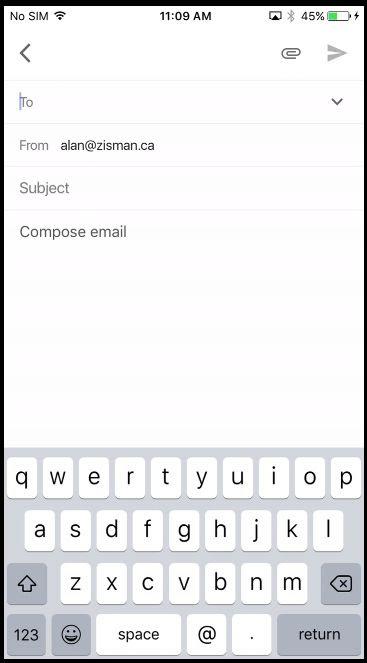 |
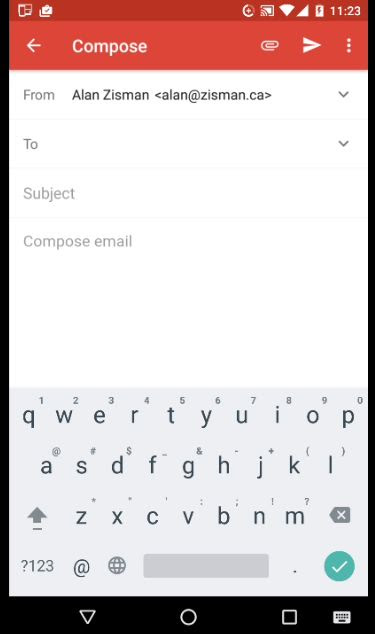 |
Notice that the Android keyboard has small numbers and symbols above each letter - a long-press on each 'key' pops up alternative characters including these numbers (and accented characters where appropriate). A long-press on the period 'key' offers a variety of punctuation marks. On the iPhone, long-pressing letters like 'e' or 'c' offers choices of foreign language variations of those letters, while long-pressing the period offers the ability to insert '.com', '.edu', etc. Less useful to me.
And while there's a period key in the iPhone image above, the keyboard layout changes depending on context and often leaves out the period! You can press the [123] key to access the secondary keyboard layout with numbers and punctuation marks, but that's a pain to get the often-used period. (The Android keyboard layout also changes - but always seems to have a period on the main keyboard - and often even a dedicated comma key).
Yes, tapping space twice adds a period - and a space. So often, I need to remember to backspace to remove the space - in a web address, for instance.
Irritating!
Back button
Android includes a standard back button - a virtual button of a left-pointing triangle. In the photo of the two phones up above, you'll see it in the lower-left of the Nexus 5x's screen. (Since Android gives lots of power to its various hardware manufacturers, you'll find the back button on the lower-right on Samsung phones).
iOs lacks a system-wide equivalent. Some apps have a back function which works - if available - within that single app. Android's back button works within apps, but also between apps. I find myself using it often.
For instance, an email message (or a Facebook post) may have a link to an online article. When I'm reading the message, I can tap on the link and it opens in my web browser. When I'm done reading the article, I can tap the back button. The browser closes and I'm returned to the email message (or Facebook post).
I can tap on a link in iOS and it will similarly open up in the iPhone's browser. Read the article - and then what? I can double-tap on the iPhone's home button and view all the running apps and switch to my original app. That's a bit clumsy. Feel free to email me a better way to do it!
Notifications
Both iOS and Android offer notifications - little pop-ups when various events happen. You can customize what apps are allowed to send notifications; I routinely turn off notifications from Facebook, for instance. I don't need to be interrupted whenever someone likes a comment I've made. But notifications about new emails and text messages are more useful to me.
If you wake your phone, both iOS and Android show notifications on the lock screen. They do it differently, however.
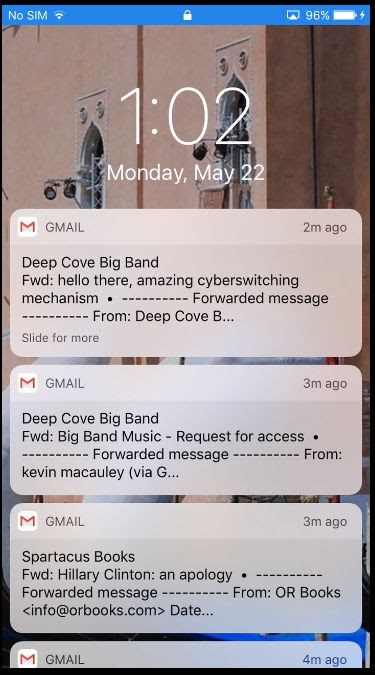 - iPhone lock screen with notifications
|
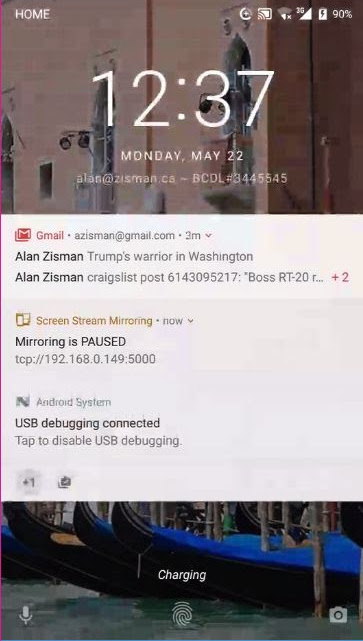 - Nexus 5x (Android) lock screen with notifications
|
On the iPhone lock screen, each notification pops up in a separate bubble - one for each email message, each text message, and any other notifications, most recent first. You can scroll through the list without unlocking the phone.
On the Android lock screen, notifications are grouped by the app which sent them. Up above, you can see the title of the most recent two emails received by Gmail (plus a note that there are 2 other new email messages), along with notifications from two other apps.
When you unlock your phone, notifications are also displayed differently:
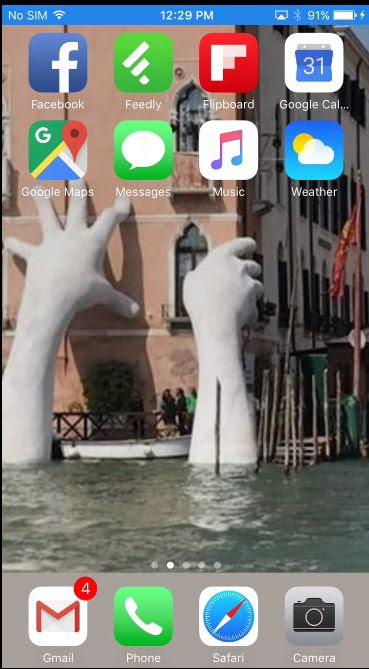 - iPhone home screen
|
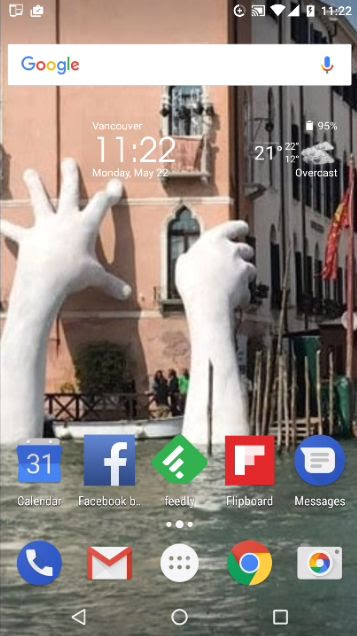 - Nexus 5x (Android) home screen
|
Both phones have a set of little icons along the top showing the time, battery status, Wi-Fi status, phone network connection status and more. As well, the Nexus 5x shows icons for undealt-with notifications on the left. (There were no unread email messages when I captured the screen). One more reminder that there are notifications waiting to be dealt with. Nothing similar on the iPhone.
iOs pops up little reminders on the main program's icon - note the little red (4) in the top-right corner of the Gmail icon.
Using the iPhone though, I ran into a problem. While I was sleeping, some one sent me a text message. It turned out to be something important to me. Overnight, I also received about 20 email messages - as usual.
When I glanced at the iPhone's lock screen, I saw - as most mornings - a long list of email notifications. The text message was buried somewhere not visible in the long list of overnight notifications. When I logged into the phone, there was a red (1) on top of the Messages icon. But I easily could have missed it - especially easy if the Messages icon (with its red (1)) wasn't on the first Home screen. Not seeing on the lock screen that I'd gotten a text message needing a reply, I could easily have just put the phone in my pocket and not logged into it for hours.
That's what motivated me to I pull the Nexus 5x out of the drawer, remove the Sim card from the iPhone 6 and go back to using Android.
The iOS keyboard and lack of back button annoyed me.... but I don't want to be missing important messages.
(Ironically, today Apple released a series of ads and a website encouraging Android users to switch to iPhone - though with little reason why except vague suggestions that photos, music, security, and more will be 'better').
One more thing...
(As Steve Jobs tended to end his Apple product launch keynote addresses).
When I plug my phone provider's SIM card into my Android phone and restart the phone, it just works. Voice, text, data.
When I plug the same SIM card into my iPhone, voice and text works. Data - no. Since I tend to do this in a location where I have wi-fi available, I may not notice that cellular data isn't working - until I need it.
There's a fix - but you need to know to look for it. A Google search with my provider's name and the word 'iPhone' brings up a tech support document - here's the PDF document for my provider, Canada's Freedom Mobile (formerly WIND). It outlines a series of settings in the Cellular Network area, adding APN Setting information. I've never needed to do this on an Android phone - and it's something to watch out for if I try to add a foreign SIM when travelling.
So much for the cliché that Apple products 'just work'.
Older blog postings....
| About This Blog... I've been writing about computers, software, Internet and the rest of technology since 1992, including a 17 year (1995-2012) stint as 'High Tech Office' columnist for Business in Vancouver. This blog includes thoughts on technology, society, and anything else that might interest me. Comments, emailed to alan@zisman.ca are welcome - and may be published in whole or part. You can follow me on Twitter or Google + for notice of new blog postings. |
 |