ALAN ZISMAN ON
TECHNOLOGY
Google's Chromebook - the browser is the OS
By Alan Zisman © 6 April 2013
Mobile, Internet-capable devices – being able to take online access wherever we go, bringing the ability to work and play along with us - are understandably popular. Inevitably, though, there are trade-offs, with each family of mobile devices - smart phones, tablets and ultrabook notebooks – having their own set of tradeoffs.
I like tablets a lot and especially partial to the smaller 7-8” models; for the past year or so, a Google Nexus 7 – built by ASUS and running Android – has been my most-used device. But there are some times when it’s just easier to use a notebook – something with a dedicated keyboard and pointing device and where it’s easy to copy and paste.
Small and light notebooks – like Apple’s category-defining MacBook Air or the variety of wannabe ultrabooks running Windows – would be an attractive option, but the price is higher than I’d like – the MacBook Air starts at CDN$1000, Windows ultrabooks typically cost $800 or more.
What if you could buy an attractively styled lightweight notebook for around under $300? Would that get your attention?
 I recently had loan
of a Samsung Chromebook (CDN$269). In appearance similar to Apple’s 11”
MacBook Air, it shares that model’s 11” display and 1366x768
resolution, Chiclet-style keyboard and light 1.1kg (about 2.4lbs)
weight, and – with an estimated 6.5 hr battery life – promises to out
last the Air’s 5 hr. At about a quarter the price.
I recently had loan
of a Samsung Chromebook (CDN$269). In appearance similar to Apple’s 11”
MacBook Air, it shares that model’s 11” display and 1366x768
resolution, Chiclet-style keyboard and light 1.1kg (about 2.4lbs)
weight, and – with an estimated 6.5 hr battery life – promises to out
last the Air’s 5 hr. At about a quarter the price.
The catch? (There’s always a catch!)
It doesn’t run the Mac OS or any version of Windows – and it’s designed to make it somewhere between difficult and impossible to install one of those more common operating systems. That means you can’t run applications or games designed for one of those operating systems.
Instead – as the name suggests – it, along with Chromebook models from other manufacturers including Acer (CDN$249) and HP (CDN$329) – boot to Google’s Chrome OS.
The backstory of Chrome OS takes us back to around 1996 or so, when Marc Andreessen of Netscape web browser-fame mused that it ought to be possible for a future web browser to replace operating systems like Windows, providing all the computer services that most users would need or want.
It didn’t come to pass – at least not right away. So-called Internet appliances from a variety of manufacturers failed to sell. Microsoft, however, saw Andreessen’s prediction as enough of a threat to their Windows franchise that they double-down efforts to make their Internet Explorer browser a successful competitor to Netscape, while tightly integrating it with Windows.
Rather than displacing Windows, Netscape was purchased by AOL in 1999 and faded from popularity. Internet Explorer – tied to Windows – became the most widely used web browser through the middle of the next decade.
Google announced its Chrome OS in July 2009 as a minimalist Linux-based operating system with ties to the company’s Chrome browser. The browser is the only application that runs in the operating system, with a file manager and media player incorporated as browser features.
There are two versions – Chrome OS is available only on Chromebook hardware designed by hardware vendors partnering with Google. Chromium OS is an open-source project that can be made to work with other existing hardware.
With the Chrome browser the only application that runs in Chrome OS (or Chromium OS) multiple web pages can be viewed as browser tabs. Add-on ‘apps’ – which can be downloaded from Google’s Chrome Web Store – are browser extensions and similarly run in browser tabs.
Given the limitation of running within a glorified web browser, it’s more capable than you might think – plug in a USB flash drive and you can access the files using Chrome’s file manager. Install Google Cloud Print as a Chrome browser extension on a Mac or Windows system connected to a printer and you can print from your Chromebook.
If you’re comfortable working at the Linux/Unix command prompt you can run a standard terminal – again as a browser tab. There are games available – both online and as browser extensions for download. Yes, there’s a version of Angry Birds.
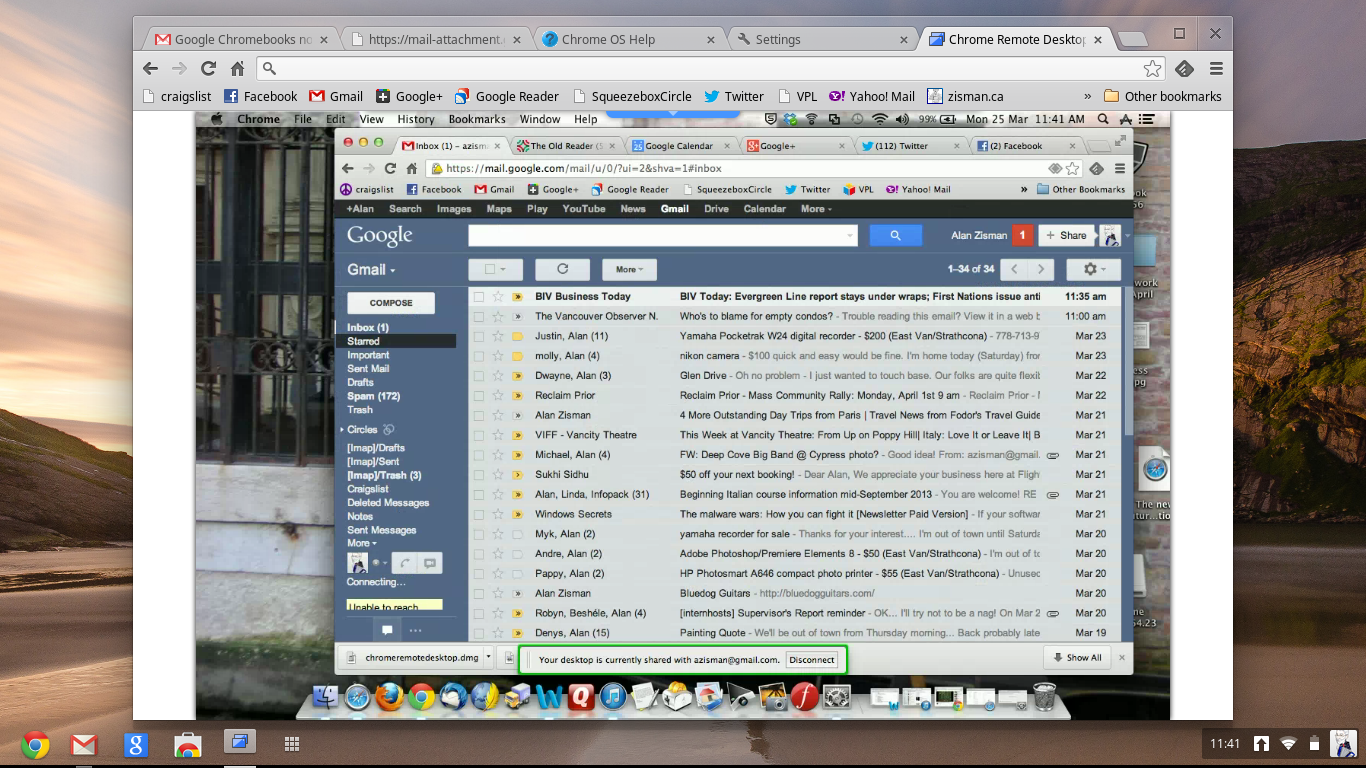 There’s
even a Chrome Remote Desktop extension enabling you to access your Mac
or Windows desktop in a Chromebook browser tab (again requiring
installation in the Chrome browser on your Mac or Windows desktop or
notebook) - see the image of my Mac desktop running on the loaner
Chromebook.
There’s
even a Chrome Remote Desktop extension enabling you to access your Mac
or Windows desktop in a Chromebook browser tab (again requiring
installation in the Chrome browser on your Mac or Windows desktop or
notebook) - see the image of my Mac desktop running on the loaner
Chromebook.
Updating happens as needed, behind the scenes at every boot-up – at least with Chrome OS devices; this isn’t the case with the open source Chromium OS.
At first start-up you’re asked to log onto a Google account – an existing account or a new one. This gives access to Gmail and Google Calendar and Address Book as well as access to Google Drive for online storage and Google Docs for lightweight word processing, spreadsheet and presentation editing. Chromebook purchasers are given 100GB of online storage free for two years – a service that Google otherwise charges $5/month.
Along with Wi-Fi, my review Samsung Chromebook included a port for a micro-SIM card for mobile data access. The box included a sticker promising users a free 100MB/month mobile data account with T-Mobile, but this was US-only, with no similar offer for Canadian customers. I was unable to test the unit’s mobile data capabilities with some other provider. (The 3G version that I was testing sells for $329 in the US - but is not available in Canada).
With all the action happening within a glorified web browser, online access is important; surprisingly, however, you can use a Chromebook offline more than you might think – and for activities that you couldn’t do using Chrome (or another browser) on a standard Mac or Windows computer.
For instance, you can work with both Gmail and Google Docs documents both online and off – updating the online versions of stored documents next time you’re connected. You can play music and video files, read eBooks and play Angry Birds and other games, all without being connected to the Internet.
While the Samsung Chromebook looked – and featured display and other specifications – resembling Apple’s 11” MacBook Air model, in some respects the Chromebook falls short – perhaps not surprising given that it’s about a quarter of the MBA’s price. Instead of the Air’s aluminum case, the Chromebook is made of silver-painted plastic; there are some reports of the paint wearing off over time.
While both make use of quick-performing solid state drives, the 11” Air offers a choice of 64 or 128GB drives; the Chromebook comes with a modest 16GB drive. Note however, that Chrome OS takes up very little space (a comparable Chromium OS installation fits of a 4 GB USB flash drive with room to spare) and the whole idea is to store files ‘in the cloud’, perhaps on your 100GB Google Drive account.
And while the MacBook Air uses an Intel Core i5 processor, most Chromebook models – including the Samsung one I had use of – use netbook-style Intel Atom processors. These trade off better battery life for lower performance. A few years ago, many users purchased low-cost netbooks, but were often discouraged by poor performance. The small footprint of Chrome OS gives these newer systems faster boot times and perkier performance than netbooks had – helped by improvements in the Atom processor line compared to versions used in the netbooks of a couple of years ago.
If you want a Chromebook with a metal body, high-resolution display and Core i5 processor Google has a model for you – the Chromebook Pixel. All those high-end features come at a high-end price, however, with versions starting at US$1299 (and not yet available in Canada).
Bottom line – the Samsung Chromebook is an attractive and attractively-priced model running Chrome OS, a non-standard operating system that won’t run standard Mac or Windows applications but is surprisingly usable. Like a tablet, you’ll probably want to use it most often online, but like a tablet (which also won’t – aside from poor-selling Windows 8 models - run standard Mac or Windows applications) it can also be used offline.
If even the $269 price of the Samsung Chromebook seems like to much to gamble, if you have an old netbook gathering dust, you may be able to download a Chromium OS version for it, install it onto a USB memory stick, and take it for a test-drive. For instance, you can find instructions and links for making a bootable USB stick for a Dell Mini 9 or 10v at: http://chromeos-blog.com/chrome-os-dell-mini-10v/
Older blog postings....
Google's Chromebook - the browser is the OS
By Alan Zisman © 6 April 2013
Mobile, Internet-capable devices – being able to take online access wherever we go, bringing the ability to work and play along with us - are understandably popular. Inevitably, though, there are trade-offs, with each family of mobile devices - smart phones, tablets and ultrabook notebooks – having their own set of tradeoffs.
I like tablets a lot and especially partial to the smaller 7-8” models; for the past year or so, a Google Nexus 7 – built by ASUS and running Android – has been my most-used device. But there are some times when it’s just easier to use a notebook – something with a dedicated keyboard and pointing device and where it’s easy to copy and paste.
Small and light notebooks – like Apple’s category-defining MacBook Air or the variety of wannabe ultrabooks running Windows – would be an attractive option, but the price is higher than I’d like – the MacBook Air starts at CDN$1000, Windows ultrabooks typically cost $800 or more.
What if you could buy an attractively styled lightweight notebook for around under $300? Would that get your attention?
 I recently had loan
of a Samsung Chromebook (CDN$269). In appearance similar to Apple’s 11”
MacBook Air, it shares that model’s 11” display and 1366x768
resolution, Chiclet-style keyboard and light 1.1kg (about 2.4lbs)
weight, and – with an estimated 6.5 hr battery life – promises to out
last the Air’s 5 hr. At about a quarter the price.
I recently had loan
of a Samsung Chromebook (CDN$269). In appearance similar to Apple’s 11”
MacBook Air, it shares that model’s 11” display and 1366x768
resolution, Chiclet-style keyboard and light 1.1kg (about 2.4lbs)
weight, and – with an estimated 6.5 hr battery life – promises to out
last the Air’s 5 hr. At about a quarter the price.The catch? (There’s always a catch!)
It doesn’t run the Mac OS or any version of Windows – and it’s designed to make it somewhere between difficult and impossible to install one of those more common operating systems. That means you can’t run applications or games designed for one of those operating systems.
Instead – as the name suggests – it, along with Chromebook models from other manufacturers including Acer (CDN$249) and HP (CDN$329) – boot to Google’s Chrome OS.
The backstory of Chrome OS takes us back to around 1996 or so, when Marc Andreessen of Netscape web browser-fame mused that it ought to be possible for a future web browser to replace operating systems like Windows, providing all the computer services that most users would need or want.
It didn’t come to pass – at least not right away. So-called Internet appliances from a variety of manufacturers failed to sell. Microsoft, however, saw Andreessen’s prediction as enough of a threat to their Windows franchise that they double-down efforts to make their Internet Explorer browser a successful competitor to Netscape, while tightly integrating it with Windows.
Rather than displacing Windows, Netscape was purchased by AOL in 1999 and faded from popularity. Internet Explorer – tied to Windows – became the most widely used web browser through the middle of the next decade.
Google announced its Chrome OS in July 2009 as a minimalist Linux-based operating system with ties to the company’s Chrome browser. The browser is the only application that runs in the operating system, with a file manager and media player incorporated as browser features.
There are two versions – Chrome OS is available only on Chromebook hardware designed by hardware vendors partnering with Google. Chromium OS is an open-source project that can be made to work with other existing hardware.
With the Chrome browser the only application that runs in Chrome OS (or Chromium OS) multiple web pages can be viewed as browser tabs. Add-on ‘apps’ – which can be downloaded from Google’s Chrome Web Store – are browser extensions and similarly run in browser tabs.
Given the limitation of running within a glorified web browser, it’s more capable than you might think – plug in a USB flash drive and you can access the files using Chrome’s file manager. Install Google Cloud Print as a Chrome browser extension on a Mac or Windows system connected to a printer and you can print from your Chromebook.
If you’re comfortable working at the Linux/Unix command prompt you can run a standard terminal – again as a browser tab. There are games available – both online and as browser extensions for download. Yes, there’s a version of Angry Birds.
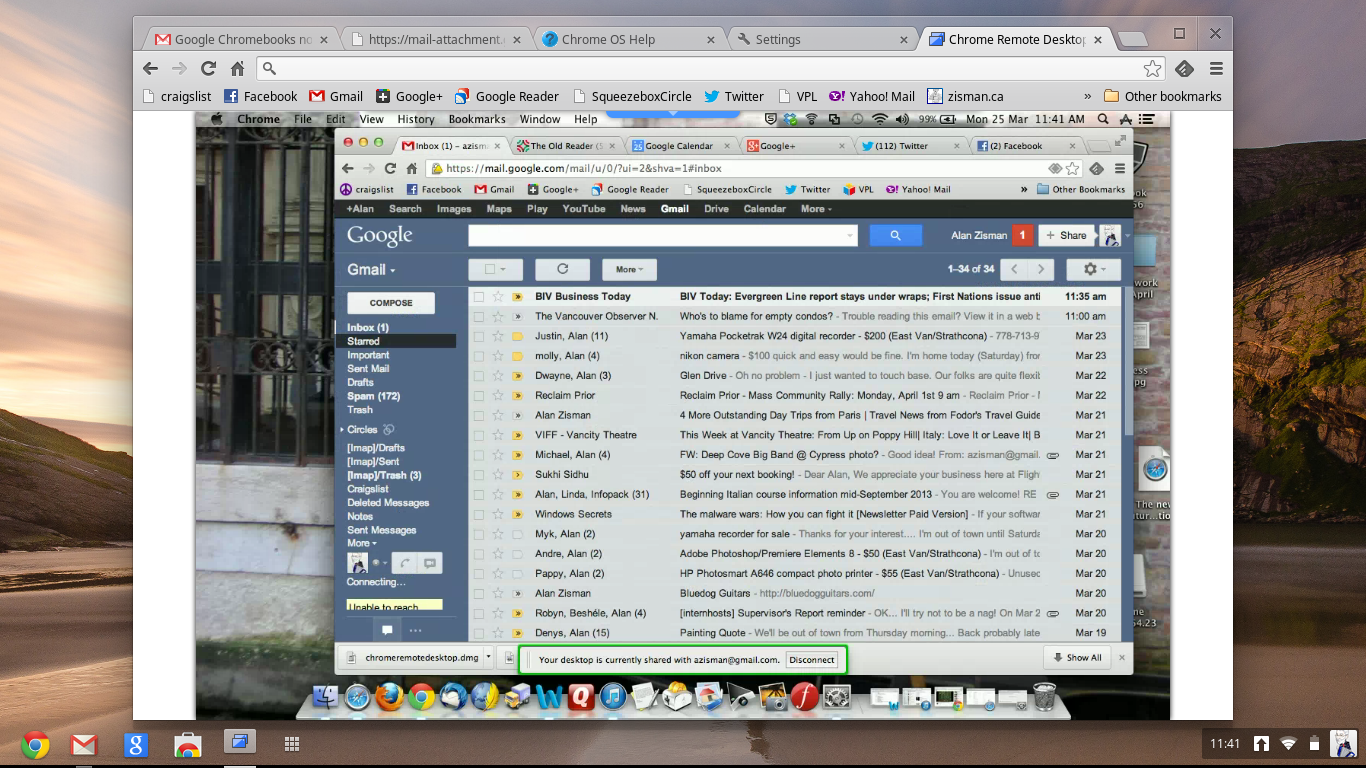 There’s
even a Chrome Remote Desktop extension enabling you to access your Mac
or Windows desktop in a Chromebook browser tab (again requiring
installation in the Chrome browser on your Mac or Windows desktop or
notebook) - see the image of my Mac desktop running on the loaner
Chromebook.
There’s
even a Chrome Remote Desktop extension enabling you to access your Mac
or Windows desktop in a Chromebook browser tab (again requiring
installation in the Chrome browser on your Mac or Windows desktop or
notebook) - see the image of my Mac desktop running on the loaner
Chromebook.Updating happens as needed, behind the scenes at every boot-up – at least with Chrome OS devices; this isn’t the case with the open source Chromium OS.
At first start-up you’re asked to log onto a Google account – an existing account or a new one. This gives access to Gmail and Google Calendar and Address Book as well as access to Google Drive for online storage and Google Docs for lightweight word processing, spreadsheet and presentation editing. Chromebook purchasers are given 100GB of online storage free for two years – a service that Google otherwise charges $5/month.
Along with Wi-Fi, my review Samsung Chromebook included a port for a micro-SIM card for mobile data access. The box included a sticker promising users a free 100MB/month mobile data account with T-Mobile, but this was US-only, with no similar offer for Canadian customers. I was unable to test the unit’s mobile data capabilities with some other provider. (The 3G version that I was testing sells for $329 in the US - but is not available in Canada).
With all the action happening within a glorified web browser, online access is important; surprisingly, however, you can use a Chromebook offline more than you might think – and for activities that you couldn’t do using Chrome (or another browser) on a standard Mac or Windows computer.
For instance, you can work with both Gmail and Google Docs documents both online and off – updating the online versions of stored documents next time you’re connected. You can play music and video files, read eBooks and play Angry Birds and other games, all without being connected to the Internet.
While the Samsung Chromebook looked – and featured display and other specifications – resembling Apple’s 11” MacBook Air model, in some respects the Chromebook falls short – perhaps not surprising given that it’s about a quarter of the MBA’s price. Instead of the Air’s aluminum case, the Chromebook is made of silver-painted plastic; there are some reports of the paint wearing off over time.
While both make use of quick-performing solid state drives, the 11” Air offers a choice of 64 or 128GB drives; the Chromebook comes with a modest 16GB drive. Note however, that Chrome OS takes up very little space (a comparable Chromium OS installation fits of a 4 GB USB flash drive with room to spare) and the whole idea is to store files ‘in the cloud’, perhaps on your 100GB Google Drive account.
And while the MacBook Air uses an Intel Core i5 processor, most Chromebook models – including the Samsung one I had use of – use netbook-style Intel Atom processors. These trade off better battery life for lower performance. A few years ago, many users purchased low-cost netbooks, but were often discouraged by poor performance. The small footprint of Chrome OS gives these newer systems faster boot times and perkier performance than netbooks had – helped by improvements in the Atom processor line compared to versions used in the netbooks of a couple of years ago.
If you want a Chromebook with a metal body, high-resolution display and Core i5 processor Google has a model for you – the Chromebook Pixel. All those high-end features come at a high-end price, however, with versions starting at US$1299 (and not yet available in Canada).
Bottom line – the Samsung Chromebook is an attractive and attractively-priced model running Chrome OS, a non-standard operating system that won’t run standard Mac or Windows applications but is surprisingly usable. Like a tablet, you’ll probably want to use it most often online, but like a tablet (which also won’t – aside from poor-selling Windows 8 models - run standard Mac or Windows applications) it can also be used offline.
|
If you compare the Chromebook to a standard notebook or ultrabook,
you’ll be impressed with its portability, quick startup and low price
but less impressed with its raw performance, storage capabilities, and
ability to run powerful applications. A better comparison, perhaps, is with an iPad or Android tablet. Compared to a tablet, a Chromebook is a bit heavier with a bit less battery life and slower startup time. The horizontal display will make it less usable as an eBook reader. But the built-in keyboard and track pad can prove very useful for typing anything longer than a 128-character tweet and for many operations that are awkward at best on a tablet. Like other mobile devices, using a Chromebook requires trade-offs. If you haven’t felt like smart phones, tablets, ultra-light or standard notebooks met your needs, maybe one of these will be a better fit. |
If even the $269 price of the Samsung Chromebook seems like to much to gamble, if you have an old netbook gathering dust, you may be able to download a Chromium OS version for it, install it onto a USB memory stick, and take it for a test-drive. For instance, you can find instructions and links for making a bootable USB stick for a Dell Mini 9 or 10v at: http://chromeos-blog.com/chrome-os-dell-mini-10v/
Older blog postings....
| About This Blog... I've been writing about computers, software, Internet and the rest of technology since 1992, including a 17 year (1995-2012) stint as 'High Tech Office' columnist for Business in Vancouver. This blog includes thoughts on technology, society, and anything else that might interest me. Comments, emailed to alan@zisman.ca are welcome - and may be published in whole or part. You can follow me on Twitter for notice of new blog postings. |
 |