 |
| About Alan |
| Tutorials |
| Free files |
| Win9x FAQs |
|
|
| |
| Articles |
| BIV articles |
| Archive |
| Other articles |
| Archive |
| |
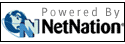 |
|
|
|
Google
Docs- free collaboration tools for teachers and students
by Alan Zisman (c) 2008 first published in CUE BC Newsletter Monday, 09 June 2008 Computers and Internet technologies have provided teachers and students with a lot of options. But they’ve also created opportunities for a lot of complexities and confusion. For instance, both staff and students often find themselves juggling work on multiple computers: home and school, networked and standalone, desktop and laptops, Macs, Windows, and more. Where is that file you’re working on? Is it on a school network, inaccessible from home? On the laptop that you don’t have with you right now? And what file format is it in? I have teaching colleagues who can’t wean themselves from the copy of Microsoft Works they started using in 1997, but then are puzzled when the document they saved in their classroom can be accessed from the computer lab, but won’t open on the lab’s Works-less workstations. New software versions add to the confusions. Got a copy of the latest Microsoft Office 2007 (Windows) or 2008 (Mac)? By default, it saves in new DOCX (and XLS and PPTX) XML file formats; these can be read on earlier versions of Office—but only if those versions have Microsoft’s Office 2007 File Format Converters installed—that adds those file format to MS Office versions dating back to Office 2000. But users of Mac Office versions prior to the new Office 2008 are currently out of luck; so far, there are no converters for older Mac Office versions. (If you’re using MS Office 2007 or 2008, do your less up-to-date colleagues a favour: both of those versions let you set the default Save As format to the older DOC, XLS, and PPT formats—though you’ll need to set it separately in Word, Excel, and Powerpoint). Google Docs may provide the answer to both these sets of problems. Google Docs (docs.google.com) is a set of free, online word processing, spreadsheet, and presentation software, available to anyone with an, also free, Google account. (If you already have a Gmail webmail account, you’ve got a Google account whether you realized it or not. Similarly, signing up to use Google Docs also creates a Gmail account for you, whether you ever use it or not). Logging into Google Docs gets you a home screen listing documents you’ve created or imported as well as documents that others have shared with you. Options let you create folders to organize your documents, create new word processor documents (referred to simply as ‘documents’ in Google Docs-speak), spreadsheets, or presentations, import existing documents from your hard drive (though the new Microsoft Office 2007/08 file formats are not yet supported), export Google Docs content to your hard drive (in older, more widely-used Microsoft Office formats or as PDF documents), print, share, or publish selected documents. A word on vocabulary in Google Docs-speak: “Sharing” a Google Docs document means you enter one or more email addresses, and set whether recipients are invited as viewers or collaborators. The individuals you listed each receive an email message inviting them to access that specific document. “Publishing” a document makes it public on the Internet- you’ll see the URL by which anyone can view your published document. (If you want, you could manually copy and paste that URL into an email message to anyone you like). If your document is ‘published’, it can be accessed by anyone, whether they have set up a Google account or not. And the content will be indexed by Google, so that it may appear as a hit in Google searches. (You can turn off ‘publishing’ at some later date). If you share a document but don’t publish it, it will only be accessible by the people you’ve selected. Like the Google Docs applications, saved documents are stored online on Google’s servers. This has both pluses and minuses. For instance, Google will take care of backing up your files, and they will be available to you from any computer, whether running Windows, Mac, Linux, or what have you—at least if you’ve got a working Internet connection. On the other hand, when you’re not online—on a long plane trip, or at school when the server is down, your documents are inaccessible to you, unless you’ve chosen to export them to your hard drive. Inevitably, working on an online document will be slower than working on a document stored on your hard drive using an application that’s also installed onto your hard drive. Storing documents ‘in the cloud’, and making use of Google Docs sharing features makes collaboration possible. Some school districts have implemented proprietary network features—such as Microsoft SharePoint Server, to allow users to work together, but these can be limiting- teachers in a single district may be able to collaborate, but typically these features are not available to teachers from multiple districts. Or to students. Collaboration using Google Docs breaks down these barriers—and is available without having to purchase expensive server software or multiple individual licenses. Teachers can collaborate with colleagues, whether within a single district or not. Groups of students can work together online, in real time, or at different times. Students can share documents with their teachers, and teachers can share documents with their classes. (And by clicking on the Revisions tab of a student-created document, a teacher can instantly see whether one student did the bulk of the work). These collaboration features may be the killer feature of Google Docs—what makes this set of applications most valuable to teachers and students. Compared to Microsoft Office, the Google Docs word processor, spreadsheet, and presentation programs are bare-boned. The presentation program (which I’m the most familiar with), for instance, offers far fewer background designs and pre-made slide layouts than Powerpoint. There are no transition or animation ‘eye candy’ effects. This is not necessarily a bad thing, though—the basic features are available; users can create a presentation with text, graphics, and even video (at least video that’s posted on Google-owned YouTube), create attractive slides, and present their effort without spending a lot of time fiddling with flying letters. (Worth four minutes of your time: Don McMillan’s Death by Powerpoint online video clip: http://www.youtube.com/watch?v=HLpjrHzgSRM And if you really, really need to add transition and animation effects to your presentation, you can export a Google Doc to your computer, load it into Powerpoint (or the free OpenOffice Impress presentation program) and add eye candy to your heart’s content. Still, Google Docs may not be usable for everyone—my school’s speech and language pathologist who uses a highly-formatted MS Word document for her reports. It doesn’t display properly in OpenOffice Write (which is the standard, generally Word-compatible word processor in my computer lab). And I’ll bet OpenOffice Write won’t work imported into Google Docs. My goal for next school year: get every student from grade 4 to 7 in my elementary school to get a Google account, and start having them use Google Docs in place of standard word processing, spreadsheet, and presentation software. No more dividing students between the haves (with USB memory sticks) and have-nots, no more fussing with floppy diskettes. No more email-attaching homework documents to transfer them from home to school and back. No more having to train the kids with Office 2007 to remember to Save As *.doc or *.rtf. And there is the possibility for students to work together, both at home and at school, and to share their finished product with their teachers. I’ll let you know how it works out. |
|
Alan
Zisman is a Vancouver educator, writer, and computer
specialist. He
can be reached at E-mail
Alan
|
|
|
| |
