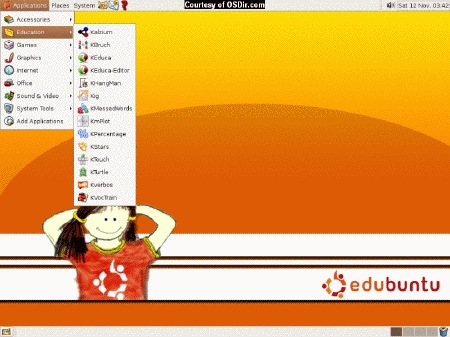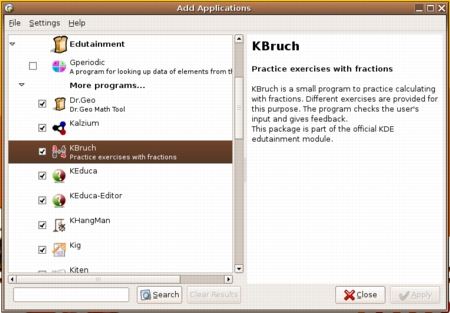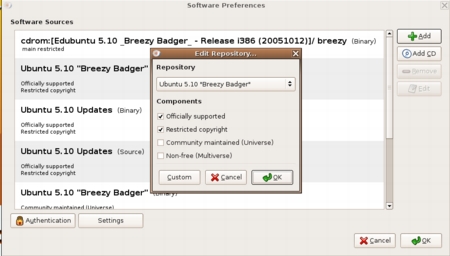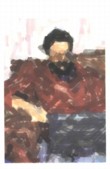 |
| About Alan |
| Tutorials |
| Free files |
| Win9x FAQs |
|
|
| |
| Articles |
| BIV articles |
| Archive |
| Other articles |
| Archive |
| |
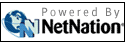 |
|
|
||||||
Edubuntu: At last, Linux for human teachers and studentsby Alan Zisman (c) 2006 First published in CUE BC NewsletterTeachers and schools try to provide students with technology opportunities while living within tight budgetary restraints. In this situation, the open source movement holds a lot of promise- a promise of free operating systems and applications. The OpenOffice.org office suite, for instance, is comparable and compatible with Microsoft Office, but can be freely downloaded and installed throughout the school and on computers in student and teacher homes (www.openoffice.org). There are versions for systems running Windows, Linux, and Mac OS X. Linux is an open source operating system that can provide a complete replacement for Microsoft Windows (or the Mac OS). A computer’s operating system is the ‘master software’ on the computer, so replacing the operating system is a pretty drastic step. Moving from Windows to Linux offers users freedom from the need to purchase legal copies of Windows for each computer. As well, Linux is more secure than Windows; like Mac OS X, Linux users don’t currently have to be too concerned with computer viruses, spyware, or hackers. Moreover, while a school installing Windows onto a system still needs to add all the (often expensive) applications needed to actually make a Windows system useful, Linux installations typically include a wide range of other open source applications (including the OpenOffice.org suite). Still, while my school (Vancouver’s Chief Maquinna Elementary) has installed OpenOffice.org on all our systems, we haven’t replaced Windows with Linux. The reason? If all we needed from a school computer was a web browser and word processor and presentation software, pretty much any Linux distribution would work well. (Linux is distributed in a wide range of packages, known as distributions. Each has a somewhat different look and feel and includes a different subset of the wide range of compatible open source applications and utilities). But over the years, we’ve collected a lot of Windows programs that we use with students; many are free. These include science labs, math software, geography programs, and more. (See http://www.zisman.ca/files for links to a huge number of free programs that may be useful to teachers and students). Moving to Linux would mean starting over. (The fine print: there are several ways to try to make Windows programs run under Linux, but it would take a lot of work). Moreover, Linux has had a reputation of being a computing platform that wasn’t very friendly for everyday users. Too often, it didn’t work without needing a bunch of tweaks to multiple text-mode configuration files. Hard-core Linux fans get to do things like re-compile their operating system kernel, sort of the computer equivalent of rebuilding your engine. For those of us who just want to drive from Point A to Point B, that doesn’t sound like something we would do for fun! Ubuntu (http://www.ubuntu.com) is a popular Linux distribution that describes itself as ‘Linux for Human Beings’. (‘Ubuntu’ is an African word meaning "I am what I am because of who we all are"). The people working on the Ubuntu project have worked hard to get past Linux’s geeks-only factor and build a system that should be more immediately usable by more people without any interest in learning esoteric computer skills. If you’re interested in Ubuntu but not sure if you’re prepared to take it up full time, you can download a ‘Live’ CD image; burn it to CD to get a bootable disc that will give you a good idea of whether Ubuntu will work with your computer’s hardware, and let you work with Ubuntu’s user interface, all without actually installing anything on your computer’s hard drive. To get back to your old Windows system, just shut down, remove the CD, and restart. (Note: running everything off a CD disc is much slower than running from your hard drive; as a result, Ubuntu Live will feel more sluggish than if you actually install it onto your computer). If you like what you see and if you have 10 or more GB of free space on your hard drive, you can optionally choose to install Ubuntu (or other Linux distributions) to co-exist with your existing Windows system; after installation, each time you restart you’ll get a boot menu letting you choose to boot to Windows or Linux. On the several systems I’ve tested, Ubuntu did a good job supporting the computer’s built-in networking, sound, and display adapters, though I found that older WiFi adapters were more likely to work ‘right of the box’ then newer models. I was able to print to many printer models, both directly connected and across a Windows network (yes, a Windows network) though in some cases, I needed to use a compatible printer driver. Just like on a Mac, my USB flash memory drive quickly shows up as an icon on the desktop. Just remember when done to right-click the icon and choose ‘Unmount Drive’ before unplugging it. Much easier than Windows’ clumsy Safely Remove Hardware procedure. Your experience may vary- that’s why it’s worth playing around with the Live CD version prior to installing. Up and running, Ubuntu uses an interface that, while different from Windows, is easy for non-technical users to warm to. Starting applications, browsing the web, saving, and printing files, burning CDs and more is pretty straightforward. To a large extent, then, Ubuntu lives up to its claim to provide Linux for human beings. But how about for teachers and students? Recently, another Ubuntu project, the somewhat awkwardly-named Edubuntu, aimed at providing a version customized for families and K-12 schools.
Like other modern operating systems, it won’t work
very well on
those old Pentium-133 systems with 32 MB of RAM that are cluttering
many of our schools and classrooms. But on a more modern Pentium II or
later, expect performance more or less comparable to Windows 2000. (June 16, 2006) note: Between the time that I wrote this and publication date, updated versions of Ubuntu and Edubuntu were released, making these Linux distributions even more powerful, attractive, and easy to use. As a result, though, minor details of this article-- as well as the illustrations-- will not exact match what you'll see if you download and install the current version. |
||||||
|
|
||||||
|
|
||||||
| Alan Zisman is a Vancouver educator, writer, and computer specialist. He can be reached at |